How Do I Set Up an Alternate Payer?
Introduction
Learn about how to set up an alternate payer account.
Instructions
Watch Tutorial
View Time | 1:15
What is an alternate payer and how do I set one up?
Some students may need to designate a parent, guardian or family member as an alternate payer in order for them to make payments on the student's behalf.
This will continue to be done in Transact (formerly known as CashNet), but the process to set up a parent as an alternate payer has changed. The process is now:
- Students: Log in to my.SDSU and select the Financial Account tile.
-
Students: Select Make a Payment. This will redirect you to Transact.
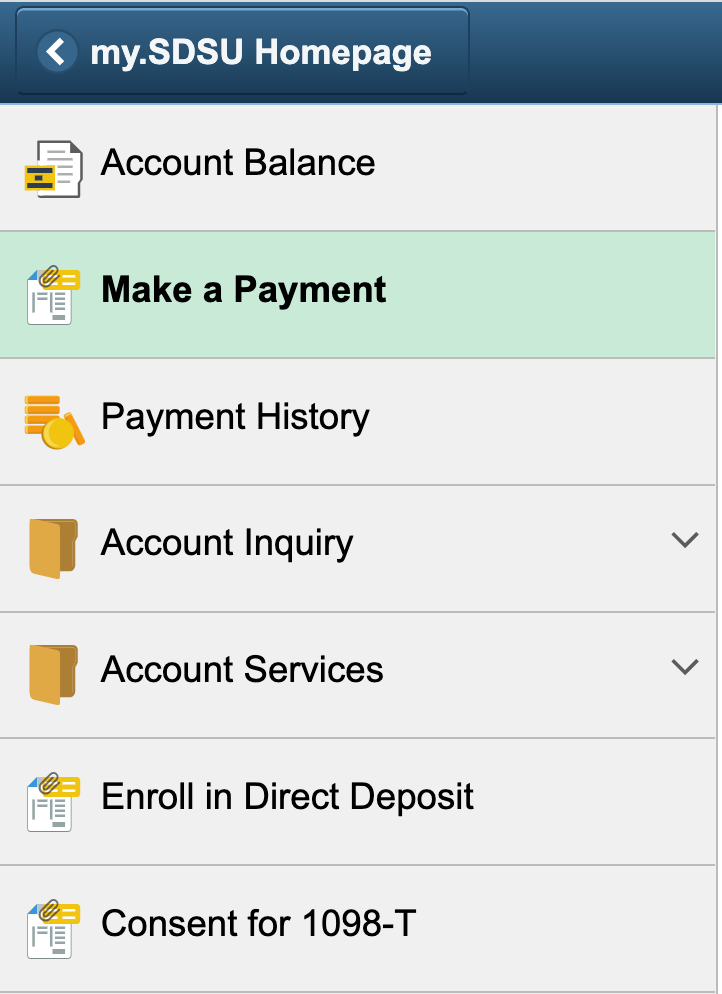
-
Students: Navigate to the My Account tab. Then, select Send a payer invitation.
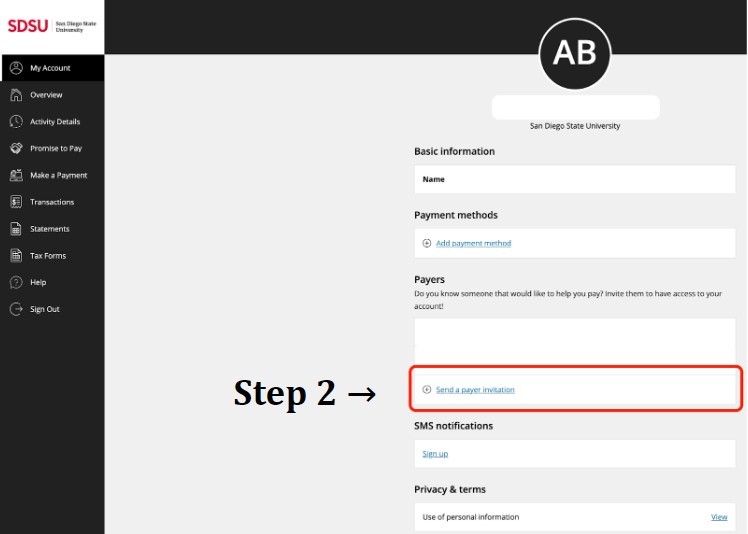
-
Parents & Families: Open the payer invitation email from Transact and set up your account to make payments on your student's behalf. An email will be sent to the third party detailing instructions on how to log in.
The temporary password must be changed within 48 hours of creating the account. If it has been more than 48 hours, the student must send another invite.
Note: Please ensure your Transact password contains at least 12 characters, 3 letters, and 2 nonletters.
If you need assistance on how to make payments, please view the Student Financial Center's guide on how to make payments in my.SDSU.
If you don't see the options presented in the guide, please try clearing your browser's cache, switch browsers, and/or use a private browsing window.
You must also make sure your pop-up blocker is turned off.
