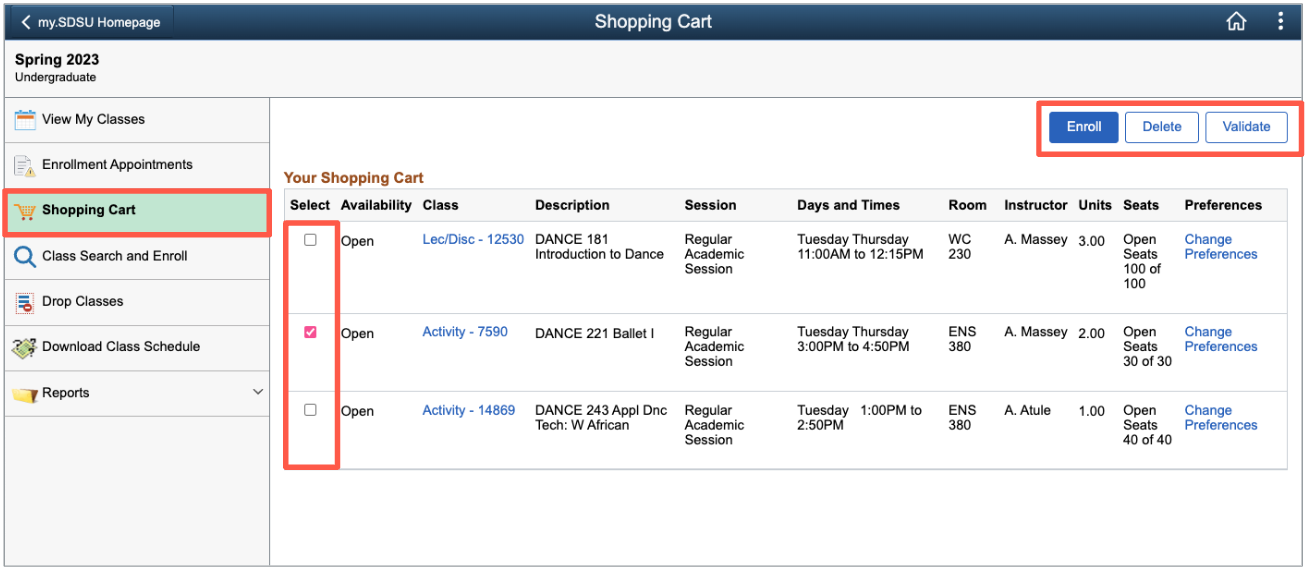How Do I Add a Class to the Shopping Cart?
December 19, 2022
Introduction
Note: Your screen may look different from the screenshots in this article.Use the Manage Classes tile to search the SDSU Class Schedule and add classes to your shopping cart.
Instructions
Watch Tutorial
View Time | 2:12
Watch this video to learn about adding class to the shopping cart.

Class Search
- Select the Manage Classes tile and use the Class Search and Enroll option to search for courses. Refer to the Class Search Guide for instructions.
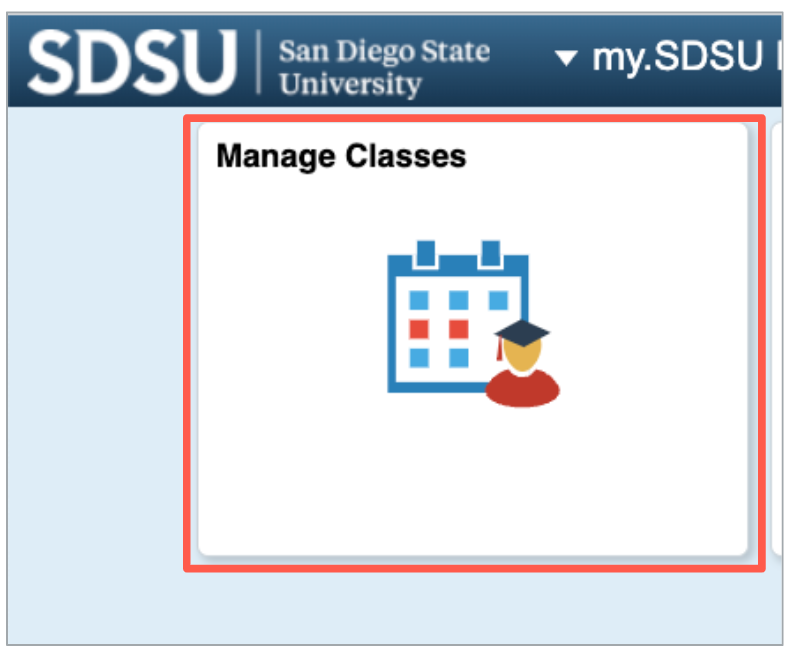
Add a Course to the Shopping Cart
- Hover over the course and select the course, or select the > icon on the right side of the course.
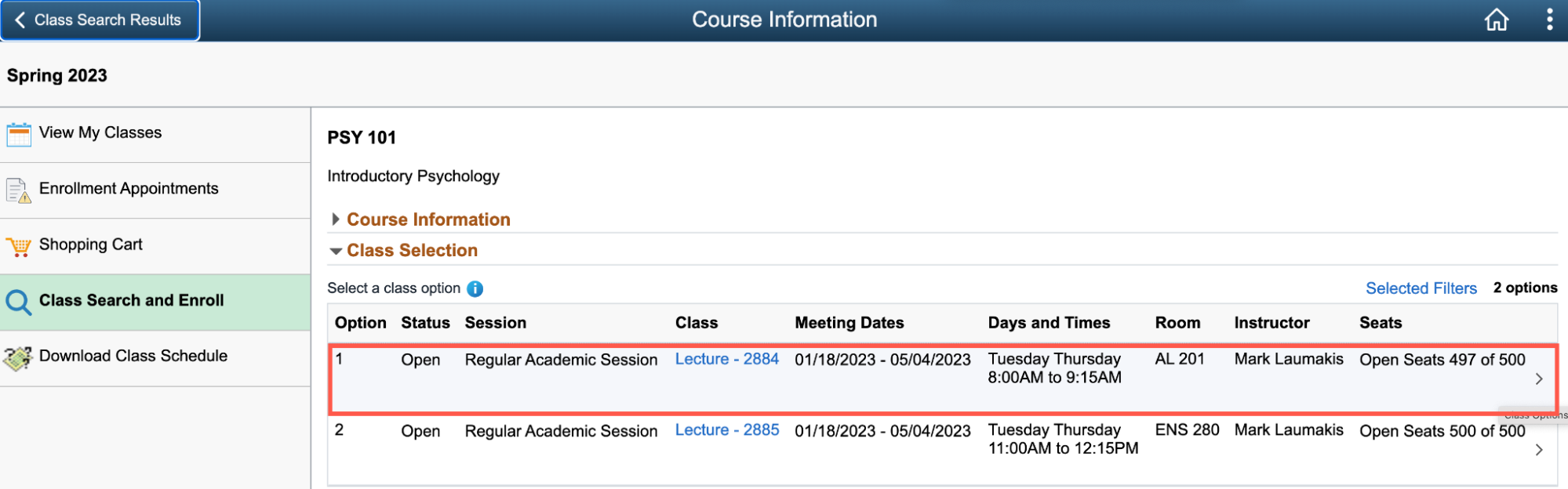
- Choose your Waitlist preference and select Accept.
-
- Before your enrollment date, your class will be added to your shopping cart when you complete these steps.
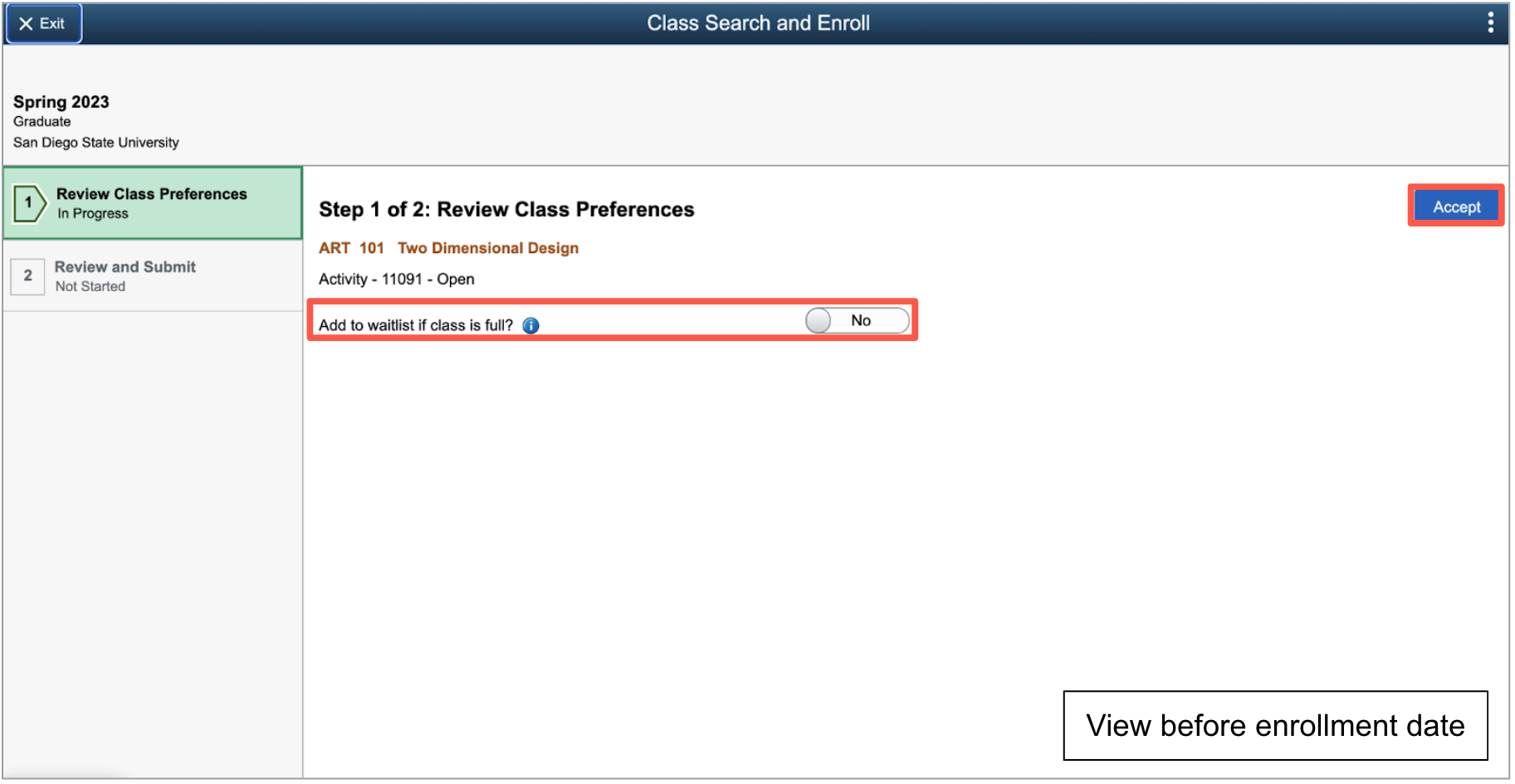
- During your enrollment dates, Enroll and Add to Shopping Cart selections will also appear in this step.
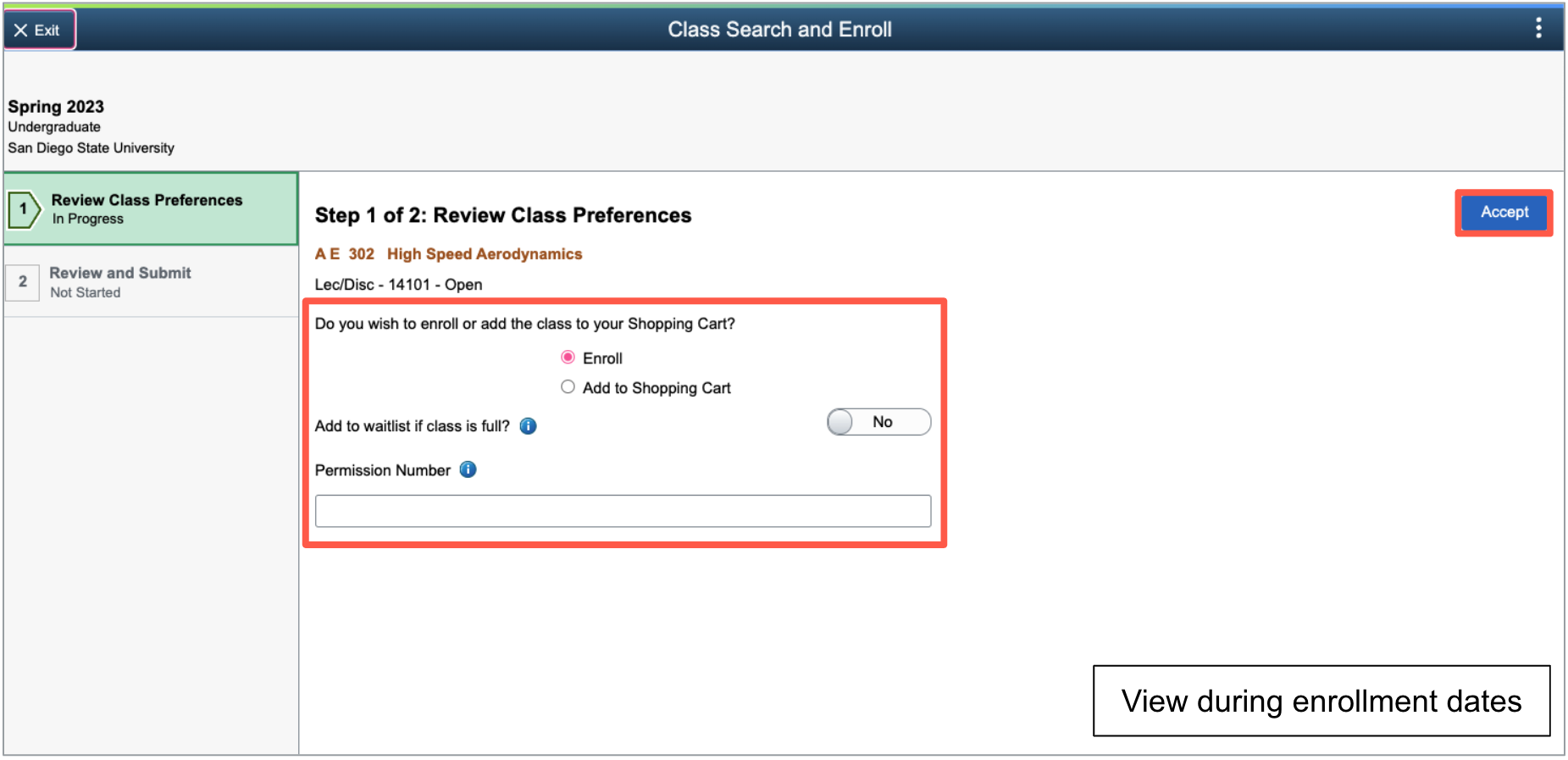
Note: For classes with variable units, you will also be asked to select the number of units you are taking the class for when you enroll in a class or add a class to your Shopping Cart. Contact your instructor if you are not sure how many units to select.
- Before your enrollment date, your class will be added to your shopping cart when you complete these steps.
- Review your course selection and preferences and select Submit.
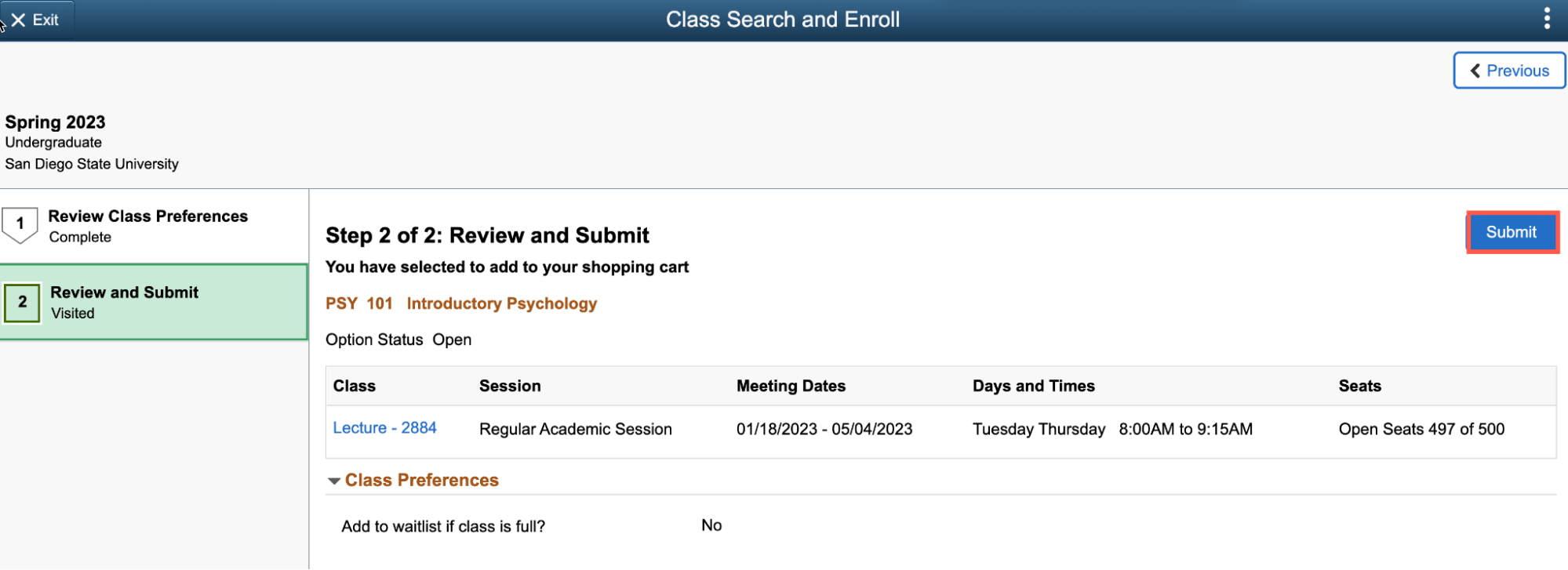
- Once submitted, a notification will appear confirming that the course has been added to the Shopping Cart.
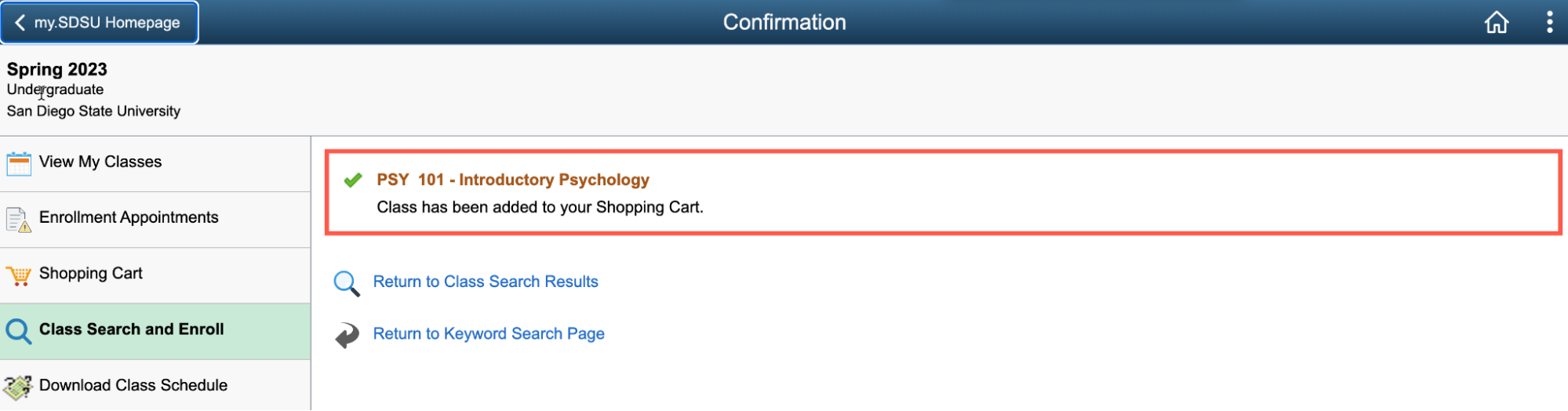
View Your Shopping Cart
- Select the Shopping Cart option in the left menu.
- Check the box next to one or more courses.
- Options once checked:
a. Enroll - this button is available during your enrollment dates.
b. Delete - remove a course from your shopping cart.
c. Validate - check course for conflicts such as class meeting time or prerequisite.