Frequently Asked Questions
FAQ Categories
- Registration
- Academic Records
- Admissions
- Financial Accounts
- Course Evaluation / Student Feedback
- General
Registration
Registration - Office of the Registrar
SDSU offers multiple academic support systems to include advising about general education, major, minor, and other degree requirements, in addition to supporting students' overall success. Visit the Seeing an Advisor web page for contact information.
If you are concerned about or need a disability and/or medical-related academic accommodation, please contact the Student Ability Success Center (SASC). The SASC will work with you on your request to receive appropriate academic accommodations.
Please visit the Academic Calendar page on the Office of the Registrar website and select the current term to view registration dates.
You will be able to enroll once your appointment window begins. The Office of the Registrar has provided instructions on how to view your registration information.
Please refer to their registration page for more information including their contact information if you need assistance.
Once you receive your registration appointment window, you may begin planning your schedule by adding classes to your shopping cart. You will be able to directly enroll in or wait list the classes you have selected from your shopping cart during your registration window.
The shopping cart can be found in the Manage Classes tile on the my.SDSU homepage.
Please see the How do I search for classes? guide to learn how to search for classes using the advanced search features and filters.
You can search for upper division or graduate level courses by using the Additional ways to search option.
Choose a subject using the drop-down arrow, then add the number for the course level you are looking for in the Catalog Number field and search. For example, to search for all the 600 level Art courses select Art from the drop-down menu and type 6 in the Catalog Number field then click Search. You will now see all 600 level Art courses being offered for the term you are currently searching in.
Please refer to the my.SDSU Student Registration Guide for step-by-step guidance on how to add classes to your shopping cart and register.
Please contact the Office of the Registrar if you need assistance.
Make certain that you are eligible to take all classes in your cart. If certain classes are not processed for registration, you may not meet the eligibility criteria for the course (e.g., course requisite). Read the enrollment error message carefully for more information. For assistance with registration, contact the Office of the Registrar.
Note, the Office of the Registrar cannot override course requisites. If you would like to discuss an exception to a course requirement, contact the department offering the course.
Please refer to the permissions guide for instructions on how to add a class using Student Specific Permissions or a General Permission Number. For additional information, please visit the Office of the Registrar's website.
When adding your course, please ensure that you have the correct class number from the instructor.
Students may not be able to register until all holds and tasks have been cleared. Not all holds can be cleared by the Office of the Registrar.
Step 3 of the Registration Guide provides instructions on how to review and handle registration holds and tasks in my.SDSU. View the hold details to determine what needs to be done and who to contact for assistance for a given hold.
Holds are not cleared in real time; the soonest a hold can clear is 24 hours. To see if a hold can be cleared sooner, you must contact each office individually to see if they can release the hold in real-time.
The Office of the Registrar provides information about waitlists.
Please contact the Office of the Registrar for additional assistance.
my.SDSU uses a first-come, first-served waitlist ranking system, so when space in a class opens up, the next student on the waitlist will be automatically enrolled.
You will not be enrolled from the waitlist if you are already in another section of the same course or you are already in a class at the same time as the one the waitlist is attempting to add. For waitlist dates, please refer to the SDSU Academic Calendar.
Yes, but we encourage students to enroll in classes during their registration window to increase the likelihood of being enrolled in the course.
While there are opportunities for cross-enrollment, students are not permitted to enroll in classes at other campuses without special permission.
See your academic advisor to discuss options. Please note that San Diego and Imperial Valley students enrolling in Global Campus courses will incur additional tuition and fees.
GE filters should be selected individually. If you have more than one GE filter selected, we recommend only selecting one at a time for the most accurate results.
Always rely on the University Catalog and your degree evaluation to confirm whether a course will satisfy a GE area.
Requests to update your grading basis to Credit/No Credit are accepted between registering for the course and the schedule adjustment deadline.
A link to the Petition for Credit/No Credit is available on the Office of the Registrar's Grading Basis: Credit/No Credit page. Please contact the Office of the Registrar if you need assistance.
Academic Records
Academic Records - Office of the Registrar
There is a Degree Evaluation tile available in your my.SDSU homepage.
Select the Degree Evaluation tile to view it. If you are also an SDSU employee, you must use your student SDSUid and password to access your degree evaluation.
Review Understanding the Degree Evaluation or contact the Office of the Registrar for more information.
Note: If you experience issues accessing or loading the degree evaluation tile, please try clearing your browser's cache, switch browsers, and/or use private browsing mode.
Students can view their unofficial transcript or order an official transcript in my.SDSU through the Academic Records tile.
For more information about transcripts, please contact the Office of the Registrar.
Students that are eligible can apply for graduation via the Academic Records tile in my.SDSU. Information on graduation requirements and instructions are available online.
For assistance with graduation, please contact the Office of the Registrar.
Students that are eligible can apply for graduation via the Academic Records tile in my.SDSU. Information on graduation requirements and how to apply can be found on the Office of the Registrar's graduation webpage.
Please contact the Office of the Registrar for assistance with graduation.
Please visit the Office of the Registrar's website for Information about requesting a leave of absence.
Please contact the Office of the Registrar for more information.
You can update your personal information in my.SDSU by going to the Profile Tile.
Admissions
Admissions – Office of Admissions
Please visit Apply to SDSU and select your status (Undergraduate Admissions, International Students, or Veterans & Service Members.)
Within two weeks of submitting your Cal State Apply application, you will receive an email from San Diego State University that includes your SDSUid (SDSU email). After activating your SDSUid, you'll be given access to my.SDSU to track your application status, view your to-do-list and update your contact information.
Please use the Admissions tile on the my.SDSU homepage to check the status of your SDSU admissions application. Use the Tasks tile to review any checklist items (To Do’s) you need to complete.
More information about your next steps can be found at Application Admission Status.
If you have questions about your application status please contact the Prospective Student Center in the Office of Admissions. Their contact information and a link to their Virtual Office Hours can be found on the Admissions website.
If you don't see the Admissions tile at login, you may be viewing the my.SDSU Homepage.
You should be able to toggle between the my.SDSU Homepage and the Applicant Homepage by using the drop down arrow in the upper left hand corner next to the word Homepage.
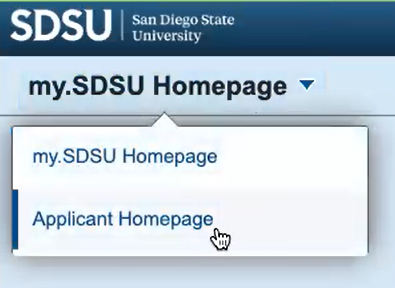
Please visit the Finalize Your Enrollment Guide for step-by-step instructions on how to accept your offer of admission. For additional assistance, please contact the Office of Admissions.
Financial Accounts
Financial Accounts - University Bursar's Office/Financial Services
Form 1098-T is prepared annually and posted online at the end of January. Sign into my.SDSU, select Financial Account, and then select 1098T to view and download the form. Student Account Services has a Tax Information page that explains how to obtain your 1098T. If you have further questions about your 1098T, please contact Student Account Services for additional assistance. From their website you will see the Student Financial Center link that leads to their virtual desk.
Students and their families make payments in Transact (formerly CashNet). my.SDSU will give students a summary of their charges, but payment will be made in Transact.
Note: Transact will not be updated with any anticipated aid, so students should refer to my.SDSU to understand the charges they owe. The amount in my.SDSU is the amount the student/family/parents should pay in Transact.
Transact will be used to make the following payments:
- Basic tuition and fees
- Payment plan sign up and down payment
- Non-resident tuition for out of state and foreign students
- Professional program fees
- On-campus housing installments
For additional information, visit Student Account Services.
Please visit Student Financial Center for:
- Deadlines and key dates
- Basic tuition and fees
- Payment plan sign up and down payment
- Non-resident tuition for out of state and foreign students
- Professional program fees
All SDSU students will see their financial aid awards in my.SDSU. Make sure that you indicated San Diego State University as your number one school on the FAFSA and California Dream Act application.
If you have outstanding Tasks on your my.SDSU To-Do List (found through the Tasks tile), you may not see your financial aid award. Make sure your submit required documents via my.SDSU as soon as possible. Additionally, if you are selected for verification, you will need to use my.SDSU to submit any required documents.
To inform SDSU of a scholarship award, notify SDSU of the award via email before you send the funds. When you have accepted an award, please inform the Office of Financial Aid and Scholarships via email at [email protected]. Please include the following in your email:
- Student's name
- Student's ID Number found on the SDSUcard
- Scholarship amount
- Semester or academic year for which the scholarship is intended
A student will have to send their parent/guardian a new alternative payer account invitation through CashNet (external to my.SDSU), allowing a designee to make payments on the student’s behalf. Parents and families do not automatically have access to view a student's charges, financial aid or required documents.
Please note that SDSU uses a post-pay model, which means that students will pay their basic tuition and fees after enrolling for their upcoming semester's courses.
For additional information, please visit New Students and Parents under "Parents & Privacy (FERPA).”
For more information on payment plans, 529 plans, tuition, fees and important deadlines, visit the Student Account Services website.
Course Evaluation / Student Feedback
You will receive an email from “[email protected]” to your student SDSU email address prompting you to complete your feedback surveys. You will also be prompted to access your feedback surveys in Canvas via direct messaging and a link on the navigation bar. For more detailed instructions, please see the Feedback Survey KBA and the Student Feedback Surveys guide.
If you do not receive an email from “[email protected],” please contact [email protected].
You will not receive a survey for any classes where you are the only student, such as thesis or independent study. If you don’t see a survey for a class with multiple students, please contact [email protected].
Yes, completion and submission are voluntary. We strongly encourage you to submit your feedback as instructors greatly appreciate it.
Yes. Instructors will not see your individual survey responses. They will receive aggregated survey results along with your open-ended comments, but your responses will be anonymous. However, we recommend writing your comments in a manner that does not inadvertently reveal your identity.
Students do not have the ability to edit survey responses once they are submitted, so we recommend carefully reviewing your answers before submitting your survey. If you would like to request that a survey is reset, please contact [email protected].
Once the submission deadline has passed, you will not be able to submit your responses in Explorance. However, you can always provide feedback on your class experience to the Associate Deans within the College where your courses are affiliated.
General
The ID on your SDSUcards is called a RedID and is used to engage with university services. A RedID will begin with an 8 for anyone who joined SDSU before the transition to my.SDSU or a 1 for anyone who joined after the transition to my.SDSU.
If the ID on your SDSUcard begins with an 8, you will also have an EmplID that begins with a 1. Each EmplID is a unique identification number stored in my.SDSU. If the ID on your SDSUcard begins with a 1, it will serve as both a RedID and an EmplID.
All students are also issued an SDSUid (SDSU email) that is used to log into various systems (e.g., my.SDSU, Canvas, Gmail, etc.). This ID will end with @sdsu.edu.
Students will log into my.SDSU using their SDSUid (SDSU email).
An activation email was sent to the personal email address you provided to SDSU. The message was branded with the SDSU Logo and was sent from [email protected]. If you cannot locate the email, please make sure it was not sent to SPAM. Please reference this SDSUid Activation Page for more information.
If you are experiencing difficulties with your account, please reach out to the IT Services Help Desk.
Information on how to apply for campus housing, including deadlines, can be found on the Housing website.
Please contact the Office of Housing Administration & Residential Education for more information.
Contact Us
Select a help resource to get started.
