How Do I Log in to my.SDSU Portal?
Introduction
Note: Your screen may look different from the screenshots in this article.
Visit my.sdsu.edu to access the my.SDSU portal.
my.SDSU is role-based and will provide you with the correct access for your role(s). For example, if you are a faculty member, you will only have access to features that faculty regularly use.
If you hold more than one role on campus, such as both faculty and advisor roles, you will have access to features that support faculty and advisor tasks.
Due to the nature of the biographical, demographic, and financial information, you cannot impersonate a specific student, staff, or faculty for security reasons.
This guide will review how to log into my.SDSU.
Note: If your role requires you to have additional access to my.SDSU, please submit an access request form.
Instructions
Watch Tutorial
View Time | 0:49
Watch this video to learn about logging in to my.SDSU.
-
Navigate to my.sdsu.edu.
-
You have two options to log into my.SDSU:
-
In the upper-right of the site, there is a my.SDSU - Login Here button:

-
You can also select the my.SDSU Login button at the top of the page:

-
-
If you are not signed into DUO Multi-Factor Authentication (MFA), you will be prompted to log in with your SDSUid credentials.
Note: If you are already logged into an SDSU application, like Canvas or Gmail, you may not be prompted to log in with your SDSUid or use DUO to authenticate your account.
When prompted, enter your SDSUid and select Next.
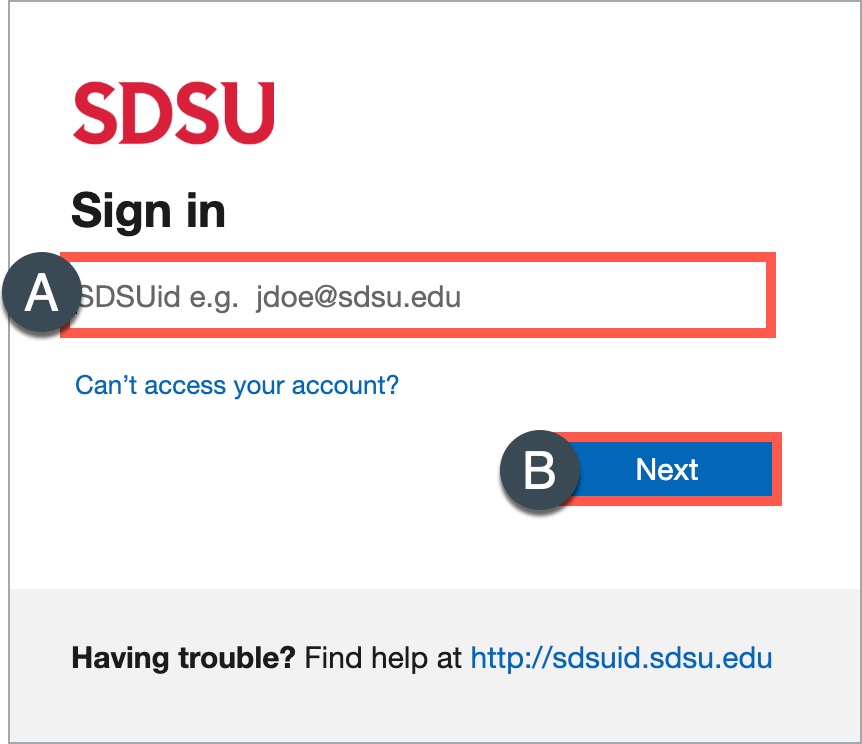
-
On your mobile device (if you've set up DUO authentication on your phone) another screen will appear for you to select an authentication method: DUO Push to your device via Send Me a Push, Call Me, or Enter a Passcode.

-
The "Stay signed in?" screen may appear to prompt you to reduce the number of times you are asked to sign in. You may choose to check the checkbox next to "Don't show this again" and then select either No or Yes.
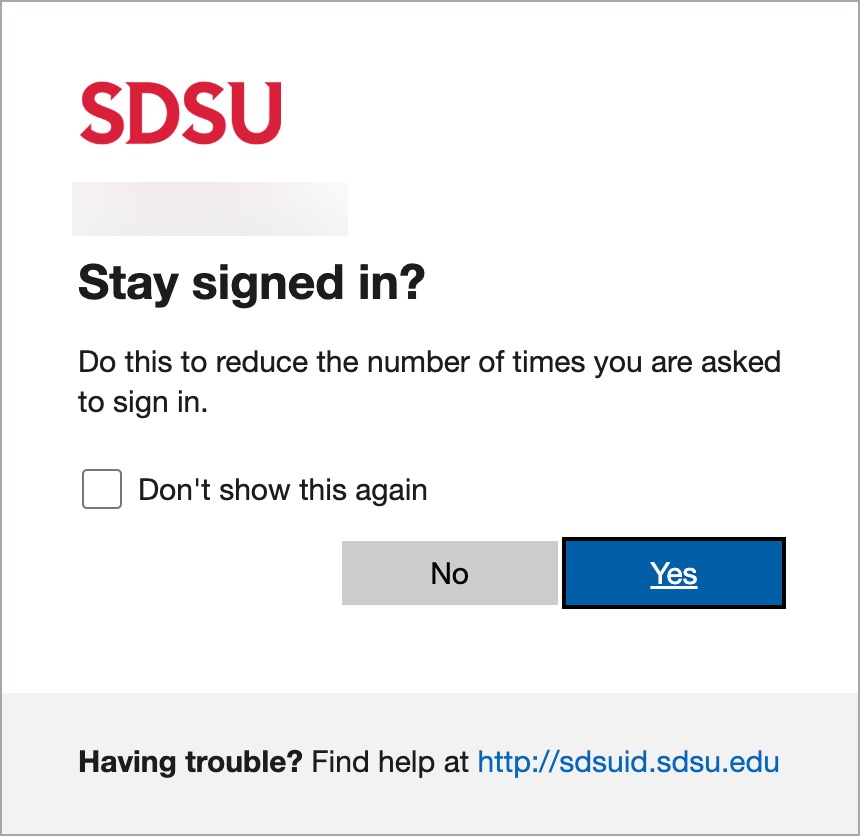
-
When logging in, you may see a message, “Please wait while we log you into the Student System…”
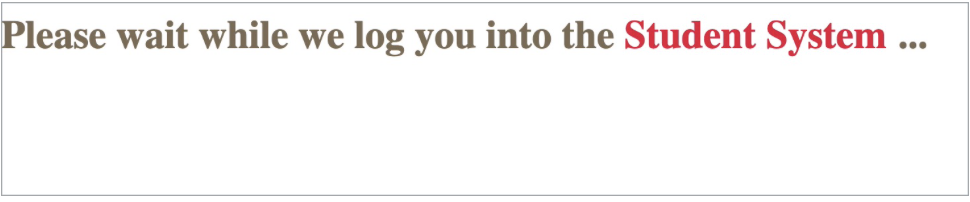
Note: my.SDSU is a student information management system. All faculty and staff must access the student system to view and manage student records.
