How Do I Use the Engagement Roster?
Introduction
Note: Your screen may look different from the screenshots in this article.This guide will review how to:
- Use Canvas for Engagement
- Access the Engagement Roster in my.SDSU
- Use the Engagement Roster to verify a student’s engagement
- Certify the Engagement Roster
In the Faculty Center, use the subtab, My Schedule, to access the Engagement Roster in order to certify a student’s engagement in my.SDSU.
In the Engagement Roster, instructors can certify a student’s engagement data from Canvas, note instructor-observed engagement, and certify the student’s engagement. To remain in compliance with federal regulations, San Diego State University must determine if a student maintained eligibility for Title IV Financial Aid. Financial Aid eligibility is determined based on a student's attendance or participation in an academically related activity in the class. Additional information regarding SDSU's Attendance Verification Policy can be found on the Office of the Registrar website.
The Engagement Roster appears only if you were assigned to the class (as a primary instructor, secondary instructor, or teaching assistant) in the my.SDSU class schedule.
When can I Access the Engagement Roster?
You may not be able to access the Engagement Roster icon  in your Schedule before the start of each term. The Engagement Roster will be available on the first day of classes. Please note that this date may vary for Summer Session courses or courses offered through Global Campus.
in your Schedule before the start of each term. The Engagement Roster will be available on the first day of classes. Please note that this date may vary for Summer Session courses or courses offered through Global Campus.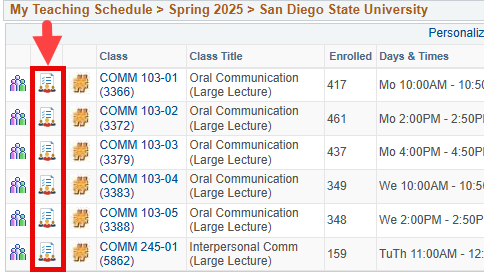
How Do I Record a Student's Engagement?
There are two ways to Record a student’s engagement:
- Administer an assignment on Canvas
- Manually confirm a student’s instructor-observed engagement through my.SDSU
Instructions
Note: Your screen may look different from the screenshots in this article.
Use Canvas for Engagement
To use Canvas for engagement in your course, all you need to do is set up an activity that requires identifiable student submission. The activity in Canvas must meet all of the following criteria:
- Requires an identifiable student submission (not anonymous)
- Is graded or ungraded
- The activity must be completed within the first two weeks of class
Activities in Canvas that may meet this criteria include:
- Quizzes (graded or ungraded)
- Surveys
- Assignments
- Discussion Posts
Anonymous surveys, anonymous discussions, or activities that do not require submission (such as viewing a video) will not be recorded in Canvas as official engagement.
Below are some ideas for activities that can meet the engagement criteria in Canvas. For additional support, you can visit the SDSU Canvas website.
- Syllabus Quiz: A short quiz to confirm students’ understanding of key course policies, schedules, and expectations outlined in the syllabus
- Intentions & Academic Goals Reflection: A reflective writing activity where students articulate their personal learning goals and intentions for the course.
- Prior Knowledge Check: A quick diagnostic activity to assess students’ existing knowledge and familiarity with the subject matter.
- “How Do I Learn Best?”: A metacognitive exercise where students analyze how they have learned most effectively in the past, connect those insights to their current learning context, and plan intentional strategies and requests for instructor support to maximize their success in the course.
- Getting to Know You: A short survey that helps the instructor learn about students’ preferences, interests, and any concerns they have related to the course content.
Once a student has completed a Canvas activity that meets the engagement criteria, it will appear on the my.SDSU Engagement Roster within 24 hours.
Access Your Engagement Roster
To view an engagement roster, select the Engagement Roster icon  next to the class you wish to certify engagement for in your schedule.
next to the class you wish to certify engagement for in your schedule.
The Engagement Roster will open in a new browser tab or window. You may have to disable your browser’s pop-up blocker in order to open the Engagement Roster.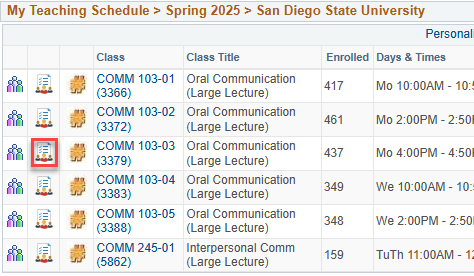
Using the Engagement Roster
Columns
- EMPLID: The student’s unique 9-digit EMPLID in my.SDSU.
- Name: The student’s name.
- Status: The student’s enrollment status in the course. Students who have dropped the course will appear in the roster after an engagement activity has been recorded, as it is important to track their academic activity for Financial Aid purposes.
- Last Enrollment Date Stamp: The date the student was enrolled in the course.
- Canvas Engagement: Shows if the student had a recorded engagement in Canvas. NOTE: this data is loaded into my.SDSU daily from Canvas.
- Yes indicates the student has a recorded engagement in Canvas that has been loaded into my.SDSU. You will not be able to edit the Engagement Roster for this student.
- No indicates no recorded engagement has been loaded into my.SDSU from Canvas.
- Instructor Observed Engagement: This checkbox will be checked if the instructor updates the Engagement Roster manually. By checking the box, the instructor indicates the student has engaged in an academic activity as observed by the instructor. NOTE: Once checked and certified, the instructor will be unable to change this value. Any errors in certification should be reported by contacting the Office of the Registrar as soon as possible.
- Last Updated By: Shows the last person to update the Engagement Roster data for the student.
- Canvas: if the student’s engagement came into my.SDSU from Canvas, Canvas will be the Last Updated By user.
- Instructor’s ID: if the student’s engagement was manually entered by the instructor, the instructor’s EMPLID will be the Last Updated By user.
- Engagement Met: Shows the date the student’s Engagement Roster data was updated.
Manually Recording Student Engagement
If you are not using Canvas to administer an academic activity, you must manually record a student’s engagement on the Engagement Roster.
When you have opened the Engagement Roster, a list of students in the course will appear. By default, the page will load only the first 10 records. To view all students, choose the “View All” link. If the course has more than 100 students, this link will say “View 100” instead, and you will have to navigate the list using the right and left arrows.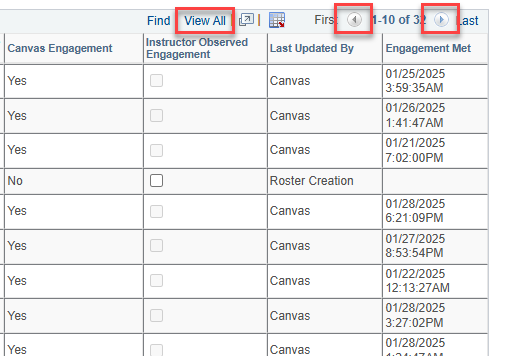
To limit the list to only students who do not have a recorded engagement in the course, select the “No Engagement Students Only” checkbox.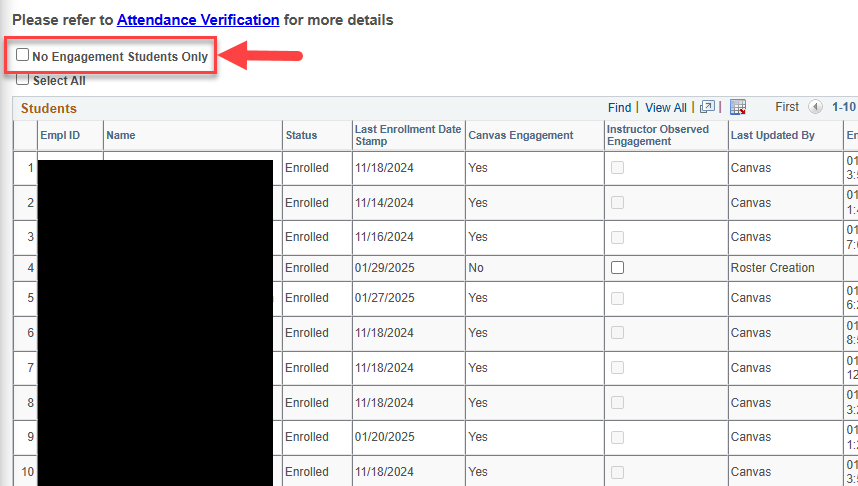
To record their engagement, click the checkbox in the “Instructor Observed Engagement” column.
If you would like to automatically check the Instructor Observed Engagement checkbox for all students that have not yet had a recorded engagement, you can check the “Select All” checkbox.
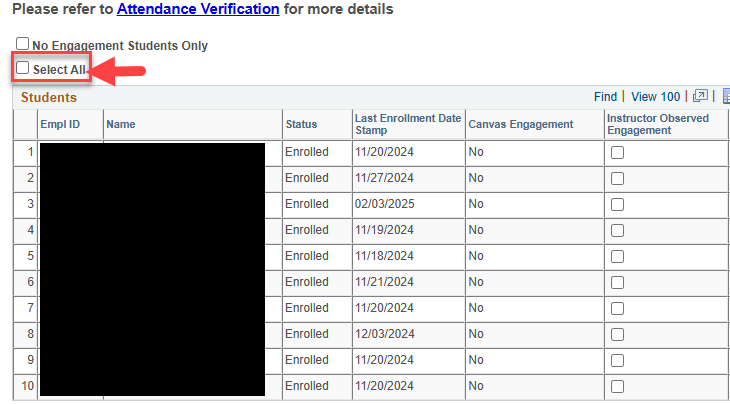
Certifying the Student Engagement Roster
Once you have completed verifying engagement activity for the selected students, you can save and certify the Engagement Roster by choosing the “Certify” button at the bottom of the page.
You do not have to certify every student at once. You will be able to return to the Engagement Roster to certify engagement for additional students who have either enrolled after your initial certification, or completed an activity after your initial certification.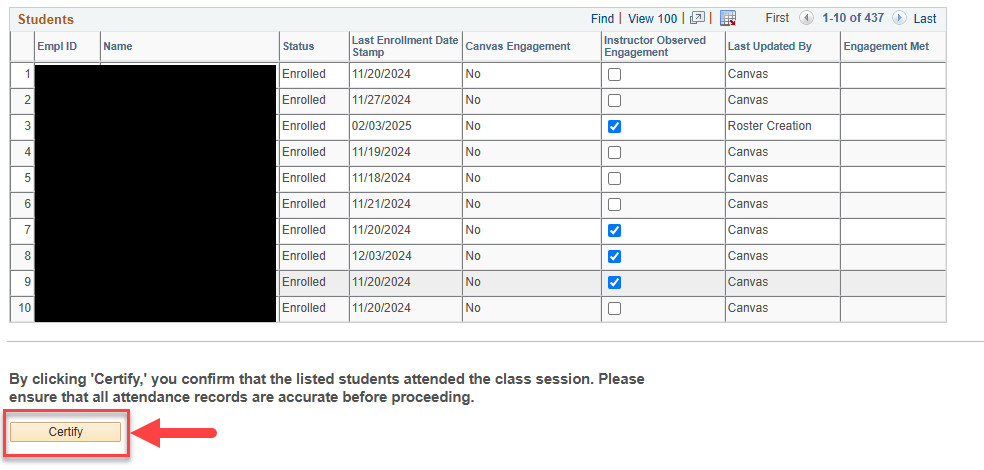
When the page reloads, the “Instructor Observed Engagement” checkbox will be grayed out, and you will no longer be able to alter the Engagement Roster data for that student. If you recorded engagement for the student in error, or feel any of the data on the page is inaccurate, please contact the Office of the Registrar as soon as possible.
The deadline to certify students is the last day of Schedule Adjustment for the given semester. Failure to certify by this date may negatively impact the student’s financial aid.

