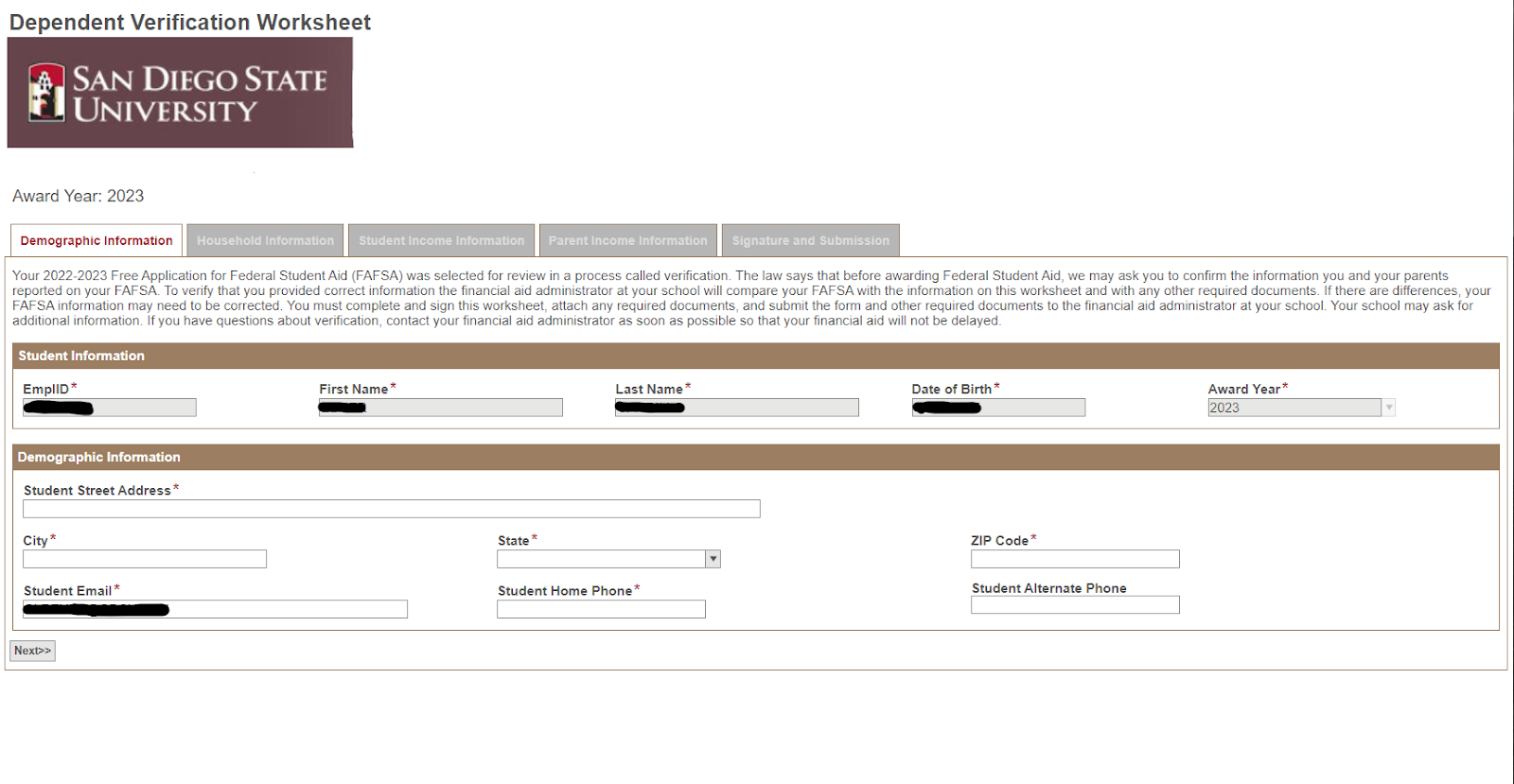How Do I Submit Financial Aid Verification Documents?
January 23, 2023
Introduction
Verification is the process of checking the accuracy of the information provided by students and their families when applying for financial aid.
In this guide, you will learn about how to submit verification documents.
Instructions
Watch Tutorial
Watch these videos to learn about how to submit verification documents.
View Time | 1:22
View Time | 0:47
Not all students will be expected to do verification, but in the event you are selected for verification, follow the steps below:
- On the my.SDSU homepage, select the Tasks Tile.
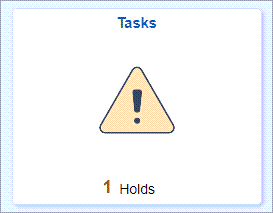
-
Select the Verification task to begin submitting your verification worksheet. In the example below, the Verification task is labeled Verif Wksht - Dependent No DRT.
Note: Verif Wksht - Dependent No DRT means that a dependent student has submitted a FAFSA, but need to submit their parents/guardians' tax information along with their own to get it verified. The Internal Revenue Service (IRS) has a Data Retrieval Tool (DRT) on its website, but in this instance, the student did not use the DRT for their information.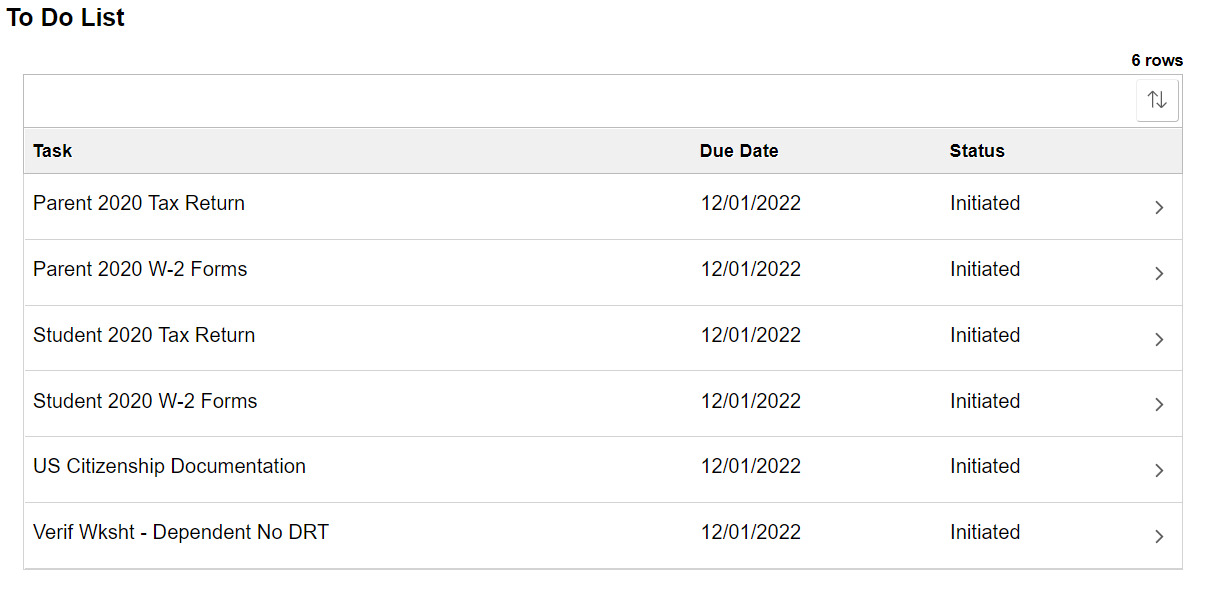
- The link opens to reveal further information regarding the document requested. Select the Upload Document link to complete and/or submit required information.
- A new window to upload your document opens. Fill out the required fields on each tab and submit once completed. If you are considered Dependent for Financial Aid, your parent will be sent an email to sign their portion of the form.
Note: Some items may be pre-populated and request information may differ depending on information your provided on your FAFSA or that is being self report on this worksheet.