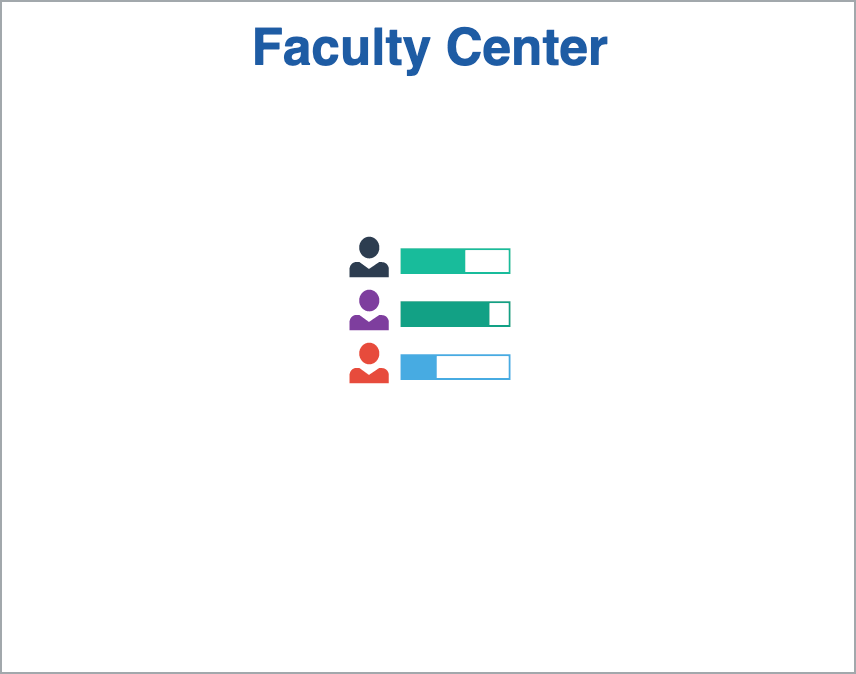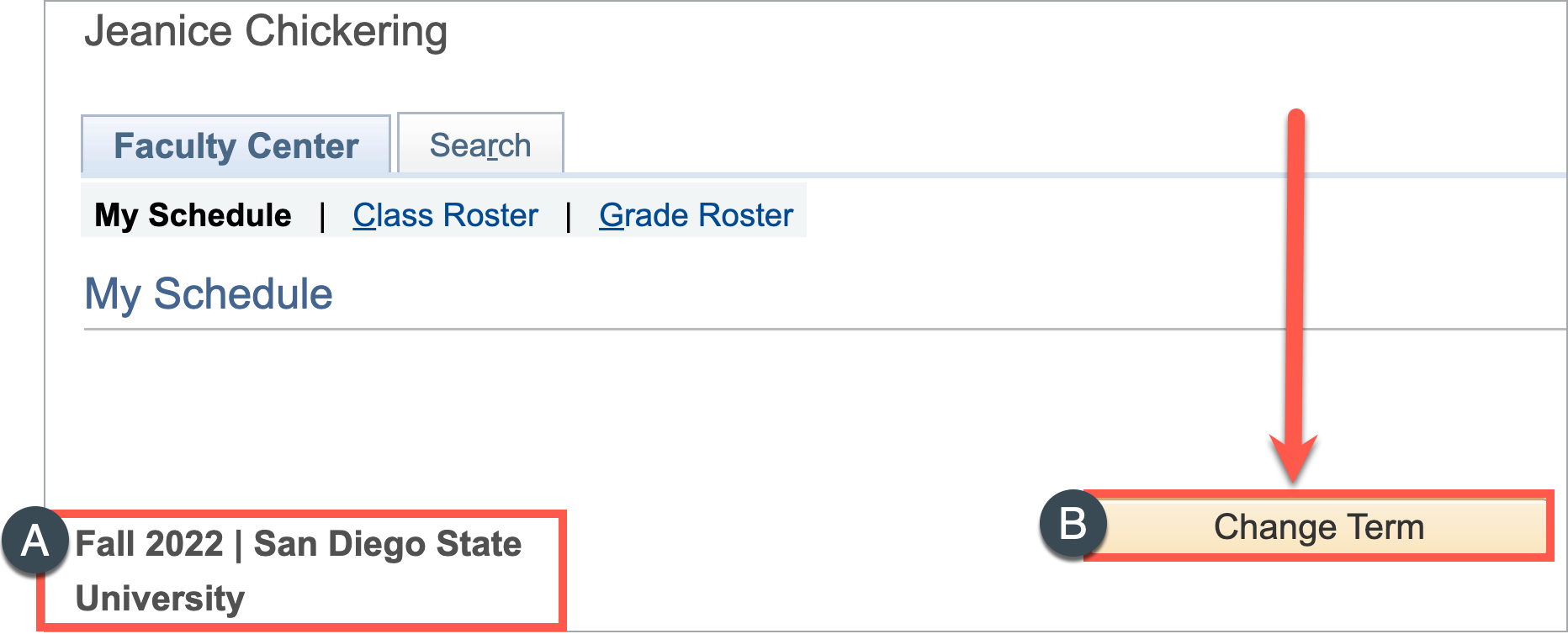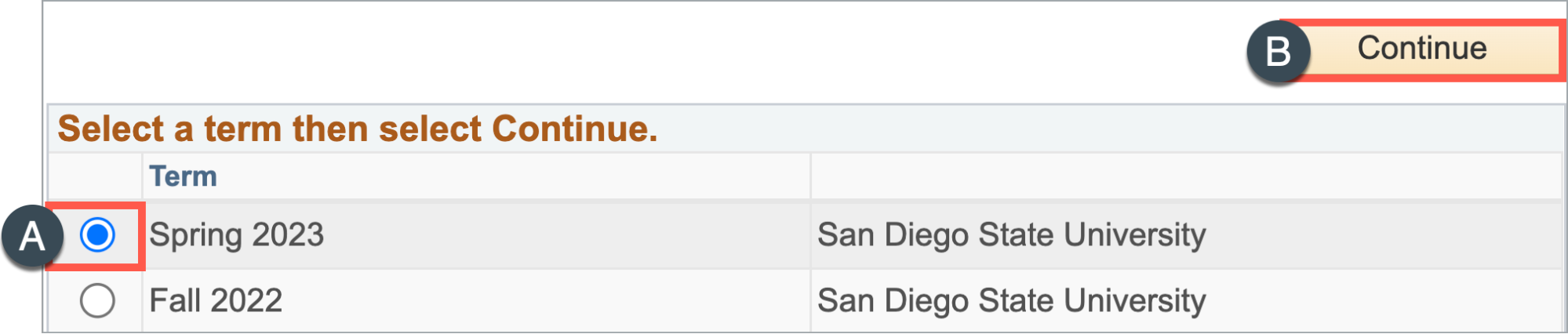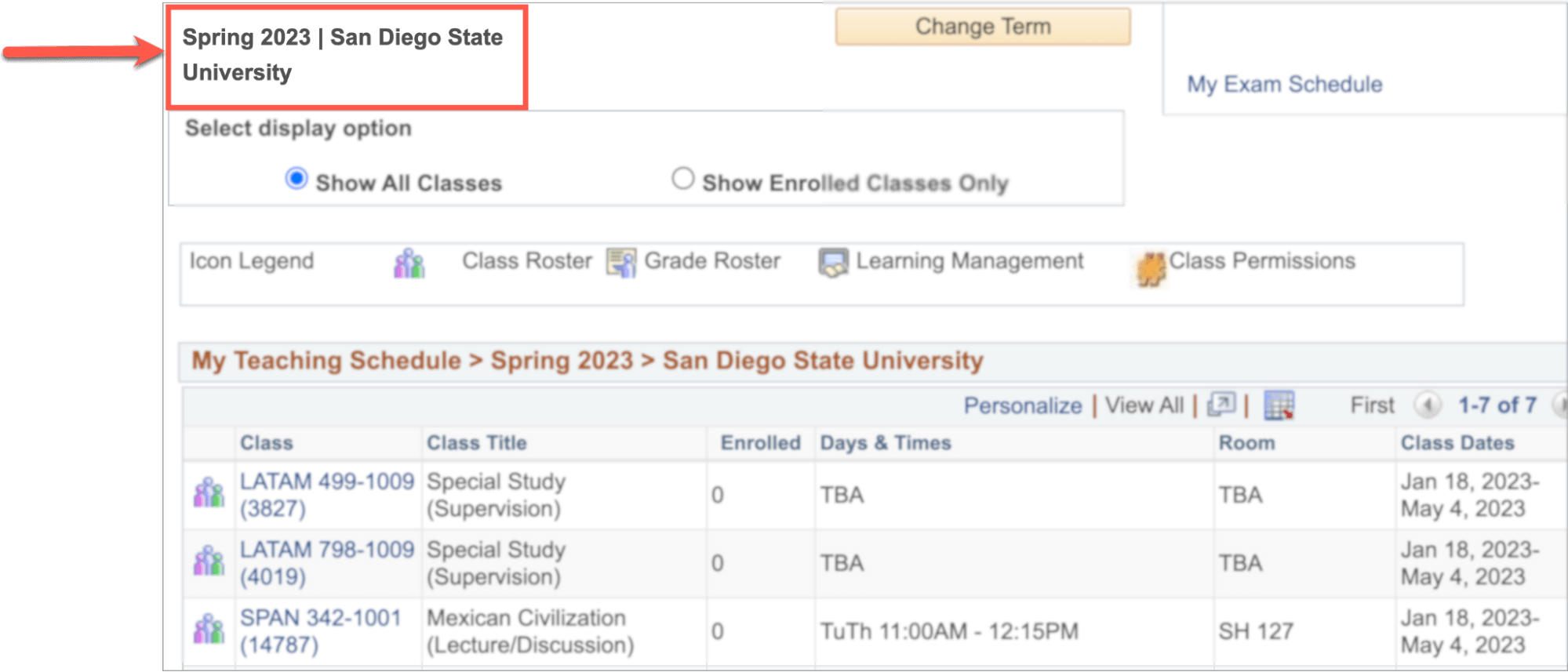How Do I Find My Classes for a Specific Term?
December 29, 2022
Introduction
Note: Your screen may look different from the screenshots in this article.
This guide will review how to view your classes for a specified term in my.SDSU.
Instructions
- On the my.SDSU homepage, select the Faculty Center tile.
- The My Schedule tab will show the current semester by default.
In this example, the current semester is Fall 2022.
To change the term, select the Change Term button.
- Select the term you would like to view and then select Continue.
- In the My Schedule tab, confirm you are in the correct term.
In this example, the schedule for Spring 2023 is now displayed.