How Do I Locate an Identification Number?
Introduction
Note: Your screen may look different from the screenshots in this article.
This guide will review how to use the ID Lookup tile in my.SDSU.
First, we will review the different identification numbers used at San Diego State University.
The ID on faculty, staff, and student SDSUcards is called a RedID and is used to engage with university services. A RedID will begin with an 8 for anyone who joined SDSU before the transition to my.SDSU or a 1 for anyone who joined after the transition to my.SDSU. 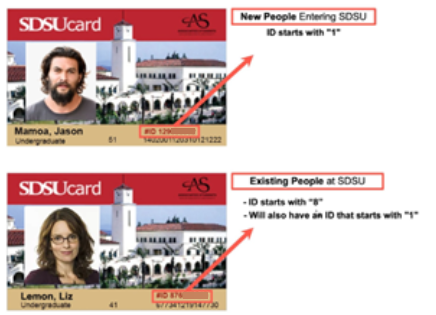
If the ID on an SDSUcard begins with an 8, that person will also have an EmplID that begins with a 1. Each EmplID is a unique identification number stored in my.SDSU. If the ID on the SDSUcard begins with a 1, it will serve as both a RedID and an EmplID.
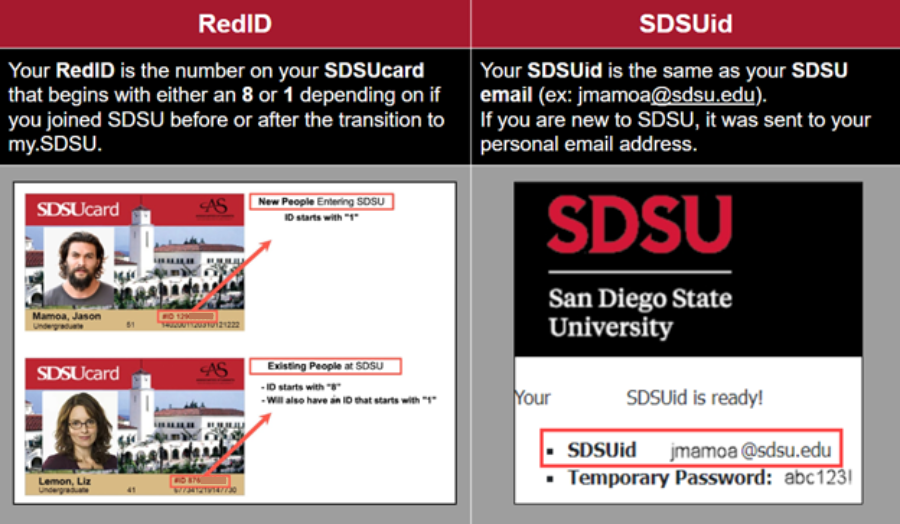
All faculty, staff, and students also have an SDSUid, which is the same as an SDSU email address. For anyone new to SDSU, the SDSUid was sent to their personal email address. The SDSUid is used to log in to my.SDSU and other campus systems.
Some pages in my.SDSU will require you to search for a student using their EmplID in the ID search field in order to view student information. You may also be able to search for a student using their RedID in the Local Campus ID search field. The ID Lookup tile allows you to search for a student if you have an EmplID, RedID, or SDSUid.
Instructions
- On the my.SDSU homepage, select the ID Lookup tile.
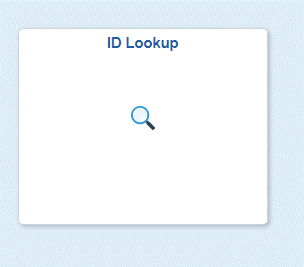
- On the next page, you will be prompted to enter the complete EMPLID, RedID, or SDSUid for the student you would like to look up. Please note that partial entries will not generate results. When you are finished, select Search.
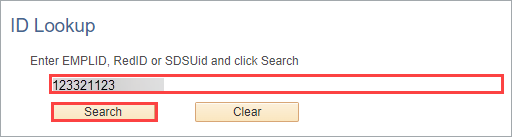
- The person’s name, EmplID, RedID, and SDSUid will appear below on the same web page. Student employees will have both a Student SDSUid and an Employee SDSUid.
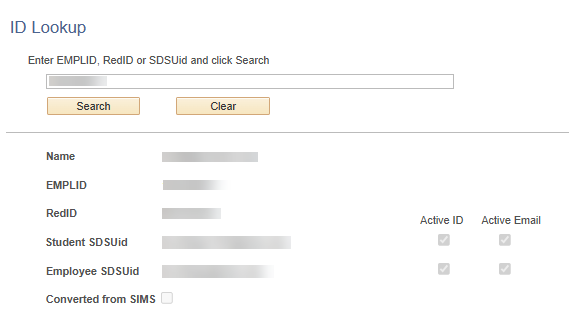
Note:
Active ID will be checked if the SDSUid is currently active and may be used to log into SDSU systems via Single Sign On (SSO).
Active Email will be checked if this account may be used as an email for campus communication.
