How Do I Enroll Using Student Specific Permissions or a General Permission Number?
Introduction
Note: Your screen may look different from the screenshots in this article.
This guide will review how to add a class using Student Specific Permissions and General Permission Numbers.
Note: Student Specific Permissions and General Permission Numbers are not the same as the waitlist. For more information on the waitlist, please visit the Waitlist page on the Office of the Registrar website.
The following table explains when to use Student Specific Permissions and General Permission Numbers:
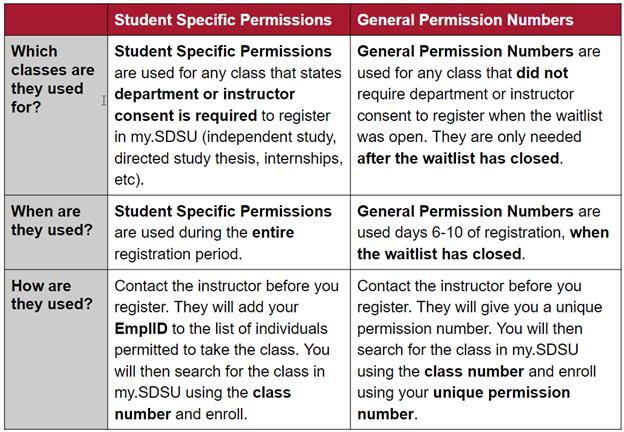
Note: Information about class permissions, including an up-to-date timeline, is available on the Office of the Registrar website.
Instructions
Please follow these instructions to register for a class using either Student Specific Permission or a General Permission number.
Class Search
- On the my.SDSU Homepage, select the Manage Classes tile.
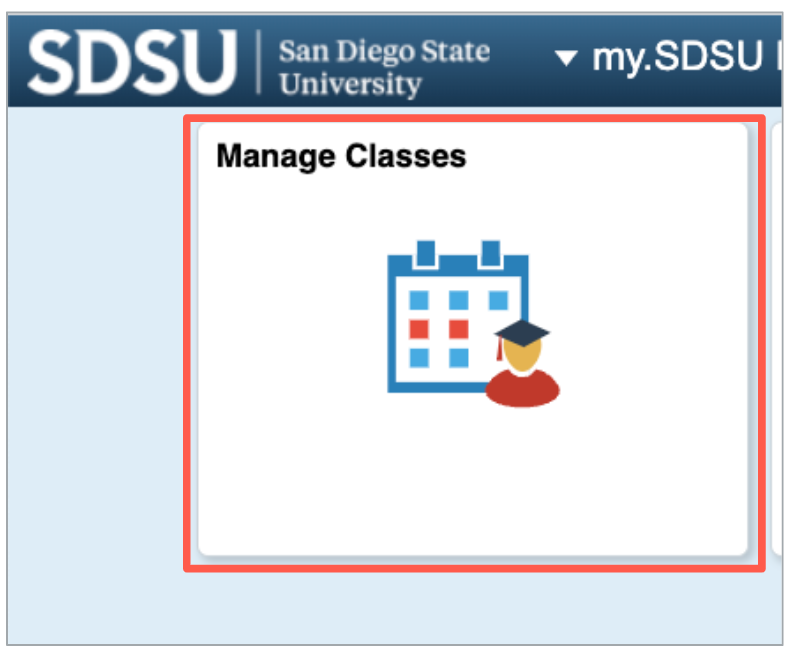
- Select Class Search and Enroll from the left menu and choose the current Term.
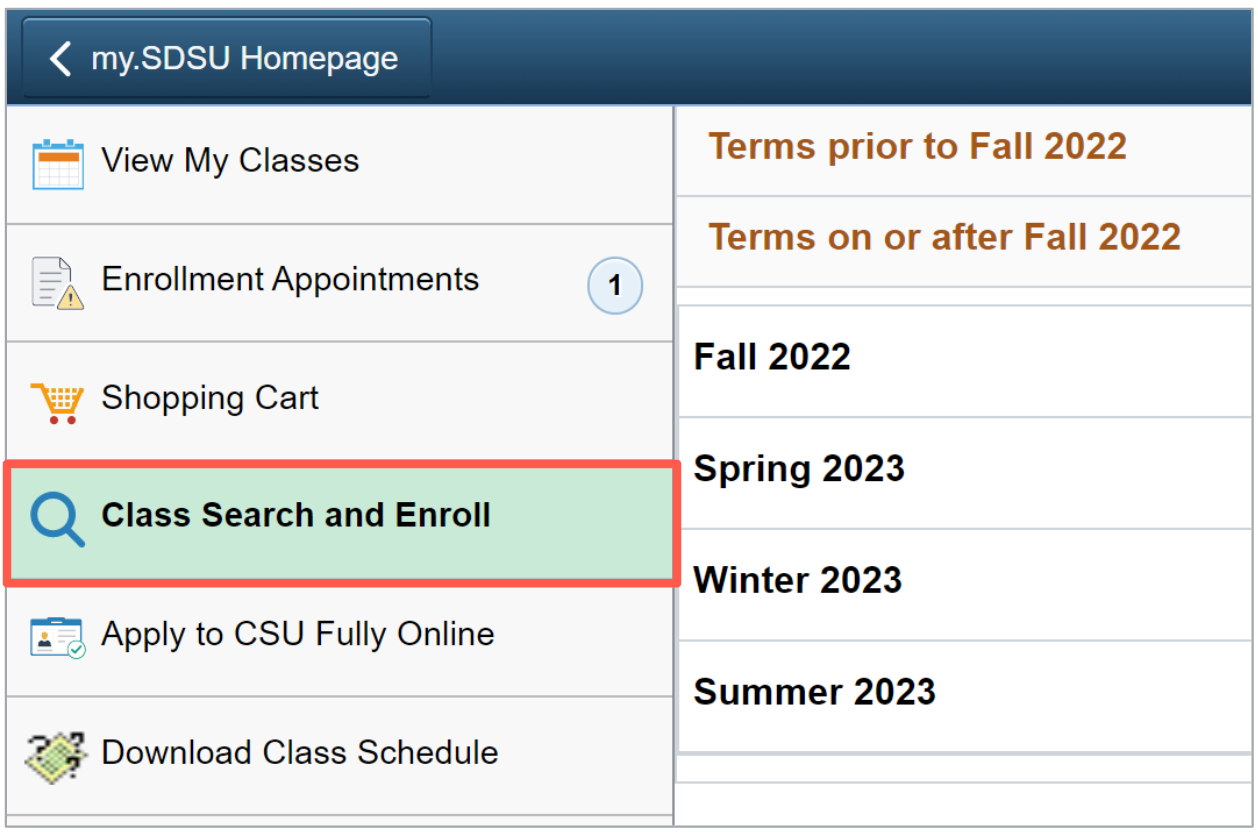
- Enter the Class Number in the search field to find the exact course section. Please contact the class instructor if you do not know the Class Number.

Add the Course
- Select the Class hyperlink or the > symbol on the right side of the class.
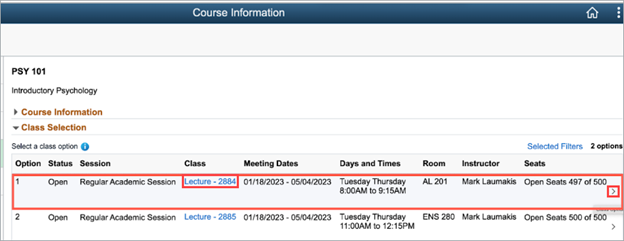
- You will be directed to the Class Search and Enroll page. If you are adding a class using a General Permission Number, enter the unique Permission Number given to you by the instructor or college. If you are adding a class using Student Specific Permissions, you can leave that field blank. When you are finished, select Accept.
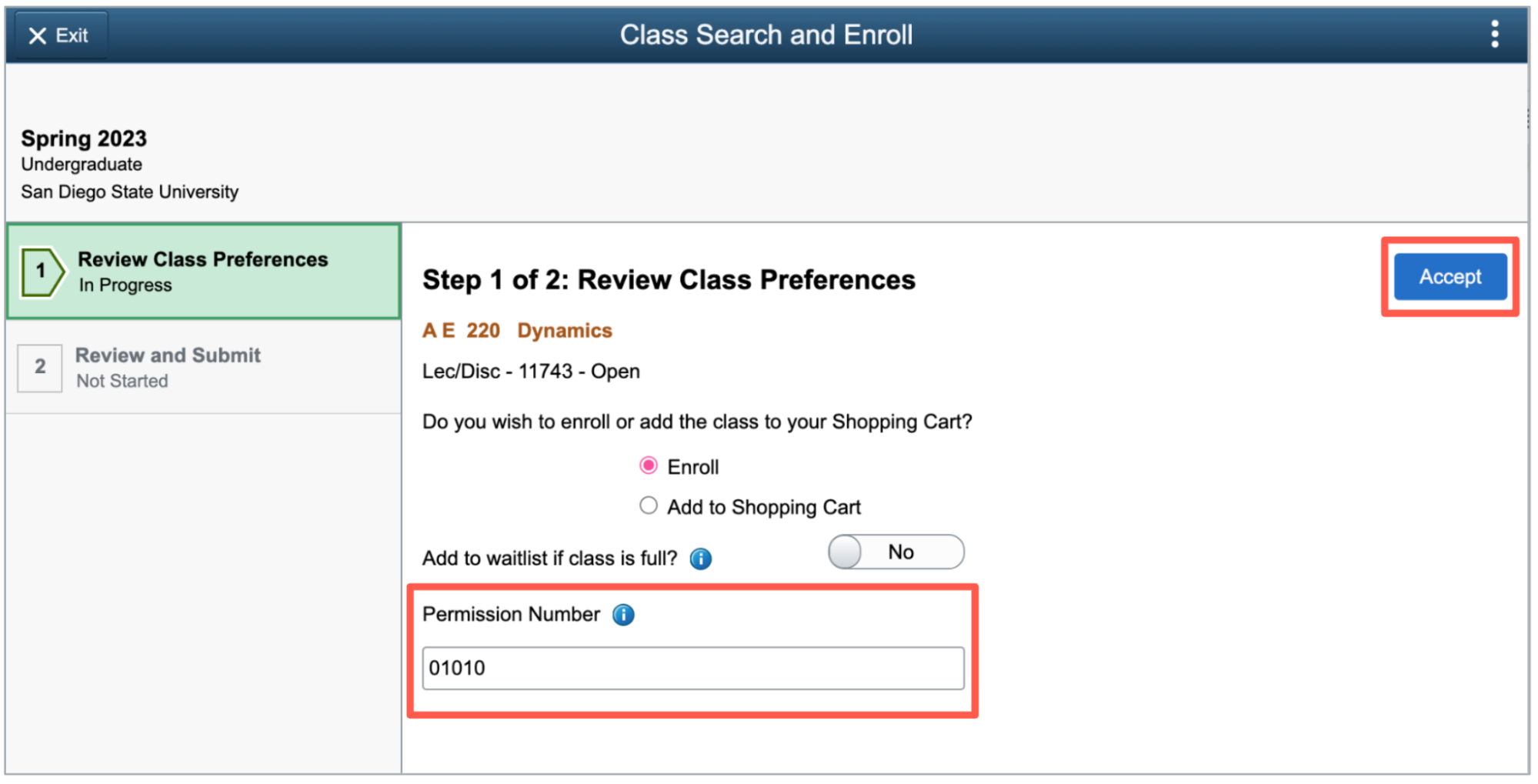
- Review your course selection and select Submit.
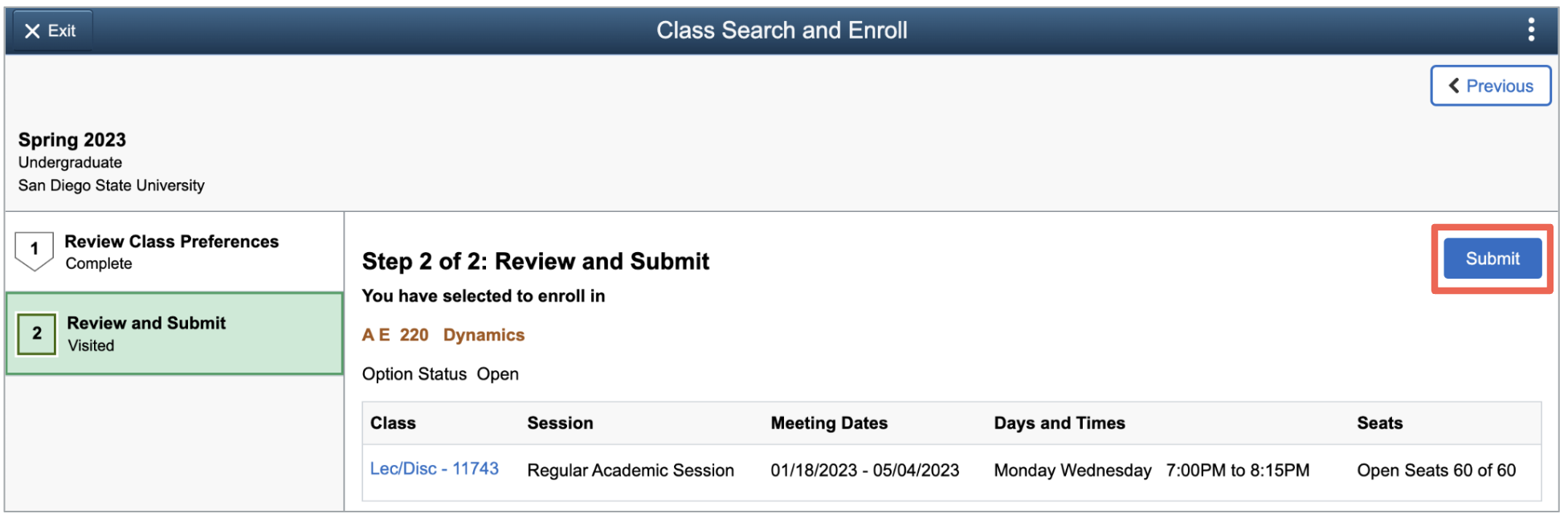
- You will be directed to a confirmation page. A green ✓ will indicate that you have successfully enrolled in the course.
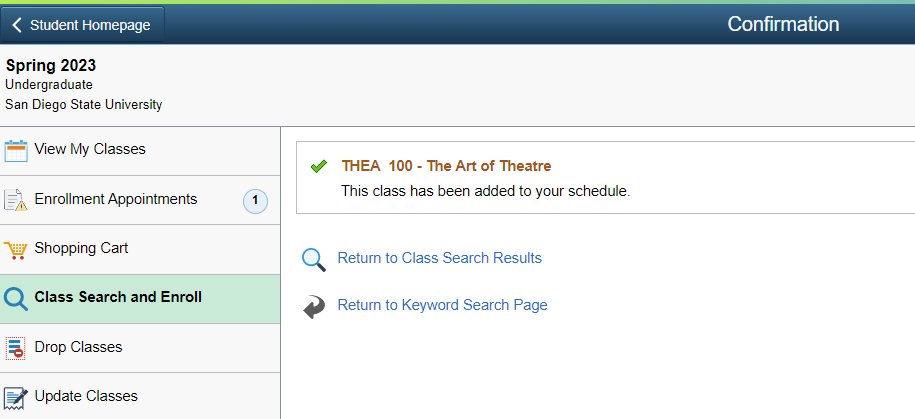
A red X will indicate that you have not enrolled in the class. A reason will be provided.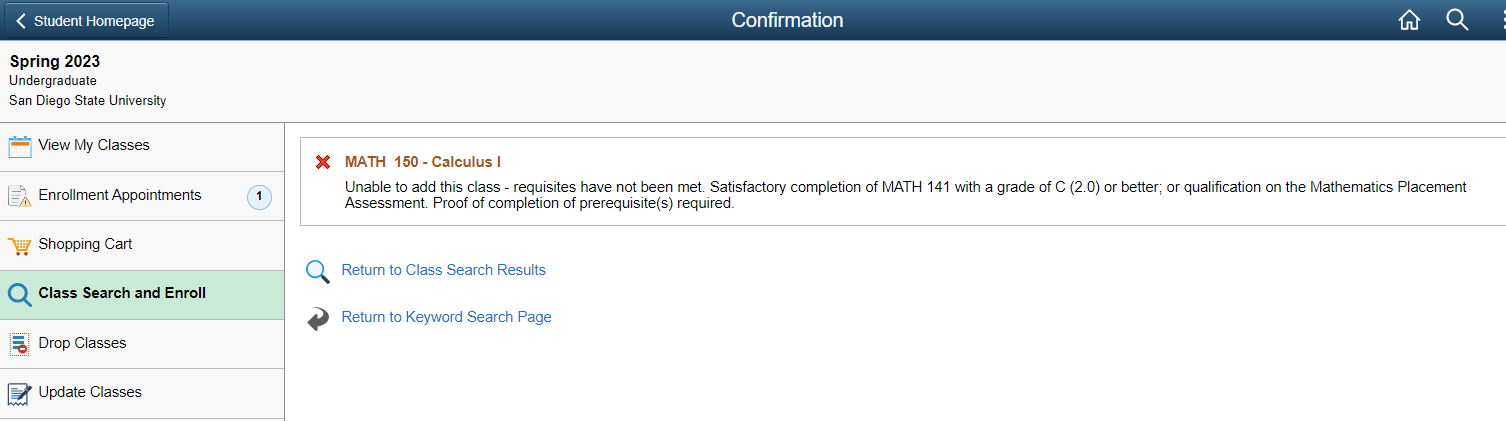
If you have any questions about class registration, please contact the Office of the Registrar.
