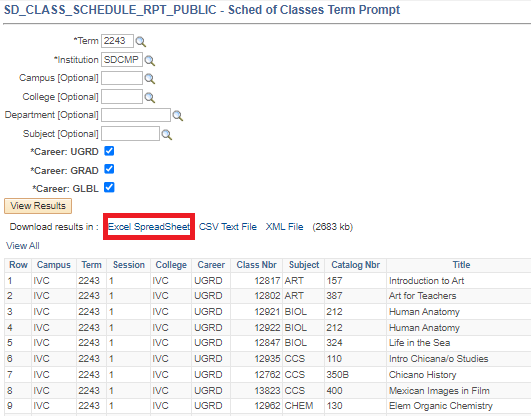How Do I Access & Download the Public Class Schedule?
Introduction
The Public Class Schedule contains class information for the upcoming semester and is available to download from the my.SDSU website.
Instructions
- On the my.SDSU homepage, select the Manage Classes tile.
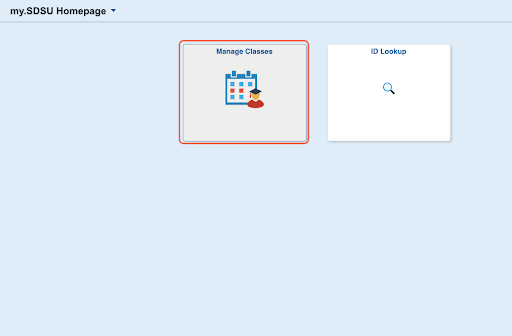
- On the top left of the page, select Download Class Schedule to open the downloadable Schedule of Classes in a new browser tab.
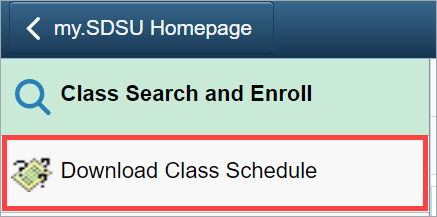
-
Enter your desired criteria for the schedule search. The only required field is Term.
You can select the magnifying glass
 icon to search for a Term.
icon to search for a Term.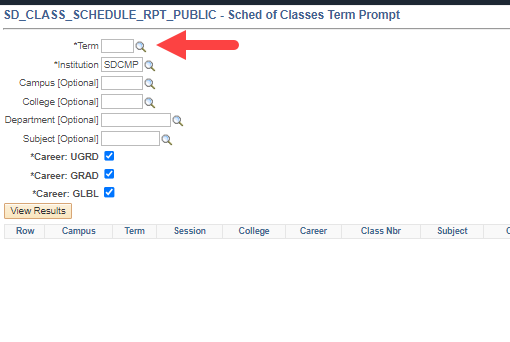
From the list of terms, choose the term you would like to search on by selecting the blue 4-digit term value next to the Description.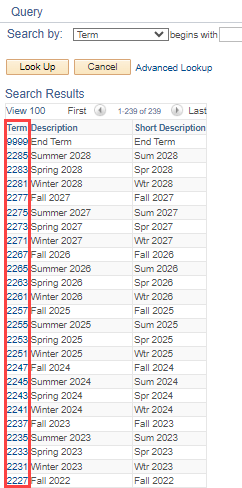
Fill in as many of the [Optional] fields as you would like and select View Results.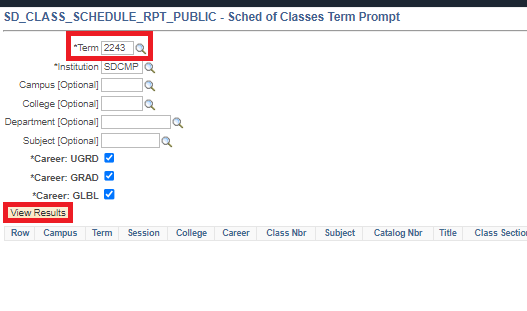
-
The results will appear in the same page below the search criteria. This report may take a moment to load.
To manipulate the data, you will need to download the report in Excel. Select Excel SpreadSheet next to Download results in: above the report results.