How Do I Apply for Undergraduate Graduation?
Introduction
Note: Your screen may look different from the screenshots in this article.
To graduate, eligible students must submit a graduation application during the designated filing period.
This guide will review how to apply for undergraduate graduation in my.SDSU.Note: Additional details can be found on the Office of the Registrar’s Application for Undergraduate Graduation webpage.
Instructions
- On the my.SDSU homepage, select the Academic Records tile.
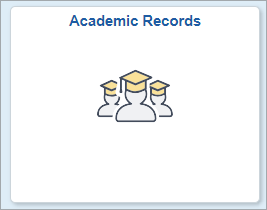
- On the left side menu, select Application for Graduation.
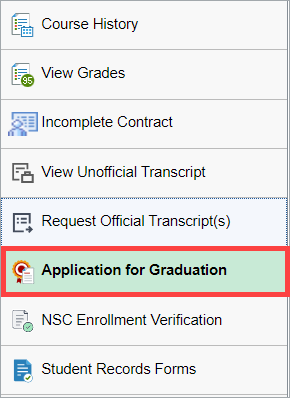
- On the My Academic Programs page, select Yes on the Select to Apply toggle. Then, select Apply.
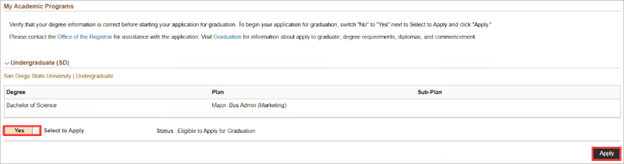 Open the image full screen.
Open the image full screen. - On the Graduation Term page, select your Expected Graduation Term from the drop-down menu. Then, select Next.
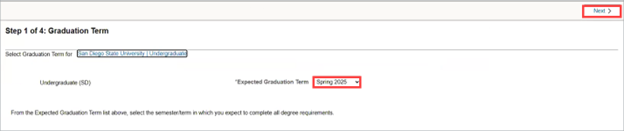 Open the image full screen.
Open the image full screen. - On the Diploma / Degree Name page, select either your Primary or Preferred name to appear on your diploma. Then, select Next.
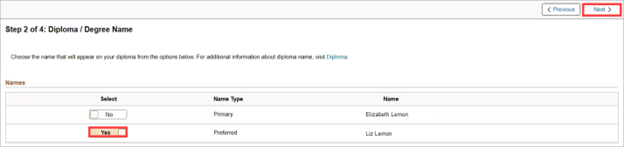 Open the image full screen.
Open the image full screen.
Note: If you wish to change your primary name or select a preferred first name, visit the Office of the Registrar's Name & Gender Change Procedures webpage. - On the Addresses page, confirm the address you would like your diploma mailed to.
•If a Diploma Address is already on file, it will be displayed. If it is correct, select Next. To edit your address, select the + sign.
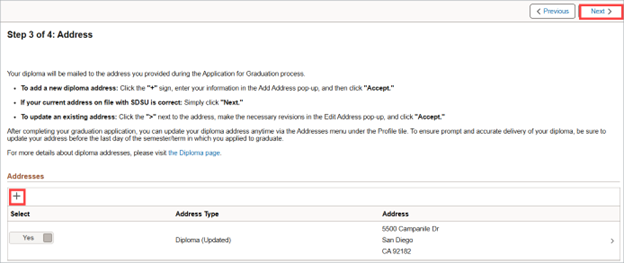 Open the image full screen.
Open the image full screen.
•If no Diploma Address is on file, select Add Address, enter your address, and select Accept. Then, select Next.
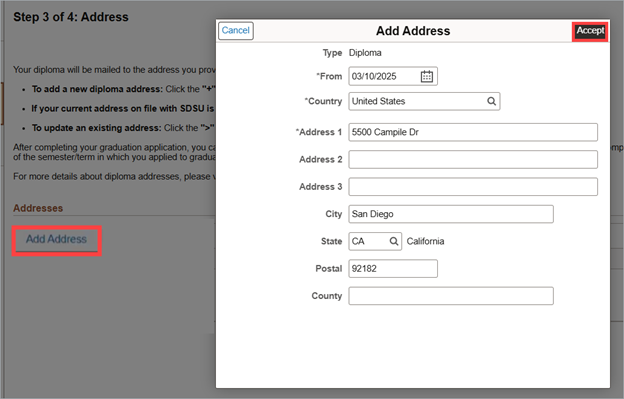 Open the image full screen.
Open the image full screen. - On the Submit page, confirm all of your information is accurate. Then, select Submit and select Yes on the confirmation message.
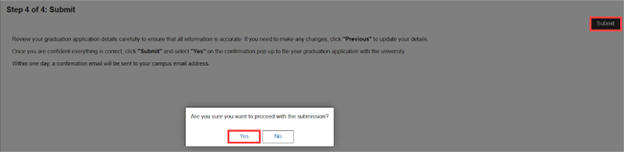 Open the image full screen.
Open the image full screen.
After submitting your Application for Graduation, a confirmation message will appear confirming its successful submission. You will receive an email confirmation within one business day. Your graduation application will then be officially filed in my.SDSU, and your Status will update to Applied for Graduation on the Application for Graduation page.
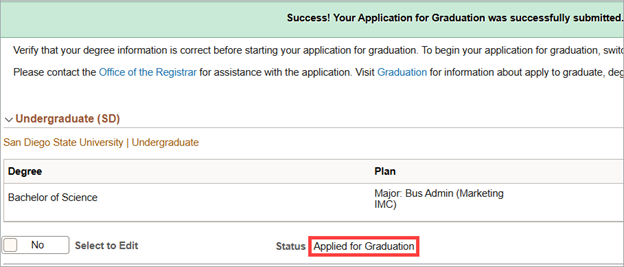 Open the image full screen.
Open the image full screen.
