How Do I Access Unofficial Transcripts?
November 7, 2022
Introduction
Note: Your screen may look different from the screenshots in this article.
This guide provides steps for accessing students’ unofficial transcripts through the my.SDSU Advisor Center tile or Faculty Center tile. Users can use either tile to access this content.
Note: Academic adjustments (course repeats, course forgiveness, resolved incomplete grades) will appear in the term in which the course was taken.
Note: Inactive student (e.g., alumni, etc.) will not display in my.SDSU. Their information will be available in read-only mode in WebPortal.
Instructions
- Navigate to the Advisor Center on the my.SDSU Homepage.
Note: Some users may also access the Advisor Center via the Faculty Center tile.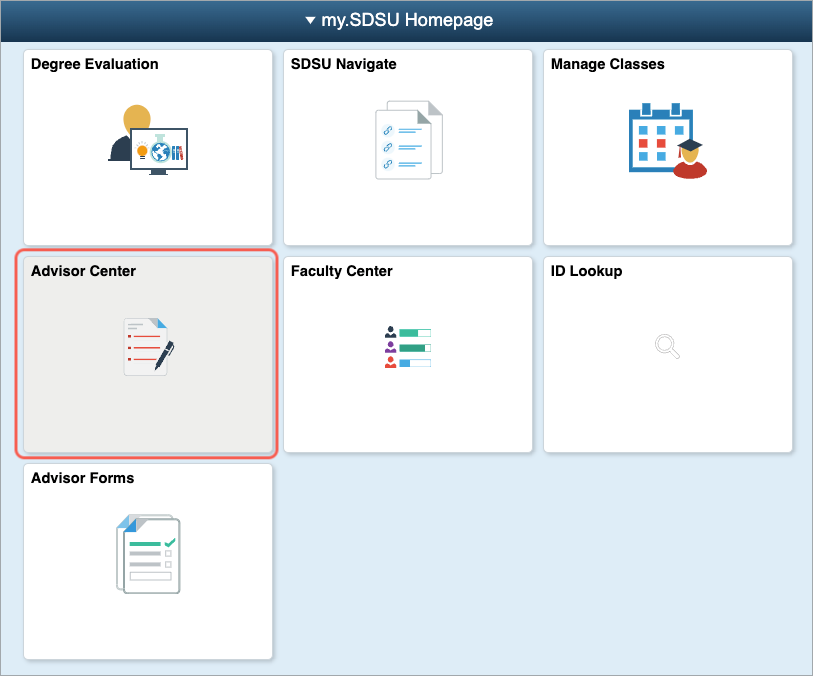
- Under the Advisor Center Tab, select the View data for other students button.
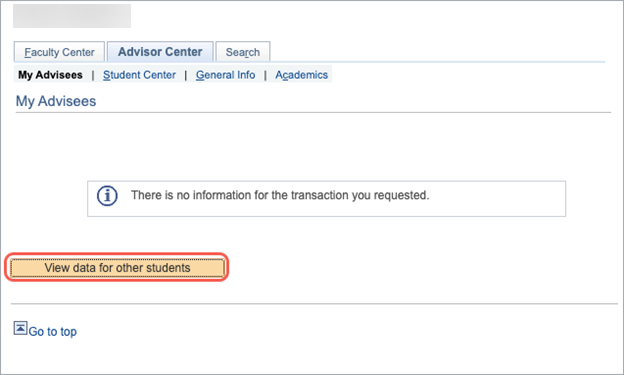
- Enter student information and then select the Search button to lookup an individual.
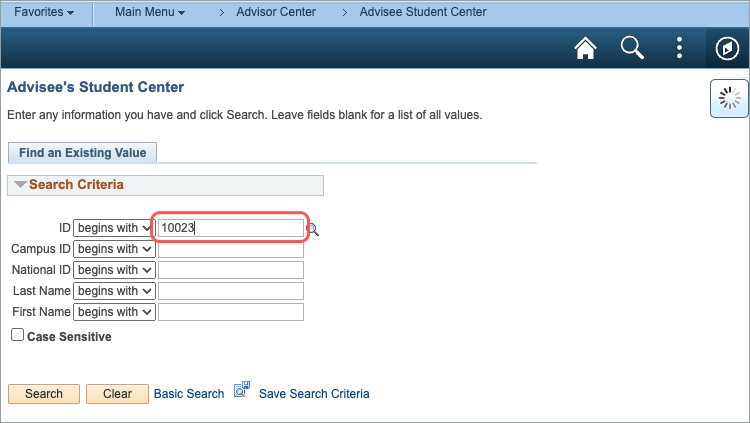
Search fields include:- ID, Campus ID, National ID, Last Name, and First Name.
- Partial and Case Sensitive search is available.
- Select and open a student profile.
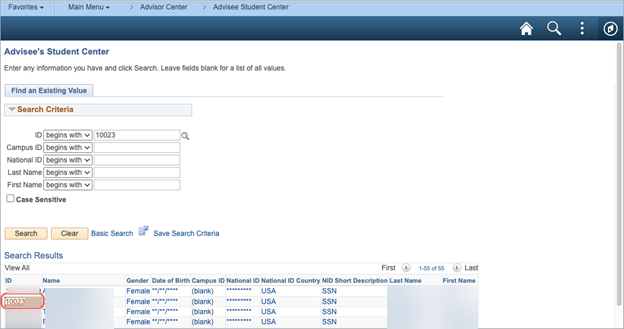
- In the student profile, use the drop-down menu labeled other academic… and select Transcript: View Unofficial.
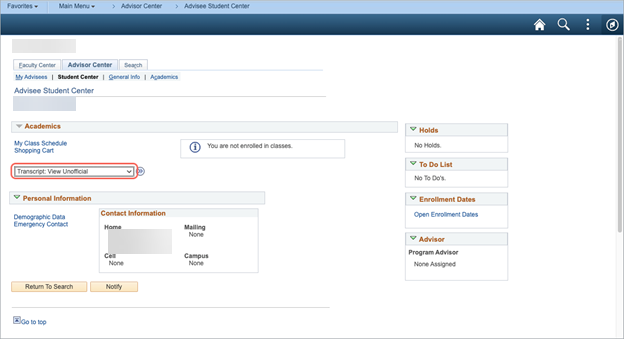
- Ensure that the following options are selected:
- Academic Institution: Select the student’s campus (e.g., San Diego State University)
- Report Type: SDSU Unofficial Transcript
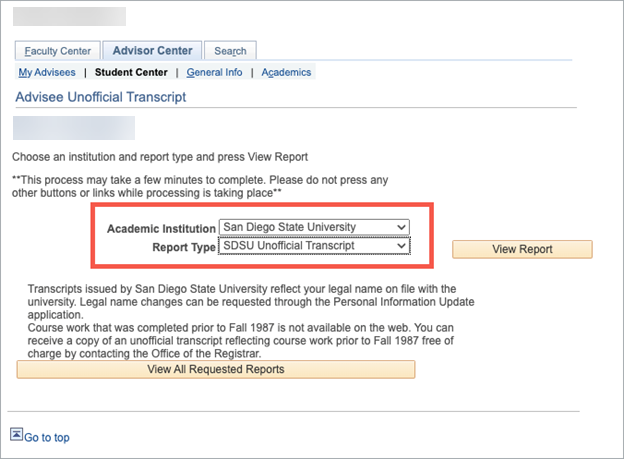
- Select View Report.
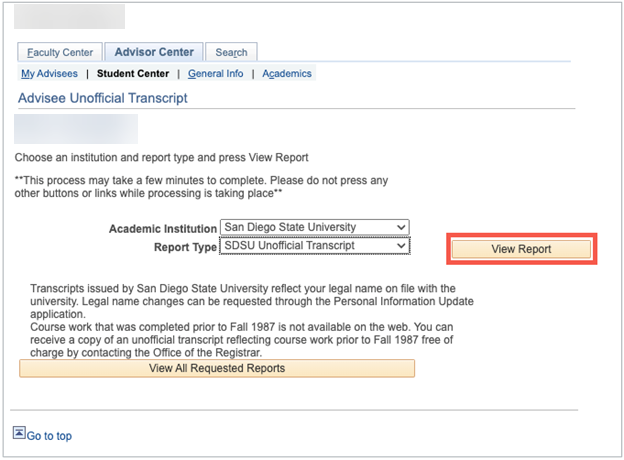
Note: Ensure that pop-ups are enabled in your web-browser. A new window will open, displaying an unofficial transcript that can be viewed or printed.
