How Do I Request an Administrative Enrollment Drop?
INTRODUCTION
Note: Your screen may look different from the screenshots in this article.
An administrative enrollment drop is initiated when a Faculty Member requests that a student be dropped from a class. Per Senate Policy, Faculty can submit a request for an administrative enrollment drop from a course for the following reasons:
- The student is not in attendance at the first class meeting and is also
not present at the start of the second class meeting. - To enforce a prerequisite:
- Student reporting: Students who question if they have completed the prerequisite shall notify the instructor by the end of the second week of class so that the instructor may determine whether the student has completed the equivalent of the prerequisite.
- If Faculty wants to confirm prerequisites have been met, the Faculty Member could ask all students to show a copy of their unofficial transcript or degree evaluation demonstrating completion of the requisite.
Visit the Registrar's Registration page for more information on administrative drops and schedule adjustment deadlines.
Note: Pop-ups will need to be enabled to access the administrative block OnBase form. The site URL that needs to allow pop-ups is aisimgprdweb.sdsu.edu. For information on how to disable your pop-up blocker, please refer to the Pop-Up Blocker guide.
Need to Provide Student Support?
If you are helping a student who would like to drop a class, please share the drop classes guide with them.
Administrative Drop Process Overview:
-
Faculty submit an Administrative Drop Request Form via the OnBase system, available through my.SDSU → Faculty Forms.
The Administrative Drop Request Form is open between the first day of class and the 8th day of instruction.
- Staff access a queue of drop requests for their unit through OnBase, verify the information on the form, and verify if the students have already dropped the course via self-service.
- Designated college or unit staff process the drop.
- Staff mark the drop request as processed in OnBase, which notifies students they have been dropped.
This guide provides instructions to Faculty who would like to request an administrative drop.
Instructions
- Navigate to Faculty Forms tile in my.SDSU.
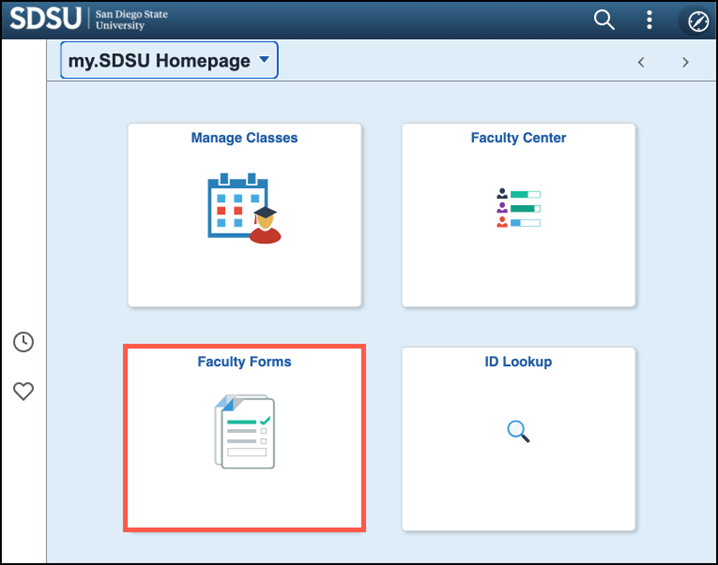
Note: the Faculty Forms tile will be available in my.SDSU through the 8th day of instruction.
- Select Administrative Drop Request Form.
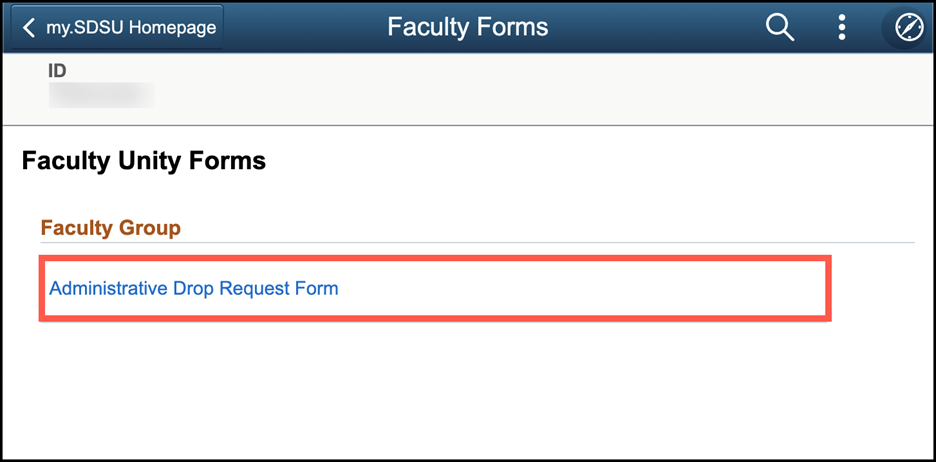
- Selecting the Administrative Drop Request Form will automatically launch the form in OnBase, which is an online portal separate from my.SDSU.
The OnBase page form information will be linked to your my.SDSU profile and will show all of your classes for the current term.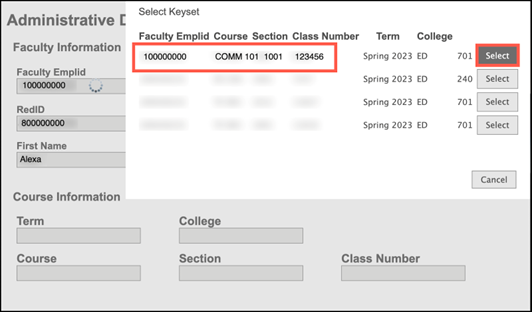
- Select the course you want to remove students from and select Add to find students.
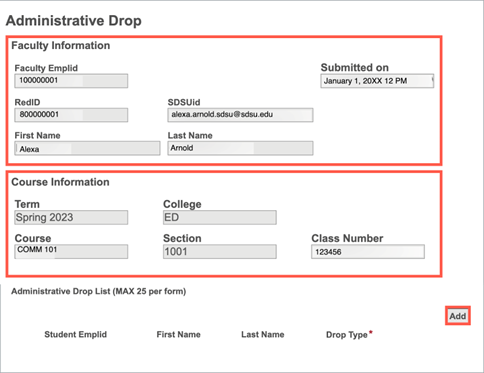
- After selecting Add, the student roster will appear. Select the students you would like to drop from the class.
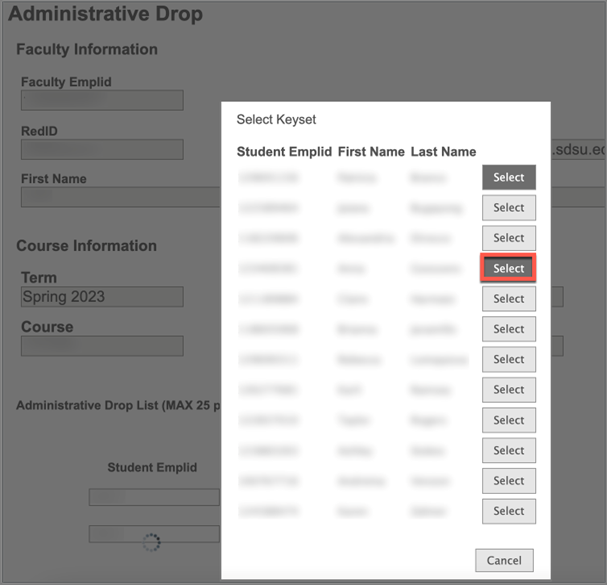
- For each selected student, identify a Drop Type (reason) from the menu. When you have finished, select Submit.

-
After submitting the request, the form will be routed to your College's designee (usually an Associate Dean) for approval.
Once approved, a coordinator in your college or department will receive the completed form with the information needed to drop the selected students from your class.
Once they have processed the OnBase form, the student will receive an email notification that they have been dropped from the course.
