How Do I Register for a Class with Variable Units?
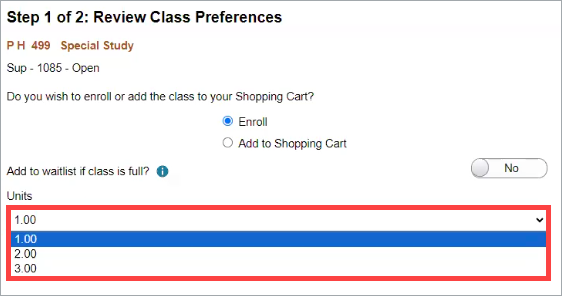
IntroductionNote: Your screen may look different from the screenshots in this article.
Some SDSU classes have variable units, which means that different students may take the same class for different numbers of units. These classes may include independent studies and classes that are available to both graduate and undergraduate students. This guide will review the process of registering for a class with variable units.Note: Before registering, please contact the instructor, coordinator, or your advisor to discuss the number of units you should register for and obtain the class number.
Instructions
- On the my.SDSU Homepage, select the Manage Classes tile.
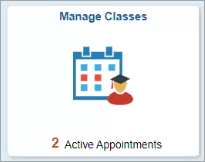
- On the left side menu, select Class Search and Enroll.
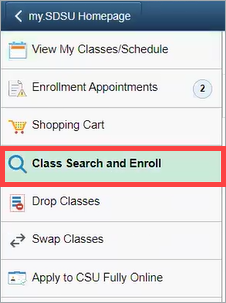
- Select the Term.
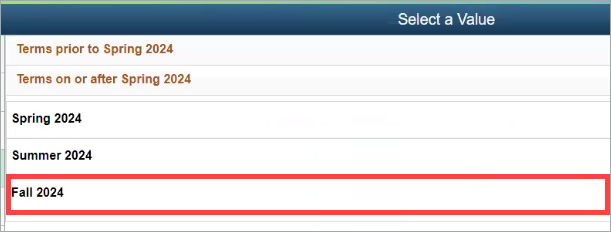
- Under Search for Classes, enter the class number the instructor provided in the search bar and select the arrow next to the search bar to find the class.
 Open the image full screen.
Open the image full screen. - Under View Search Results, select the box around the course information.
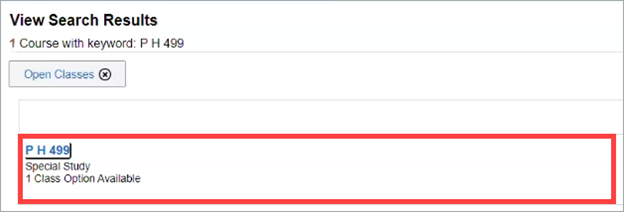
- You will see your Class Selection. Select the box around the course information.
 Open the image full screen.
Open the image full screen.
Note: If you do not see the > icon in the course information, please contact the Office of the Registrar for further assistance. - On the Review Class Preferences page under Units, select the number of units you will receive for taking the class. Please contact your instructor if you are unsure of what to select.
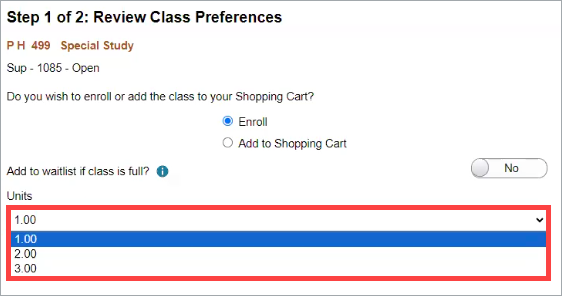
- When you have selected the correct number of units, select Accept.

- On the Review and Submit page, review your enrollment details. You can review the number of units you selected under Class Preferences. If you need to change your selection, select Previous to return to the Review Class Preferences page. Please note that this is your last opportunity to modify your request. Once you have reviewed, select Submit.
 Open the image full screen.
Open the image full screen. - If the class was added successfully, you will see a Confirmation page saying that the class has been added to your schedule.
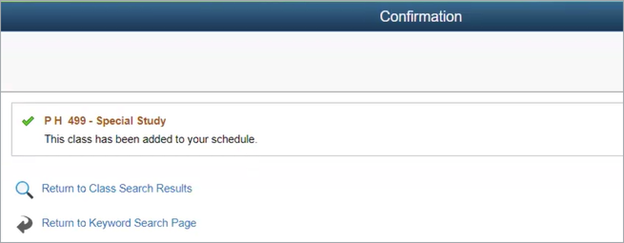
If there was a problem with the registration, the Confirmation page will say that the class was not added to your schedule with the reason why it was not added. If your enrollment was not successful, please reach out to the instructor or department offering the class for assistance. They may need to grant you student specific permission before you can register for the class.
 Open the image full screen.
Open the image full screen.
Note: If you need to change the number of units you are taking the class for, you will need to drop and re-enroll in the class. Please contact the department offering the class for assistance if you need to make changes after the schedule adjustment deadline.
