How Do I Use the Degree Evaluation Tile?
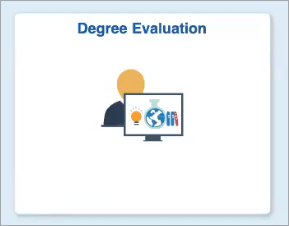
Introduction
Note: Your screen may look different from the screenshots in this article.
Both undergraduate and graduate advisors can use the Degree Evaluation tile to view their advisees’ progress toward their graduation requirements. This guide will take you through the process of running a degree evaluation audit from the perspective of a graduate advisor. Undergraduate advisors can refer to the Registrar’s Degree Evaluation page.
Instructions
- On the my.SDSU Homepage, select the Degree Evaluation tile.
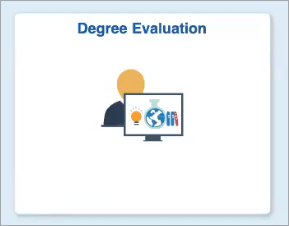
- A new window will open prompting you to enter your my.SDSU password. Once you have entered your password, select Sign In.
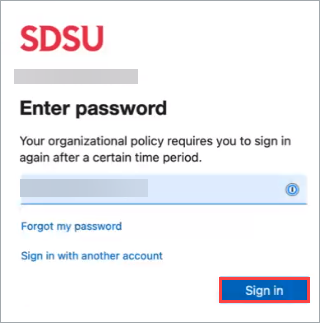
- You will then be asked to complete the DUO authentication process.
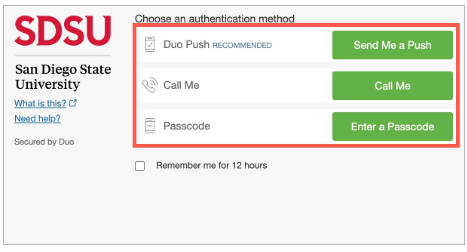
- On the next page, select GR - SDSU Graduate advisor and select Continue. This guide will show the results from the graduate advisor’s viewpoint.
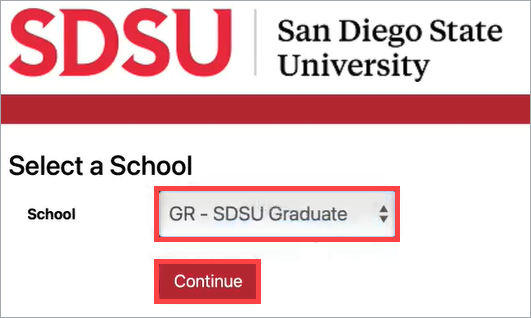
- On the next page, select the Students icon.
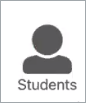
-
The Degree Evaluations are still linked to the student’s RedID, which starts with an 8, instead of the EMPLID, which starts with a 1. Search for a student by either entering their RedID and selecting Submit or entering their First Name and Last Name and selecting Search. Searching using the unique RedID will show the results more quickly and will better help you find the student you’re searching for, since multiple students may have the same first and last names.
Please refer to the Locating an Identification Number guide if you are unsure of the student’s RedID.
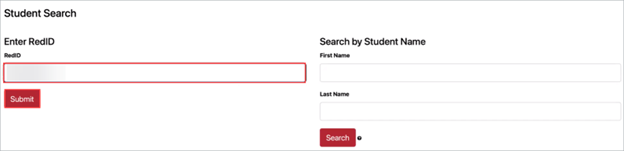
- The student’s information will appear on the next page. Select Run Declared Programs.
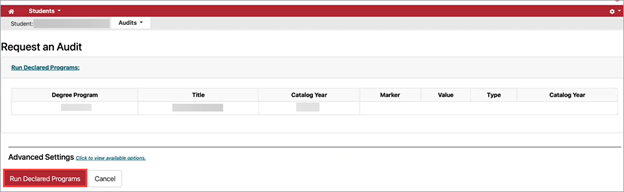
- Once the Degree Evaluation loads, select the link under the Program heading to see the results.
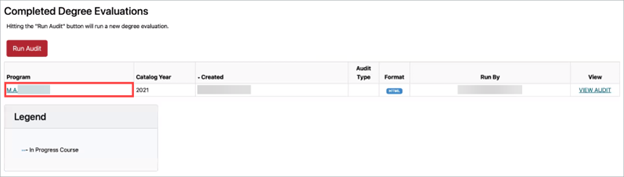
- The Degree Evaluation, sometimes called the Degree Audit, will appear. The Degree Evaluation is generated dynamically each time you request it, so it will reflect recent student record changes. Minimum Units and cumulative GPA graphics will appear at the top of the screen with more detailed information below. If the Degree Evaluation sections do not expand automatically, select Open All Sections.
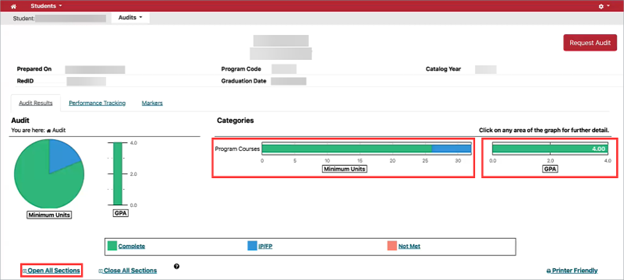
Please see a detailed explanation of the Degree Evaluation sections below:
- Legend
- Minimum GPA Requirements
- Advancement to Candidacy
- Culminating Experience
- Program of Study Units
- Program of Study Courses
- Courses Not Applied to Program of Study
- Exceptions to Academic Program
Legend
Codes are used throughout the Degree Evaluation to explain a course status. The Legend explains what each code means.
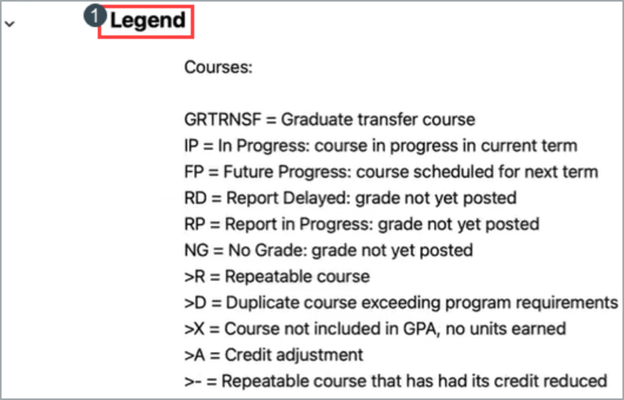
Minimum GPA Requirement
Graduate students must meet minimum grade and GPA requirements in order to qualify for graduation and other student milestones. The Minimum GPA requirements section lists the requirements for the student’s specific program.
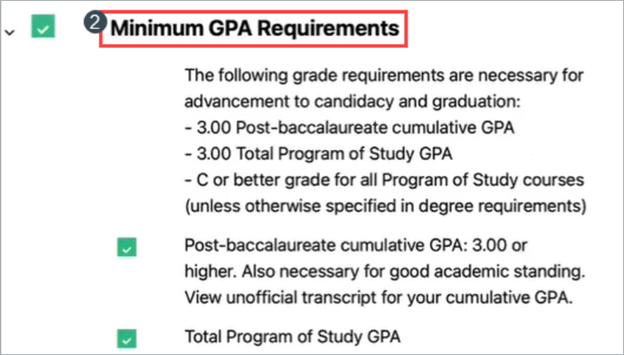
Advancement to Candidacy
A student who has been advanced to candidacy has been officially recognized by the university as a candidate for the degree. Advancement to Candidacy requirements will be listed in this section and will be completed once the Advancement to Candidacy e-form has been processed by Graduate Studies.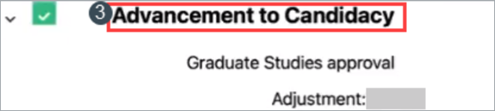
Culminating Experience
The Culminating Experience is a deliverable traditionally completed in a student’s final semester that showcases a student’s knowledge of a particular subject area.
It can be one of two options:
- Plan A: Thesis
- Plan B: Exam, Capstone, Project
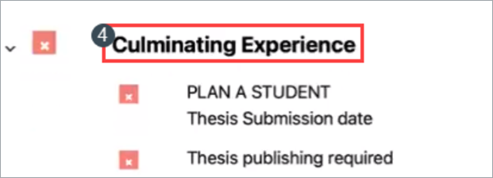
Program of Study Units
The Program of Study Units sections shows the total number of units counting towards degree completion.
Program of Study Courses
The Program of Study Courses is a list of all required courses needed to earn a degree. These courses are determined by the program and have been approved by the Graduate Curriculum Committee.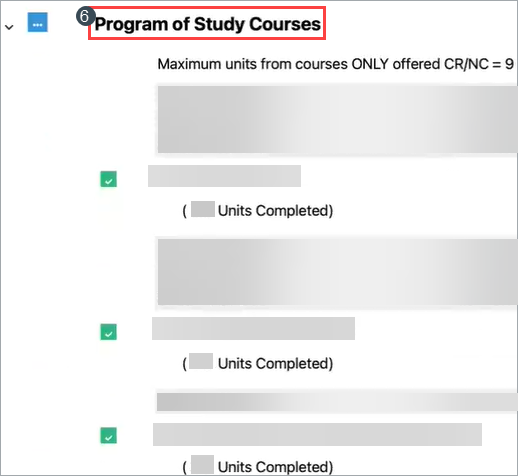
Courses Not Applied to Program of Study
A list of courses will appear in the Courses Not Applied to Program of Study section if the student enrolled in excess coursework or coursework that is not applicable to the program of study.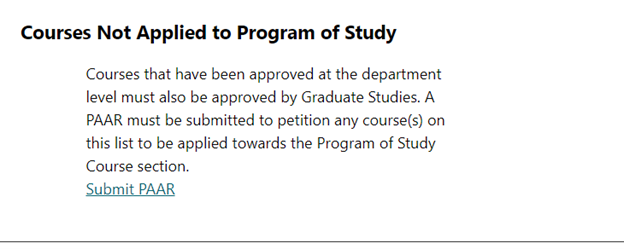
Exceptions to Academic Program
Any petitions filed to adjust a student’s program of study will be noted in the Exceptions to Academic Program section.
