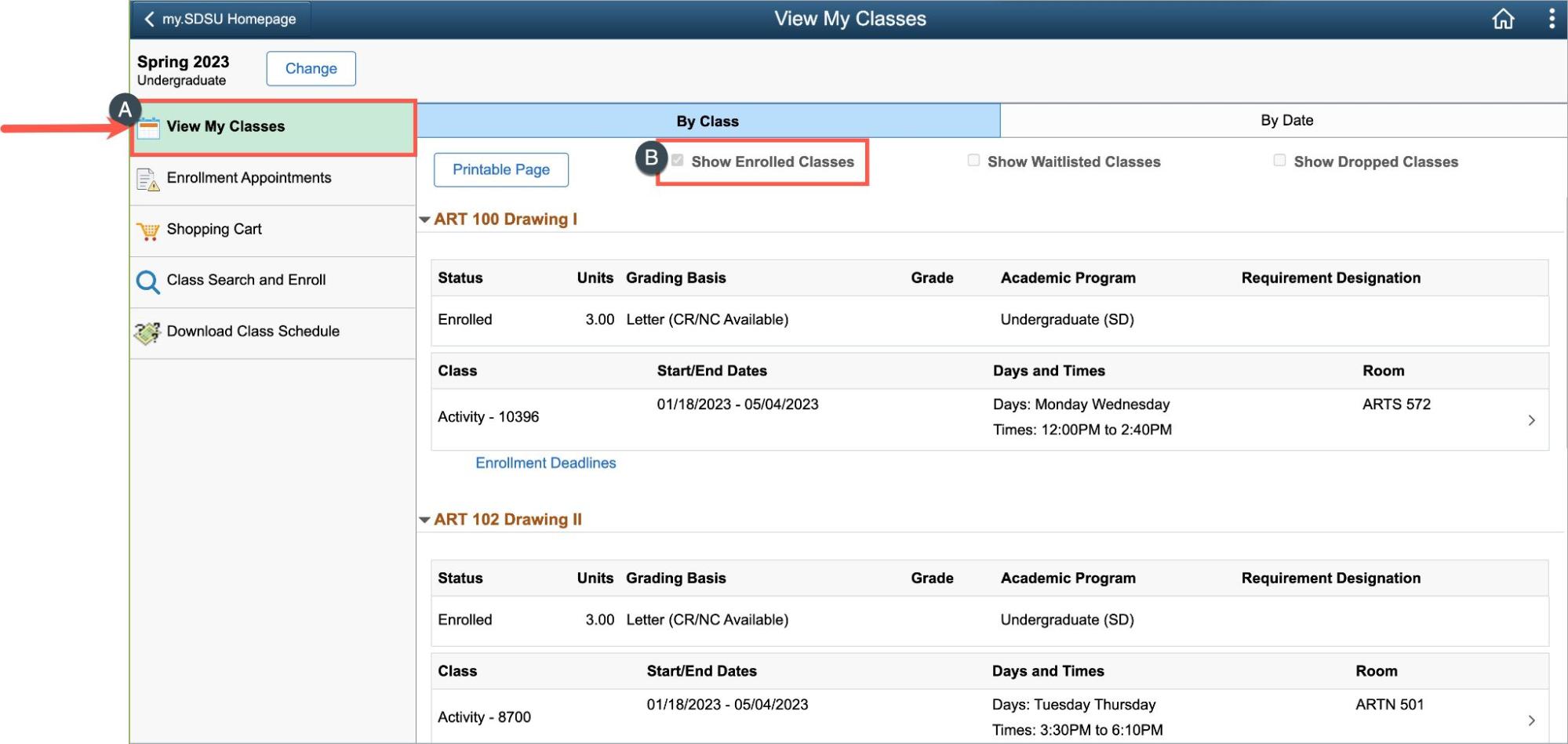How Do I Enroll from the Shopping Cart?
December 19, 2022
Introduction
Note: Your screen may look different from the screenshots in this article.Use the Manage Classes tile to search the SDSU Class Schedule, add classes to your shopping cart, and to enroll from your shopping cart.
Instructions
Watch Tutorial
View Time | 0:50
Watch this video to learn about enrolling from the shopping cart.
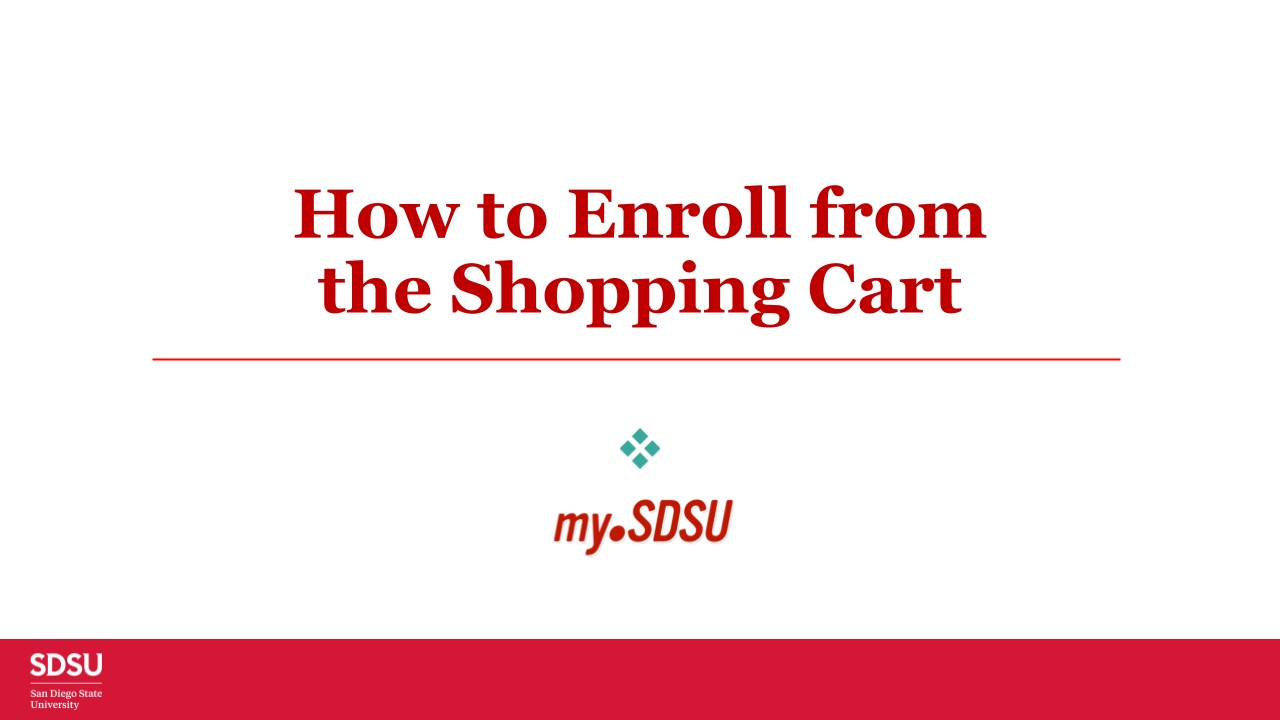
View Shopping Cart
- Select the Manage Classes tile and choose the Shopping Cart from the left menu. Refer to the Class Search and Add to Shopping Cart guides for instructions on how to search for a course and add a course to your shopping cart.
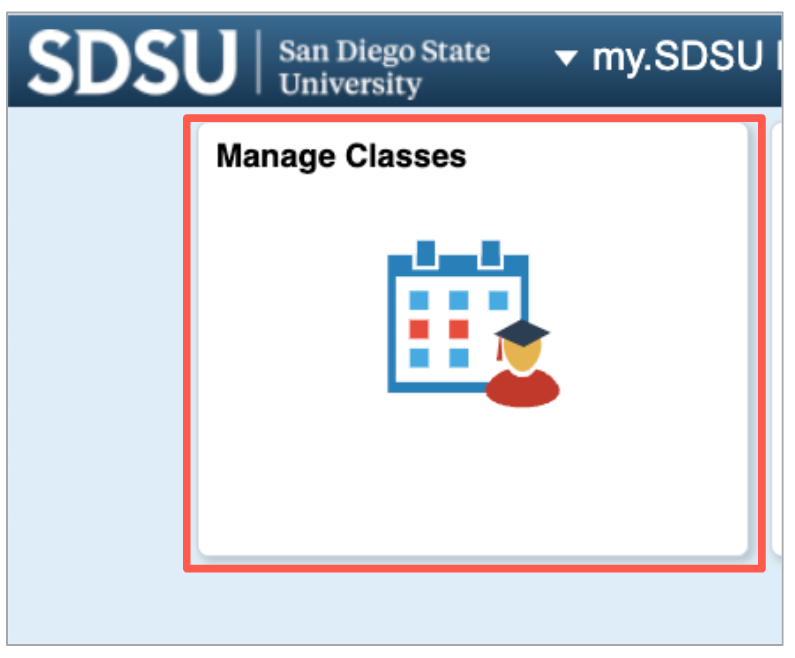
Enroll in a Course from the Shopping Cart
- Check the box next to one or more courses.
- Select the Enroll button.
- When enrolling in a course with a corequisite, both courses must be in the shopping cart and selected for enrollment at the same time.
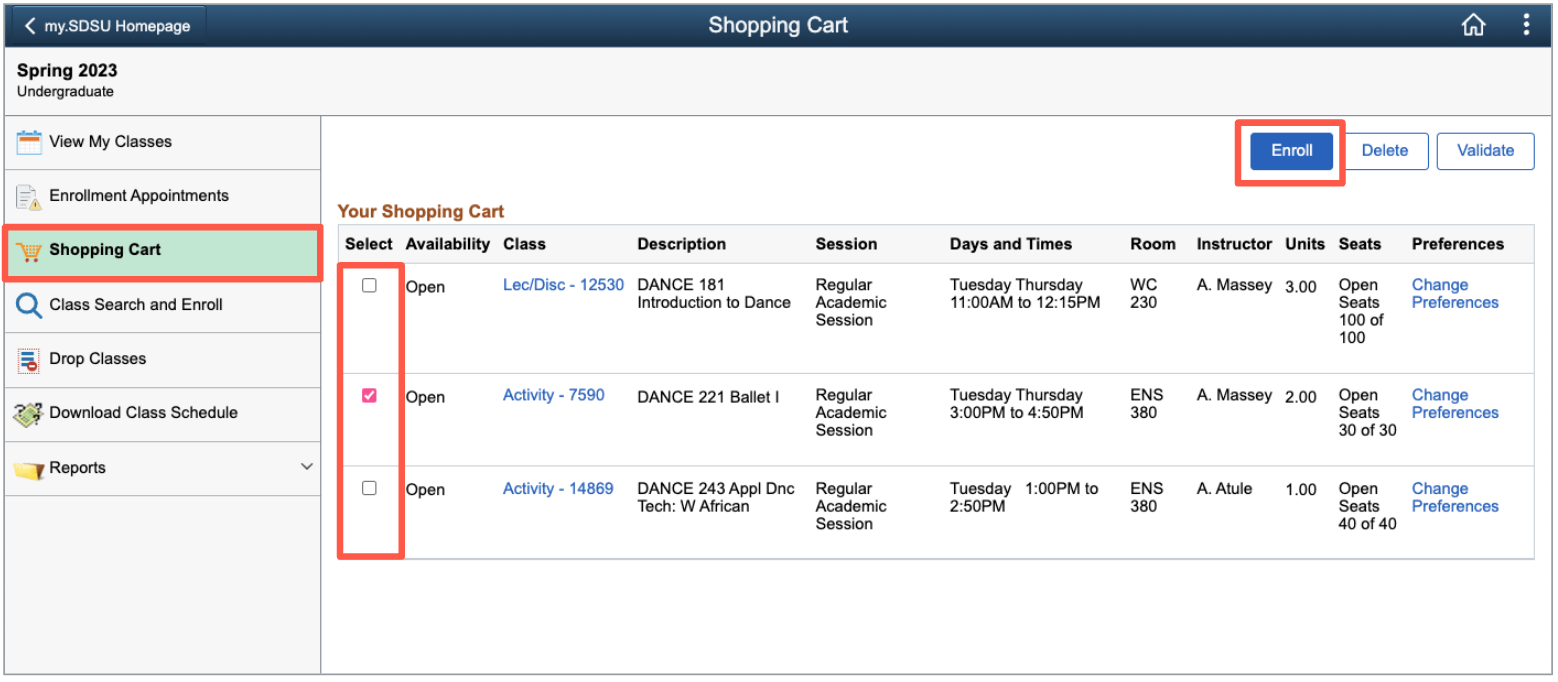

- Pay close attention to any messages returned after selecting enroll. A green ✓ will indicate a successful enrollment transaction, and red X will indicate an unsuccessful enrollment transaction. Review the message carefully for more information.
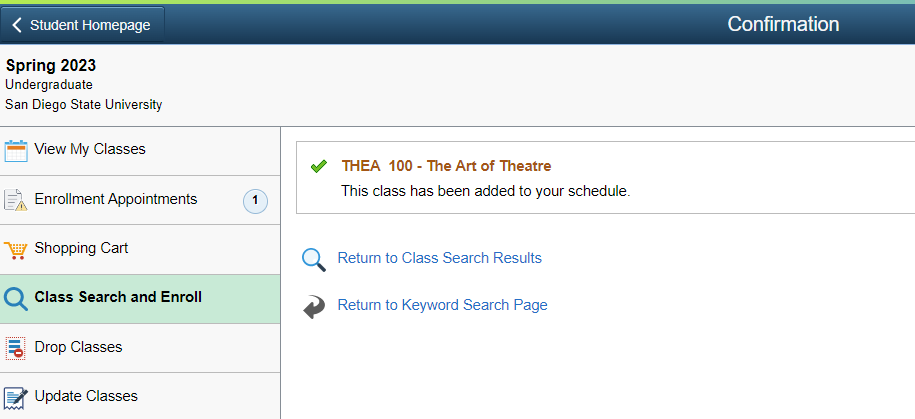
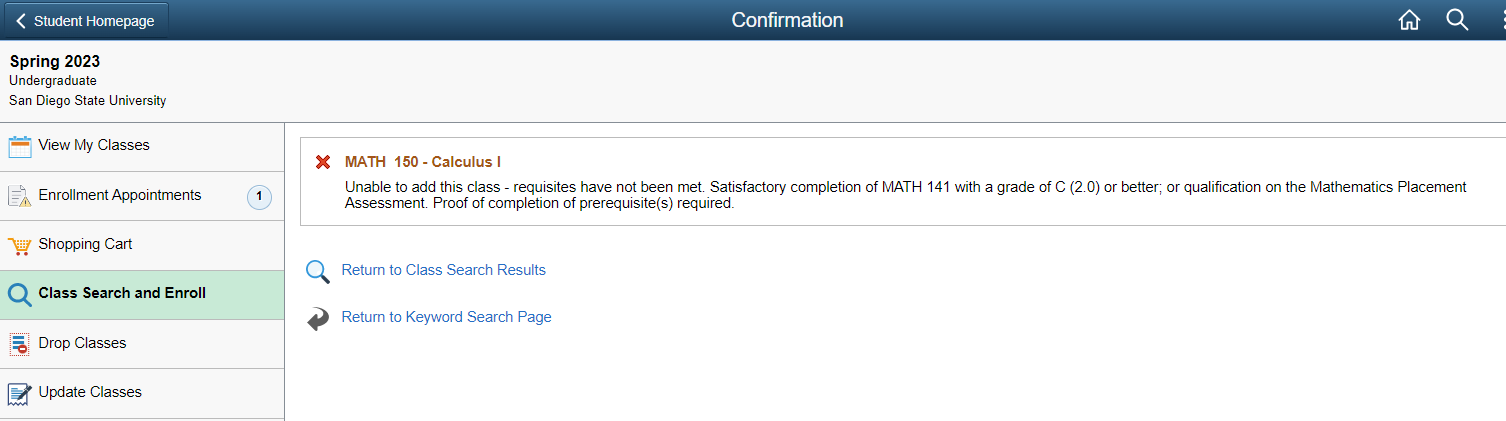

View Enrollment
- Select the Manage Classes tile.
- Choose View My Classes from the left menu to view your enrollment.
- View classes By Class or By Date.