How Do I Submit the ERP Systems Request Form?
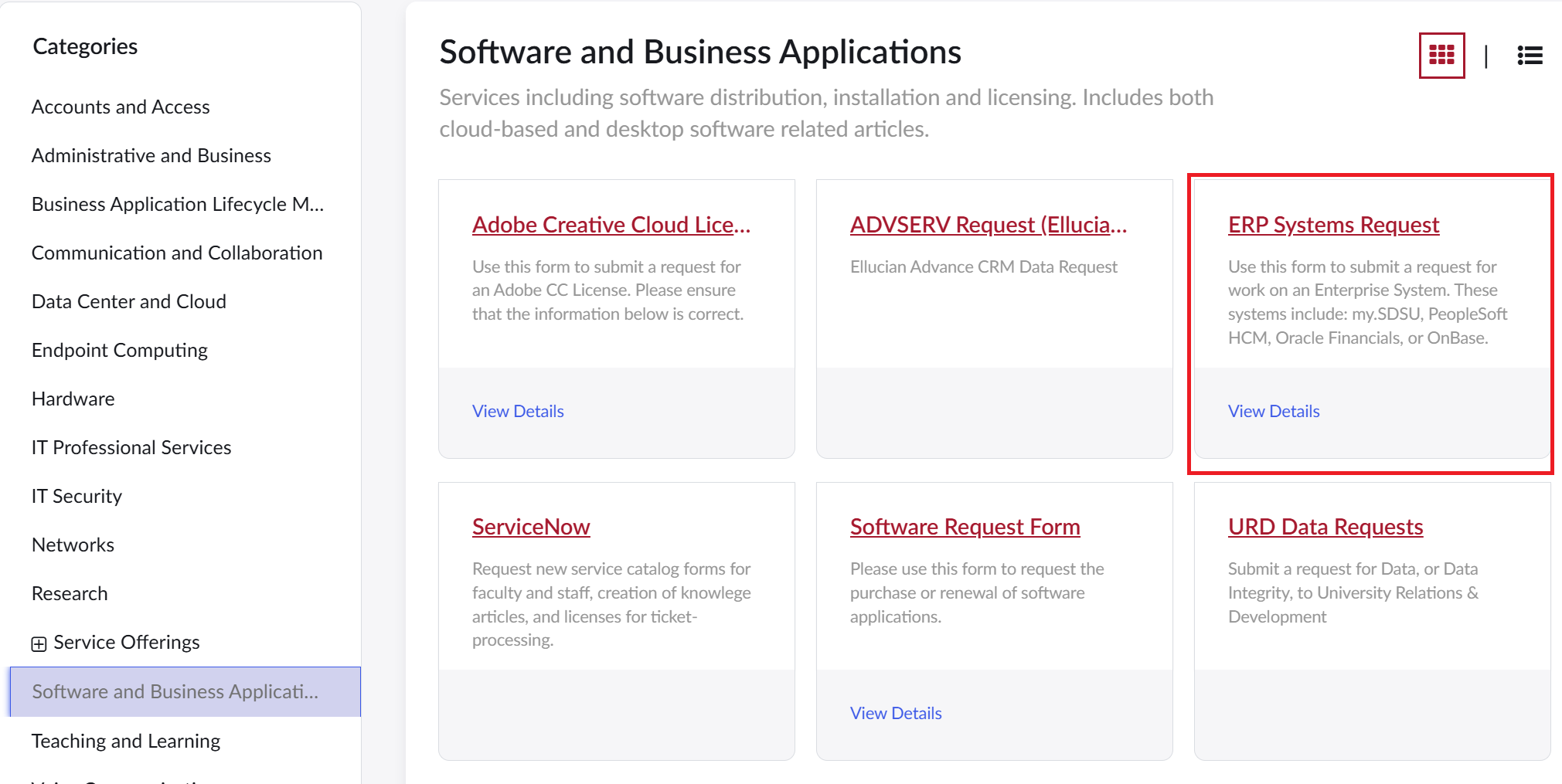
Introduction
Note: Your screen may look different from the screenshots in this article.
The ERP Systems Request Form is used for SDSU Staff and Faculty to submit requests for support or new work pertaining to the systems maintained by the IT Division’s Enterprise Resource Planning (ERP) Systems Department. These systems include:
- my.SDSU (PeopleSoft Campus Solutions)
- HCM (PeopleSoft Human Capital Management)
- Financials (Oracle E-Business Suite)
- OnBase Imaging (Hyland)
- Legacy Systems (WebPortal, SIMS, RIX, APEX)
- Other Systems (ASC, EAS, RSO, SDSUExam)
SDSU Faculty and Staff may submit the ERP Systems Request through ServiceNow to request the following types of work:
- Troubleshooting or resolving system issues
- Performing system maintenance
- Starting a new project or modifying an existing process
- Analyzing how something works or should be implemented
- Creating or updating system interfaces
- Developing or revising reports and queries
This guide will review the process of navigating to and completing the ERP Systems Request Form.
Instructions
Watch Tutorial
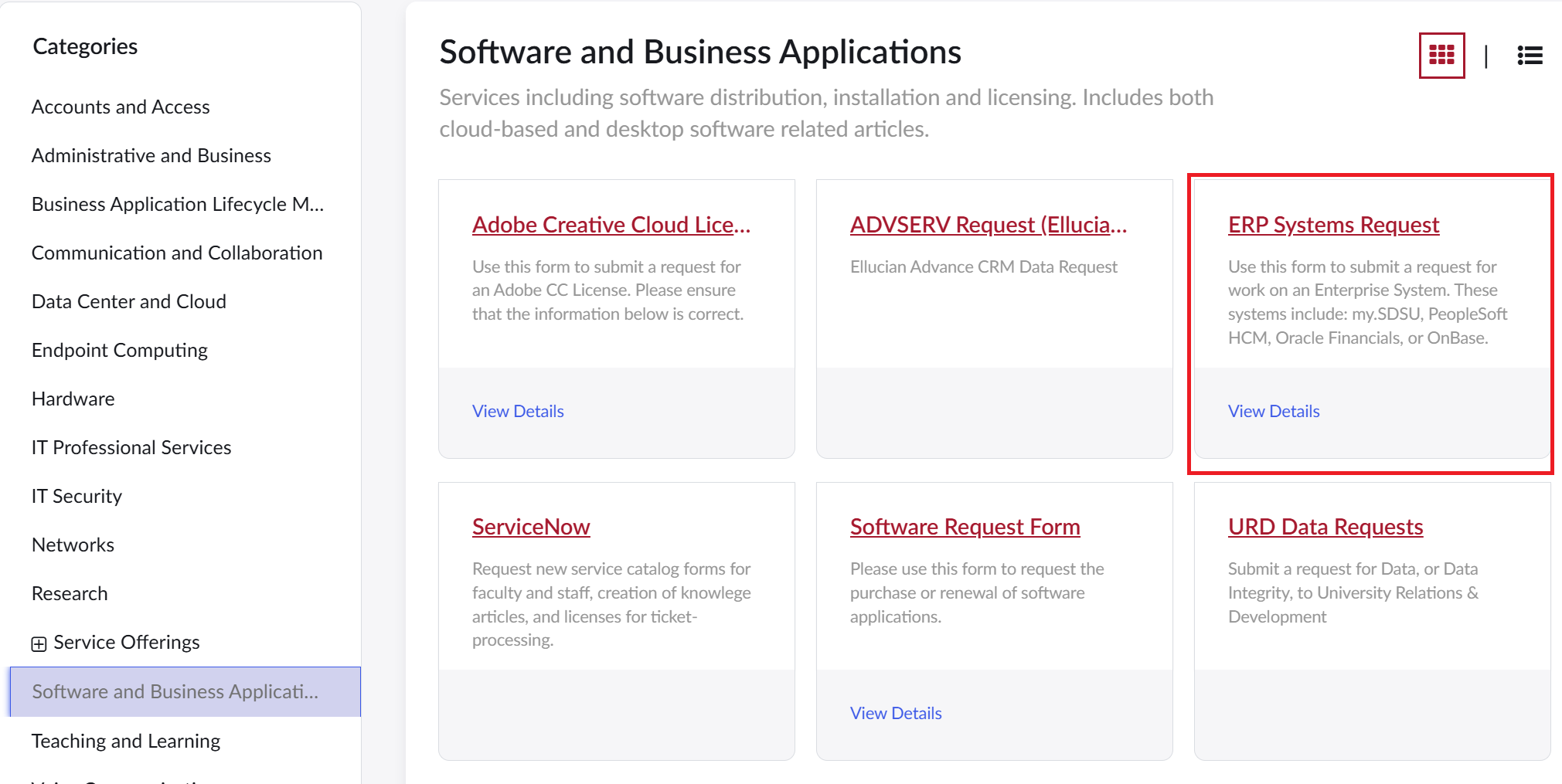
- Navigating to the ERP Systems Request Form
- Adding the ERP Systems Request Form as a Favorite
- Filling out the form
- What Happens Next?
Navigating to the ERP Systems Request Form
- Log on to the SDSU ServiceNow portal using your employee SDSUid (SDSU email).
- Once on the portal, choose the Request a Service link, which will take you to the IT Service Catalog.
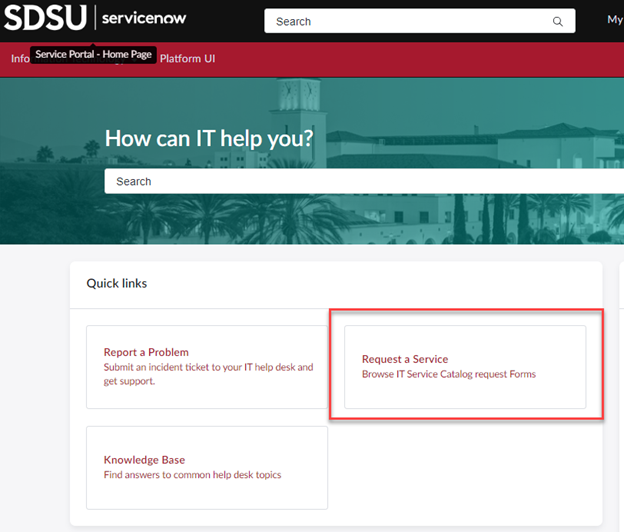
- On the IT Service Catalog, under Categories. choose Software and Business Applications.

- On the Software and Business Applications page, select ERP Systems Request Form to open the form.
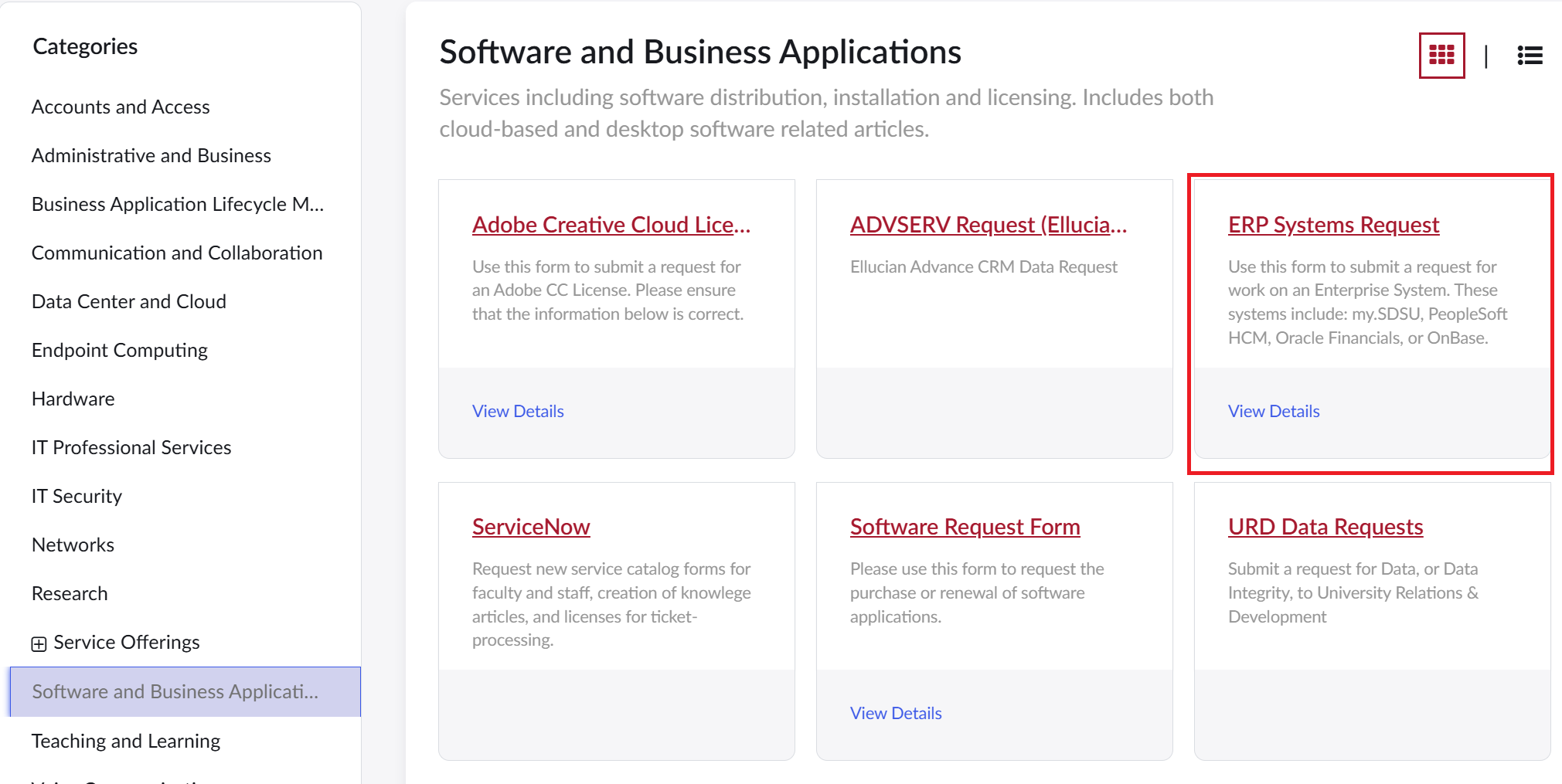
Adding the ERP Systems Request Form as a Favorite
- Once you are on the form, you can add it as a Favorite by selecting the heart icon in the upper-right hand corner of the form.
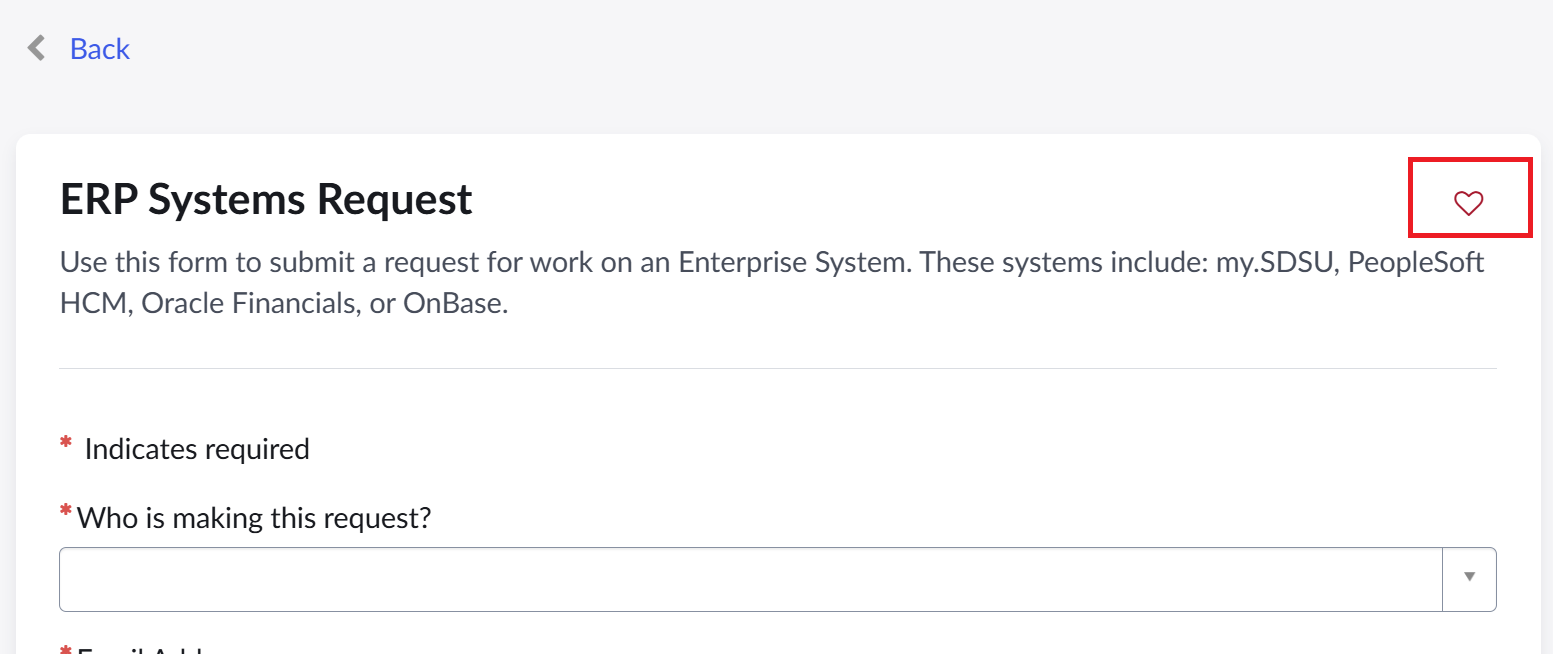
- If you add the form as a Favorite, it will appear when you select My Favorites on the upper right hand corner of the ServiceNow service portal.

Filling out the form
Please see a detailed explanation of how to complete each section of the ERP Systems Request Form below. When submitting a request, please include as much detail as possible in each field.
Who is making this request? - Search for the requester by entering their first and last name or SDSUid (SDSU email) in the Who is making this request? textbox. You can submit a request for yourself or another employee. Once you select the requester from the drop-down menu, the Email Address and Department fields will automatically populate.
Note: Student names may appear in the Who is making this request? textbox, but you may only submit this form for SDSU Staff and Faculty.
Should anyone else receive notifications about this ticket's progress? - If you would like additional employees to receive notifications about this request, you can search for them in the Should anyone else receive notifications about this ticket's progress? textbox and select their records from the drop-down menu.
ERP System - Choose the system in which you are requesting work to be done in. The options are:
- my.SDSU Campus Solutions
- Oracle Financials
- Hyland OnBase Imaging
- PeopleSoft HCM
- Legacy System (such as WebPortal, SIMS, Aidlink, APEX)
- Other
If your request is related to another system that receives data from an ERP system, please select the ERP system the data is coming from.
If you are unsure of which system to choose, please choose Other.
Type of Request - Indicate what type of work you are requesting. The options are:
- Query - Choose Query to request a new query or edits to an existing query.
- Security - Choose Security to request changes to access or security in an ERP system, such as granting access to new pages for a particular role.
- To add, remove, or change an individual user’s access in my.SDSU, please submit an Access Request Form.
- Process or Project - Choose Process or Project to request work within an ERP system that will alter an existing process or to request a new system process.
- Interface or Integration - Choose Interface or Integration to request work on an interface between one ERP system and an external system, such as a data transfer.
- Reporting a bug or problem - Choose Reporting a bug or problem if you are experiencing a bug or problem in an ERP system. Please include screenshots and steps taken to fix the bug or problem.
Project Classification - Indicate what is driving this request for work. The options are:
- Critical Outage/System Maintenance
- Federal/State/CSU Requirement
- Campus Initiative (Strategic Goal)
- Enhancement/Cyclical Functionality
- Cosmetic
Short Description - Please provide a brief description of what you are requesting.
Description - Please describe your request in as much detail as possible. Include information such as the impacted business process (registration, student billing, payroll, benefits, procurement, etc.), what data will be changed, and the impact if your request is implemented.
Population Impacted - Please indicate what population will be impacted directly by this change. The options are:
- Applicants
- Students
- Faculty
- Staff
You may make more than one selection.
Preferred Completion Date - Please indicate your preferred completion date. This helps the Sprint Planning team prioritize, but actual completion will depend on the capacity of the appropriate teams.
Business Impact - Please indicate what the impact this request will have on the operations of your department, college, or division.
What Happens Next?
ERP Systems uses a structured process to manage and prioritize work requests, including those related to the my.SDSU system. Our approach ensures that we can deliver quality work efficiently, based on available resources.
When you submit a new request through the ERP Systems Request form in ServiceNow, it enters a biweekly review cycle. During this review, a cross-functional team evaluates the request for priority, feasibility, and how it fits within our ongoing work schedule (called "sprints").
If your request is approved, it will be assigned to an upcoming or future sprint based on available capacity. At that point, a member of the ERP Systems team will contact you to begin planning and coordination.
Once your request is assigned, we ask that you:
- Be available to answer questions or clarify details
- Help define the scope, if needed
- Participate in testing
- Support the transition to production (may include training, documentation, communication of changes to the impacted parties, updates to websites & materials, etc.)
Because we receive a high volume of requests, we encourage you to submit your request as early as possible and include detailed information to help us assess timing and scope accurately. Please ensure your my.SDSU Sprint Planning representative is informed of your request and understands its details.
For any escalations, questions about the process, or urgent requests, please contact your my.SDSU Sprint Planning representative or ERP Systems.
