How Do I Remove My FERPA Confidentiality Privacy Restrictions?
Introduction
Note: Your screen may look different from the screenshots in this article.
Under the Family Educational Rights and Privacy Act (FERPA), students have the right to restrict the release of certain categories of directory information including their names, dates of attendance at SDSU, degrees, and majors. If this information is restricted, it will not be released to outside entities.
Students who restrict directory information should note that their names will not appear in the commencement program and other university publications. Further, employers, credit card companies, loan agencies, scholarship committees and the like will be denied any of the student's directory information and will be informed that there is no information available about the student's attendance at San Diego State University. More information about FERPA is available on the Office of the Registrar's Student Privacy/FERPA web page.
This guide provides information on removing existing FERPA privacy restrictions. More information on how to add and remove your FERPA restrictions is available in the FERPA Restrictions section of the Student Information Update Task guide.
Instructions
- On the my.SDSU homepage, select the Profile tile.
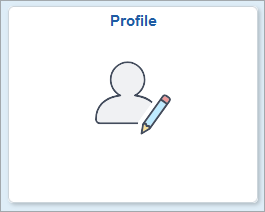
- On the left side menu, select Privacy Restrictions.
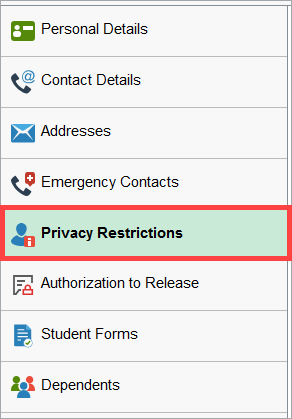
-
Under Privacy Restrictions, you will see an accordion menu for FERPA Names and FERPA Academic Information.
You will need to clear all privacy restrictions in both menus for your information to appear on the commencement program and other university publications.
Select the FERPA Names accordion.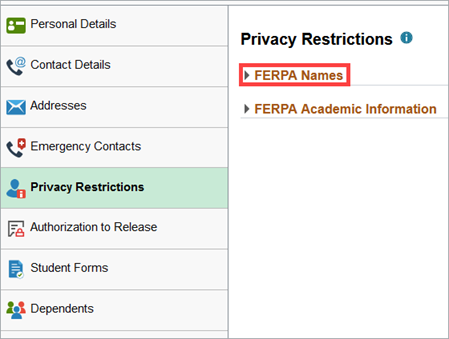
- Any FERPA Names with a checkmark ✔ next to them are Restricted. If you have any checkmarks under the Restrictions column, your information will not be printed in the commencement program.
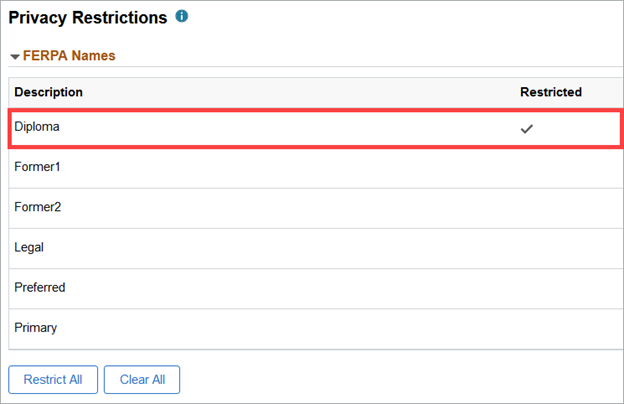
Note: If there are no checkmarks in the Restricted column under FERPA Names, please proceed to step 8. - To remove the privacy restrictions, select Clear All.
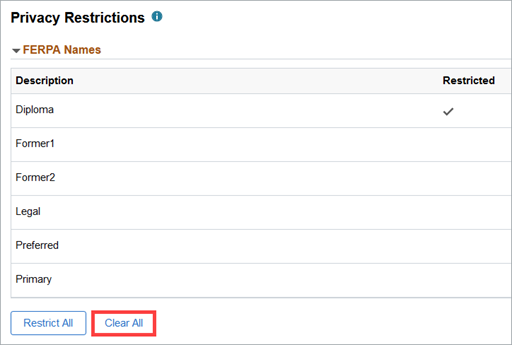
- Select Save on the top right of the page.
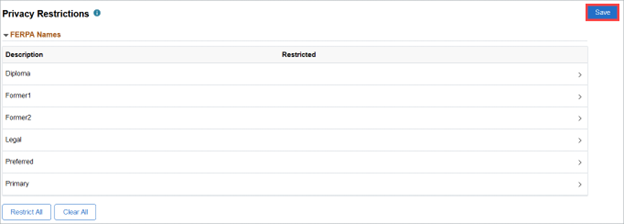 Open the image full screen.
Open the image full screen. - You will see a message saying Your restrictions have been updated. All FERPA Names are now Unrestricted.
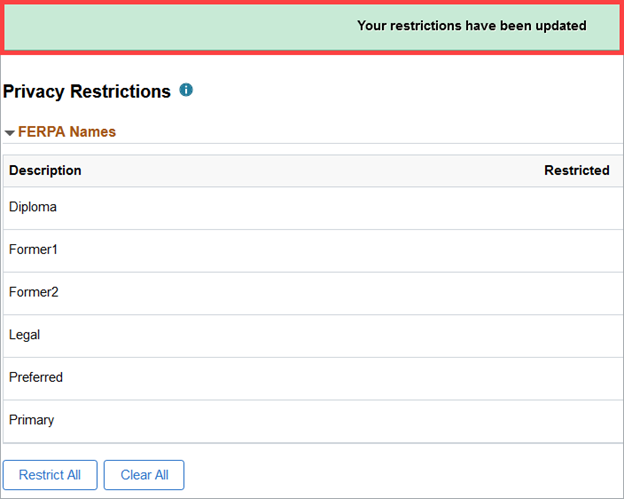
- Select the FERPA Academic Information accordion.
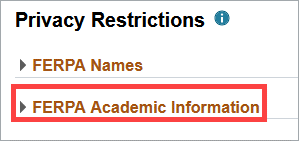
- Any FERPA Academic Information fields with a checkmark ✔ next to them are Restricted. If you have any checkmarks under the Restrictions column, your information will not be printed in the commencement program.

Note: If there are no checkmarks in the Restricted column under FERPA Names or FERPA Academic Information, no further action is needed for your information to appear in the commencement program. - To remove the privacy restrictions, select Clear All.
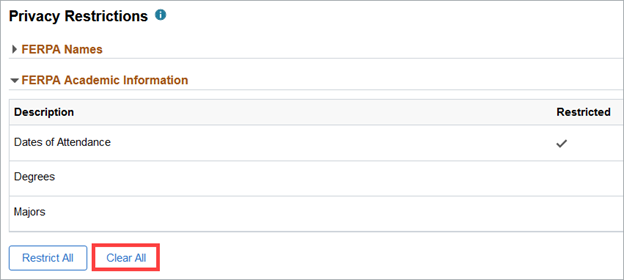
- Select Save on the top right of the page.
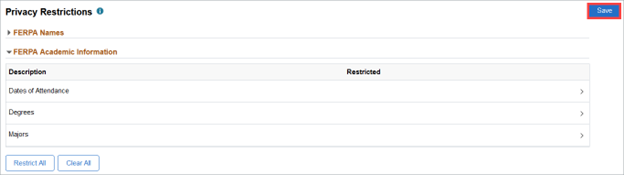 Open the image full screen.
Open the image full screen. - You will see a message saying Your restrictions have been updated. All FERPA Academic Information is now Unrestricted.
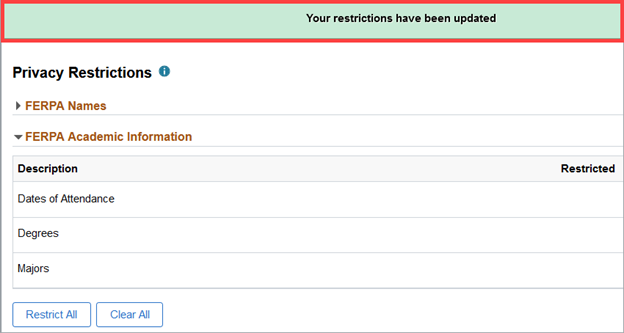
Final Results: There are no checkmarks ✔ in the Restricted column under FERPA Names or FERPA Academic Information.
