How Do I Change Grades Once They’re Posted?
Introduction
Note: Your screen may look different from the screenshots in this article.
There are several methods for changing the grades once they are posted based on the grading period time frame.
You will be able to update posted grades in my.SDSU during the grading period using the Request Grade Change feature.
You will be able to update posted grades in my.SDSU after the grading period using the Grade Change Request form.
Please see instructions for changing grades during the grading period and outside of the grading period below:
- Changing grades during the grading period
- Changing Grades when in the Approved Status but not Posted
- Changing grades outside of the grading period
Note: More information about grading is available on the Office of the Registrar website.
Instructions
Changing grades during the grading period
Note: The Request Grade Change feature will only be available through the end of the grading period.
1. From your Grade Roster, select Request Grade Change under the Grade Roster Action section.
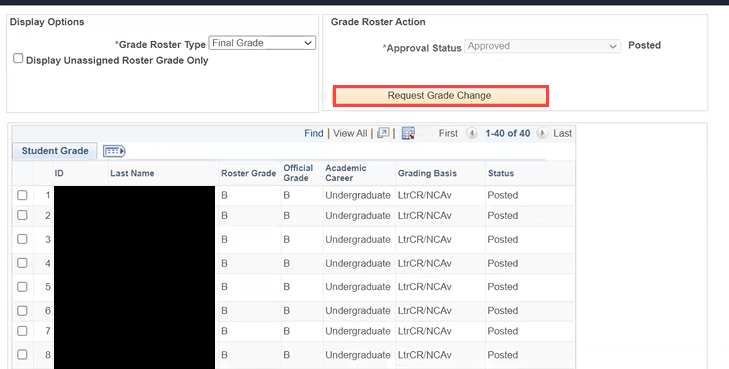
2. Student grades can be adjusted using the grading scale. You will be able to manually update any student grades to make them higher, such as correcting a B to an A, or lower, such as correcting a B to a C. Correct any grades that were incorrectly posted from the drop-down menu.
Then scroll down to the bottom of the page and select Submit.
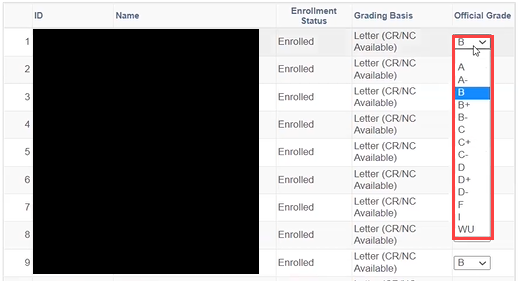
You will see Success posted in a new column next to any grades that you changed.
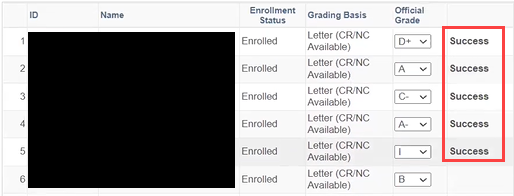
When you return to your grade roster, you will see an Official Grade column to the right of the Roster Grade column. The Official Grade will reflect any changes you made to posted grades. The Roster Grade will show the grade that was originally posted.
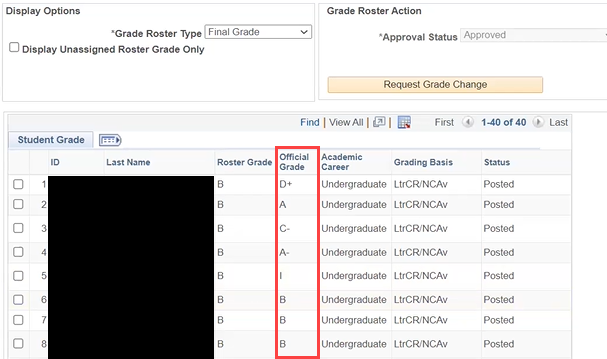
Changing grades when in the Approved Status but not Posted
During the grading period an instructor is able to change a grade that is in the Appoved Status but not posted.Note: The Grade Roster Action *Approved Status will only be available through the end of the grading period.
- From your Grade Roster, navigate to the Grade Roster Action and change the *Approved Status from Approved to Not Reviewed and SAVE.
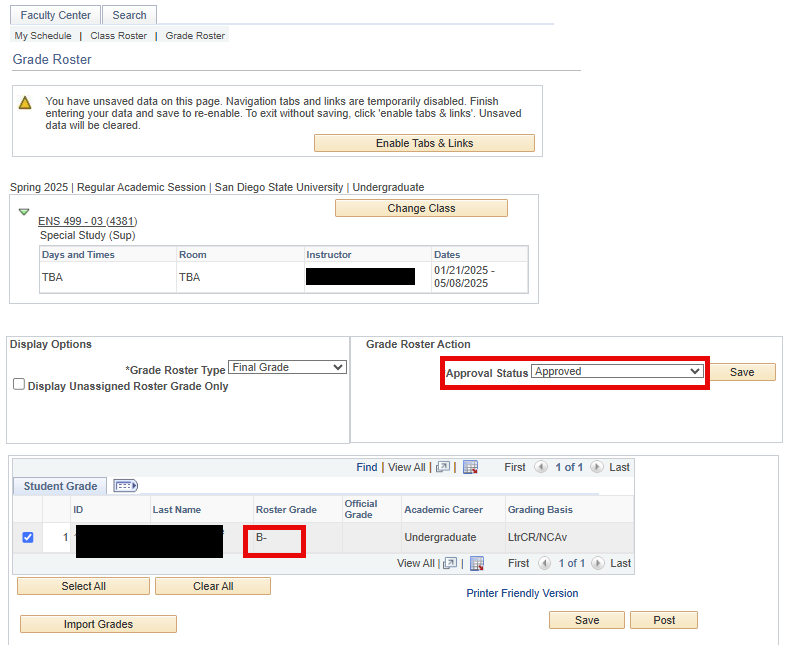

- Once you SAVE you will see a warning message reminding you to set the Approval Status back to Approved after you make your changes. This ensures that the updated grade(s) will be posted.
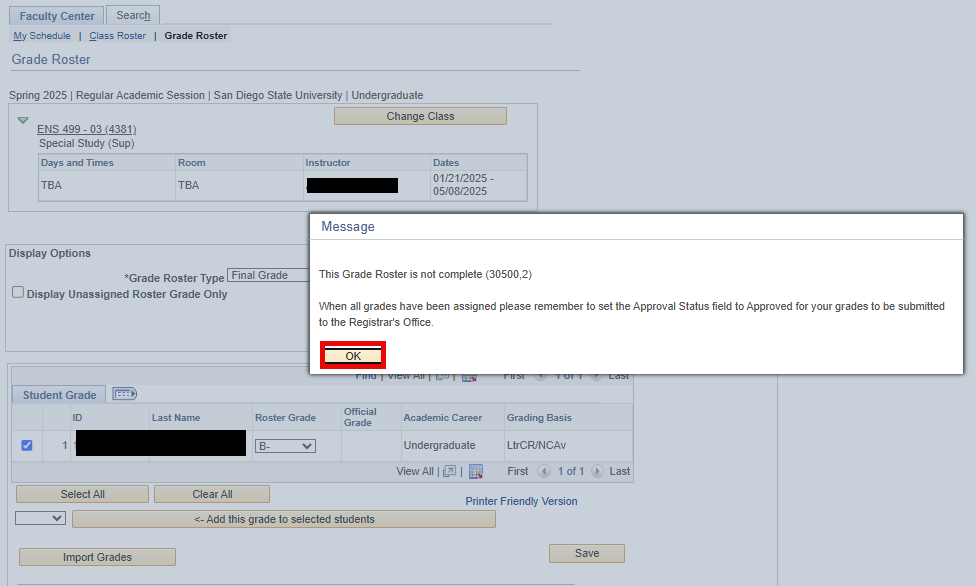
- You are now able to change the grade for the specific student.

- SAVE the grade change. This will prompt the warning message to change the Approved Status back to Approved.
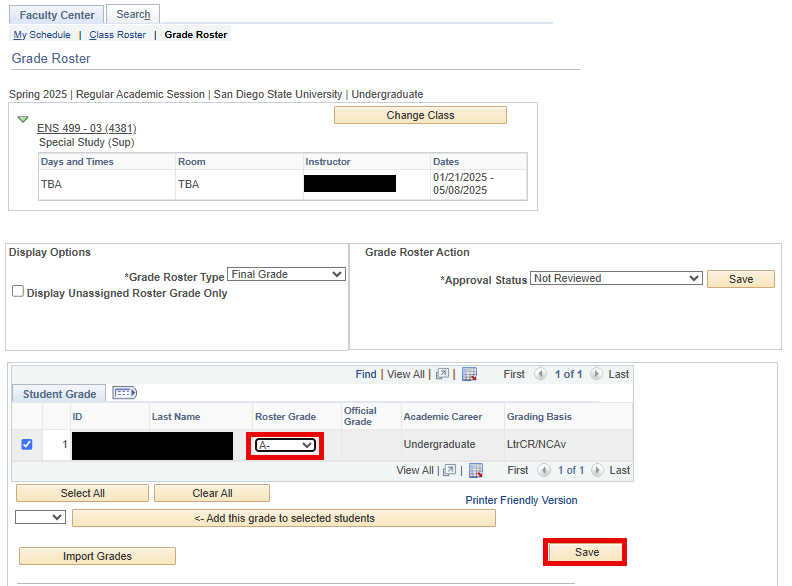
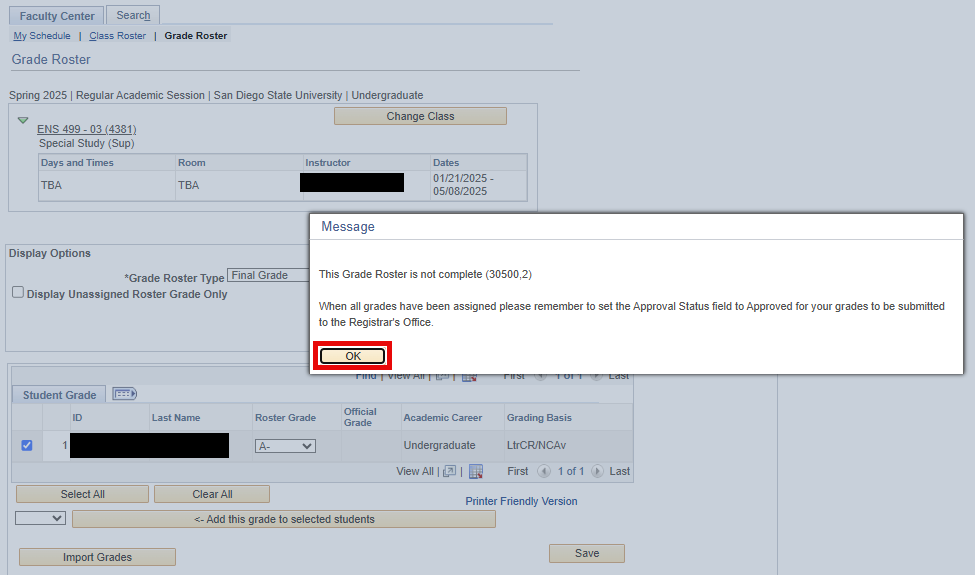
- Change the Approved Status from Not Reviewed to Approved and SAVE.
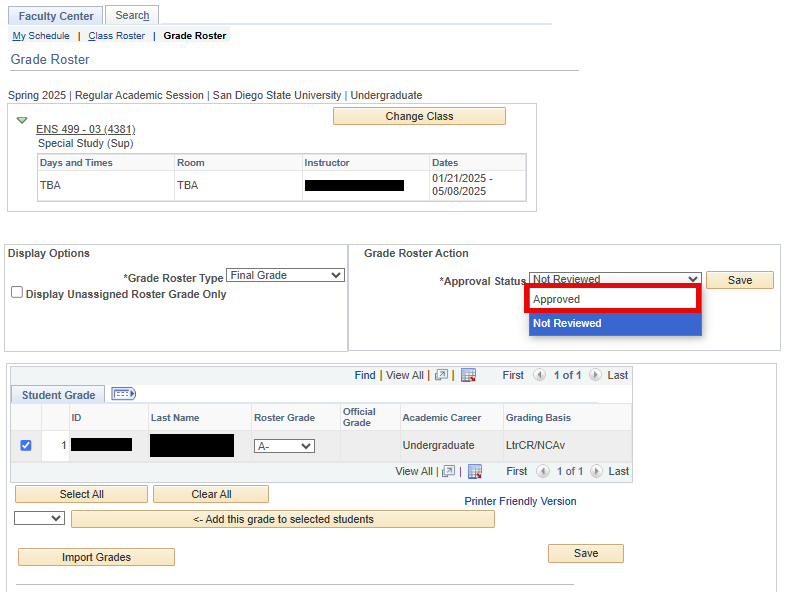

- If you have POST access, you will get the reminder message to POST your grades.
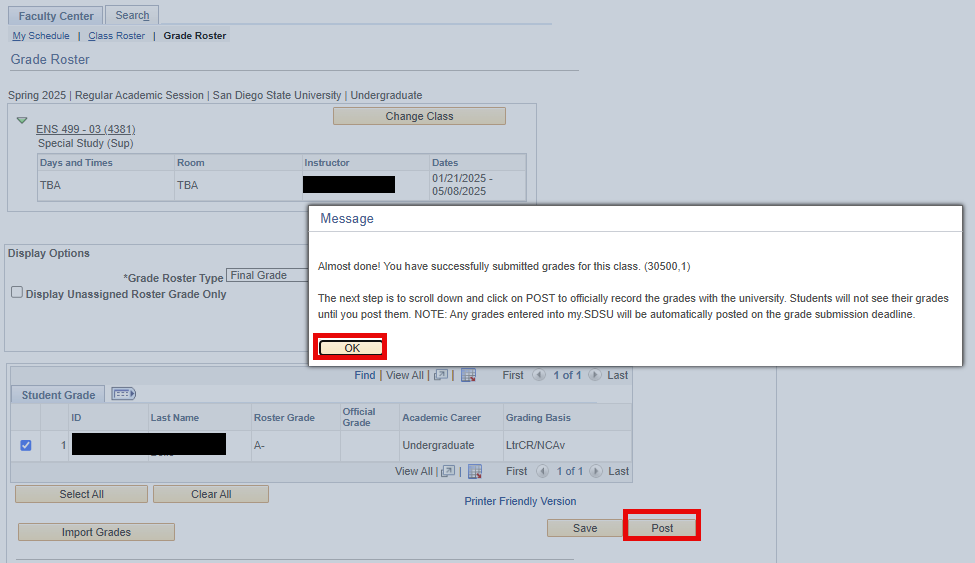
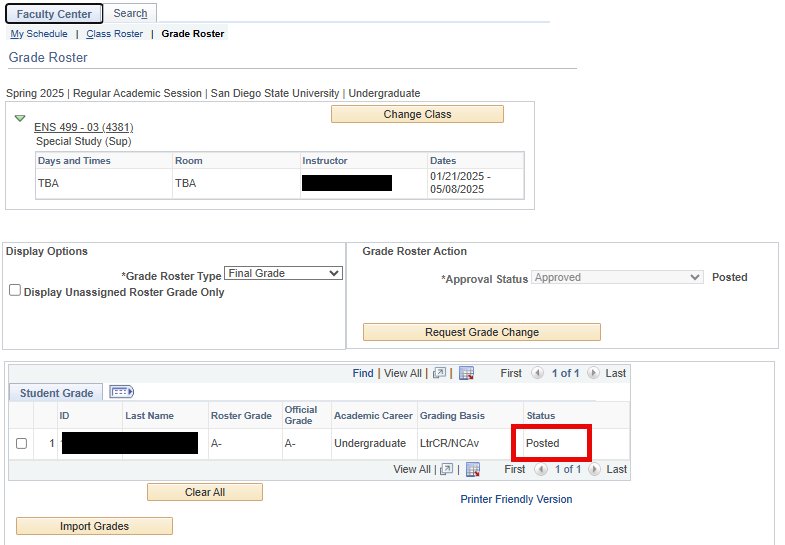
Note: If you do not have POST access, your grades will be posted the day after the grading period has ended.
Changing grades outside of the grading period
In the event that an instructor needs to change a grade after the university grading deadline, they must submit a Grade Change Request form. The following instructions will review how to submit a Grade Change Request form in my.SDSU.
Note: Approval of the academic college dean is required when lowering a grade, when a grade change is being submitted on behalf of faculty who are no longer with SDSU, or when a grade change is submitted by a teaching assistant. This may increase the processing time of the request.
- On the my.SDSU homepage, select the Faculty Forms tile.
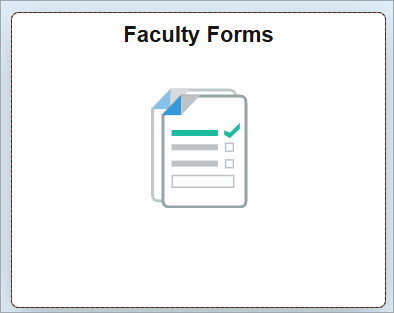
- On the Faculty Forms page, select the Grade Change Request Form.
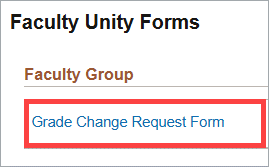
-
The Grade Change Request form will launch. The information under Faculty Info should automatically populate.
If it doesn’t, enter your Faculty SDSUid (SDSU email address).
The rest of the Faculty Info fields will automatically populate.
- Select the term when you taught the class you would like to change grades for.
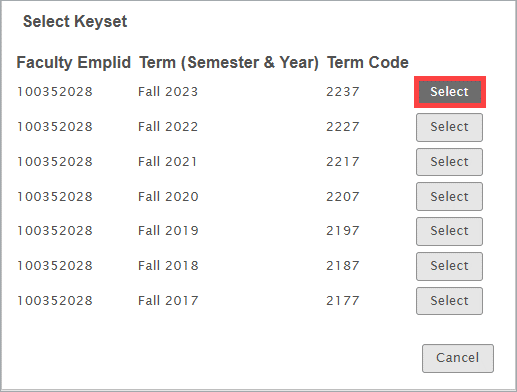
- Select the class you would like to change grades for.
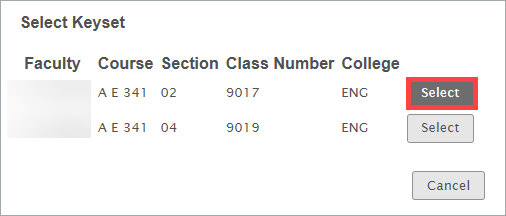
Note: You will need to complete a separate Grade Change Request form for each class. - You will see a list of students in that class and their current grades. Select the student whose grade you would like to change.
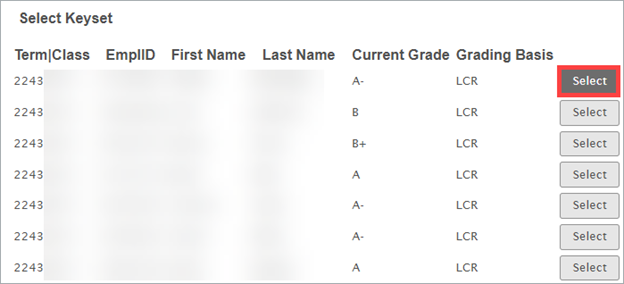
- The student’s personal information and current grade will populate in the List of Students for Grade Change section. Under New Grade, select what you would like the student’s new grade to be from the drop-down menu. Select the appropriate reason from the Grade Change Reason drop-down menu.
If you are changing a grade from an Incomplete (I), RP, or RD to a grade earned, the Grade Change Reason will automatically populate. Select the student’s New Grade from the drop-down menu and enter the date the student completed their work under Completion Date (not required for an RD grade).
- If you would like to change the grade for additional students, select the Add button next to List of Students for Grade Change and repeat the process. You can select up to 25 students per form. If you would like to remove a student, select Remove.
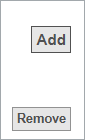
- When you have finished adding students, review the form and select the checkbox next to I certify that the information submitted is correct and accurate. Then, select Submit.

- You will see a confirmation message that the Office of the Registrar has received your request. You will receive email notifications with updates about the status of your form.

Creating a New Incomplete Agreement After Posting Grades
You have the option to add an Incomplete Agreement in my.SDSU after posting grades if needed. Please see the How Do I Manage Incompletes? guide for instructions on how to create an Incomplete Agreement.
Note: You will still have the option to Update an Incomplete Agreement until the student accepts the agreement through my.SDSU. Once the student accepts the agreement, it will become a read-only document.




