How Do I Save a Search?
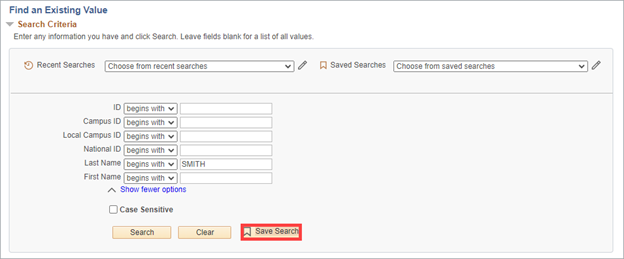
Introduction
Note: Your screen may look different from the screenshots in this article.On my.SDSU search pages, staff can save searches and access recent searches. This guide is for staff members who use search features in my.SDSU and will review how to save a search.
Instructions
-
Navigate to a page with a search feature. Some examples of pages with search features include Term Activate a Student and Maintain Schedule of Classes.
Note: Not all staff will have access to all pages with search features. If you need additional access in my.SDSU, please submit an access request form.
- Enter your search criteria and select Search.
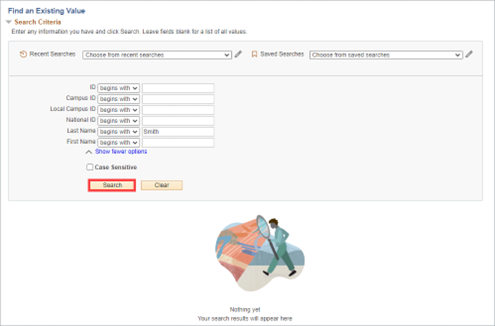 Open the image full screen.
Open the image full screen. -
The Save Search button will appear after you enter your search criteria and select Search. Select the Save Search button to add the search criteria to your saved searches.
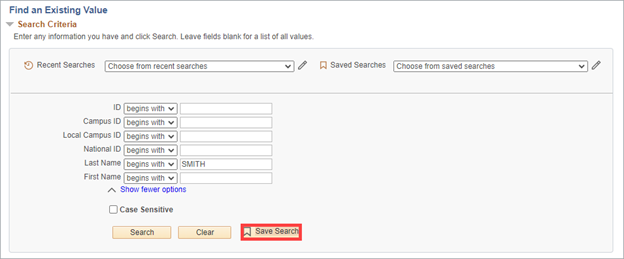 Open the image full screen.
Open the image full screen.
Note: Your saved searches will only appear on the pages you saved them on. For example, if you save a search on the Term Activate a Student page, you will only be able to access that saved search on the Term Activate a Student page and not on other pages. - You can select Recent Searches and Saved Searches from the drop-down menus at the top of the page.
 Open the image full screen.
Open the image full screen.
