How Do I Manage Class Permissions (Staff?)
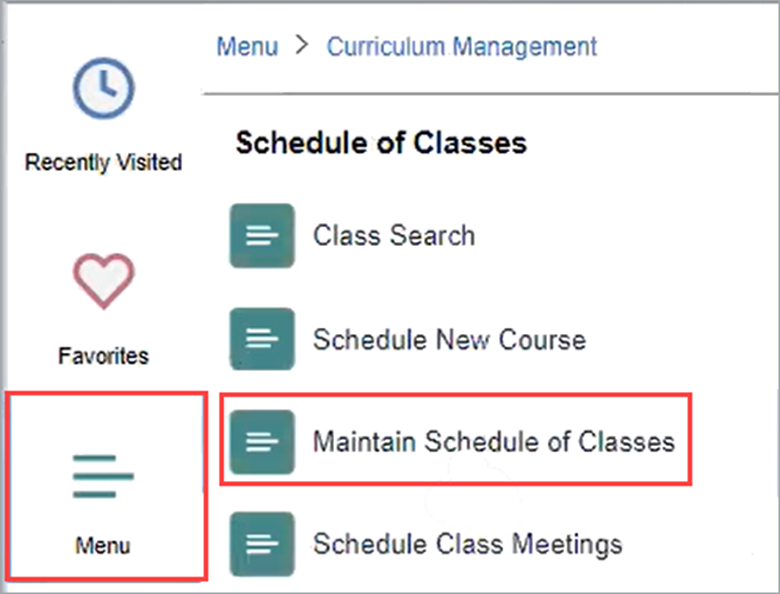
Introduction
Note: Your screen may look different from the screenshots in this article.
This guide is for department schedulers and will review the process of configuring a class with Student Specific Permissions and General Permission Numbers.
Note: More information about class permissions is available on the Office of the Registrar website.
Student Specific Permissions
Students must obtain Student Specific Permission to register for a course that requires department or instructor consent.
Student Specific Permissions are used during the entire registration period for classes that require permission to register, which may include independent study, directed study thesis, internships, etc. Student Specific Permissions can be assigned before the registration period begins and can be used by a student once their registration window opens through the Schedule Adjustment deadline.
Student Specific Permissions require that a faculty or a department representative add the student's ID directly to the list of allowed students in the course. No permission codes will be generated or distributed.
Department schedulers must configure classes to allow student specific permissions in my.SDSU.
The department scheduler or the class instructor will need to add students to the class after the class is configured with student specific permissions.
General Permission Numbers
General Permission Numbers are only used after the waitlist has closed (days 6-10 of registration).
A student will use a General Permission Number when the instructor or department scheduler distributes a unique permission number to each student who would like to add their class. Students then search for the class in my.SDSU using the class number and will enroll using the permission number.
Classes that are not configured with Student Specific Permissions will be automatically configured with General Permission Numbers on day 6 of registration. Classes that are configured with Student Specific Permissions will maintain their original setup and will not switch to general permission numbers.
- The number of General Permission Numbers generated for each class is determined by whichever is larger, 10 General Permission Numbers or 10% of the class enrollment limit.
- If an instructor requires additional General Permission Numbers, the department or college must generate them.
- For multi-component courses, General Permission Numbers only need to be generated for the enrollment section.
Supporting Faculty and Students
Please share the Faculty Student Specific Permissions Guide and Faculty General Permission Numbers Guide with faculty members if they have any questions.
Please share the Student Permissions Guide with students and ensure that they search for the exact class number when enrolling in a class. If the students still cannot enroll, please contact your department scheduler.
Instructions
- On the my.SDSU Homepage, select the navigator icon
 on the top right of the page. Then navigate to Menu > Curriculum Management > Schedule of Classes > Maintain Scheduled Classes.
on the top right of the page. Then navigate to Menu > Curriculum Management > Schedule of Classes > Maintain Scheduled Classes.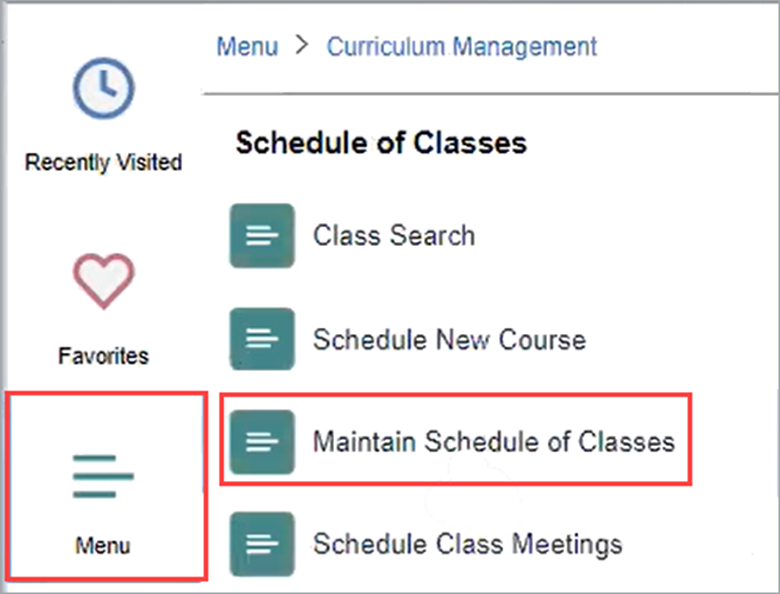
Note: If you do not see the option to Maintain Scheduled Classes in my.SDSU, please submit a Request Access form. - On the Maintain Schedule of Classes page, enter the course information in the Search Criteria text boxes. You can use the magnifying glass icon
 next to a field to find the desired value or type directly in the textboxes.
next to a field to find the desired value or type directly in the textboxes.
Search for a specific course by entering the Catalog Number or Course ID or search for all courses in a specific Term or Subject Area by filling in the desired fields. When you have finished, select Search.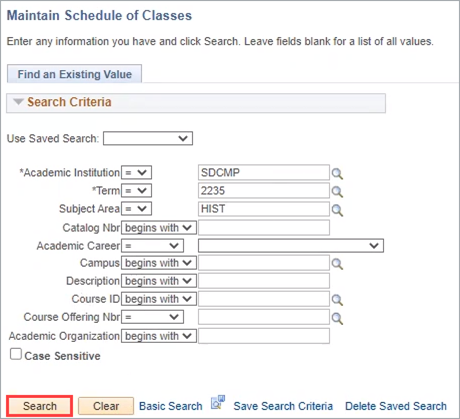
- A list of Search Results will appear below the Search button. Select the class for which you would like to add Student Specific Permissions.
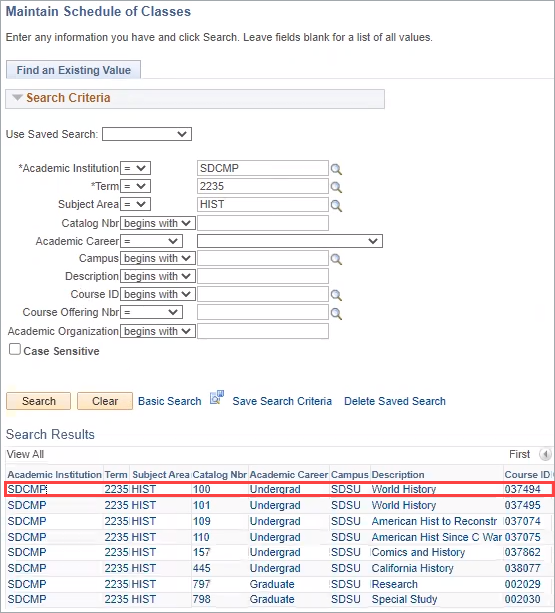
- On the next page under the Basic Data tab, check the box next to Student Specific Permissions and select Save.
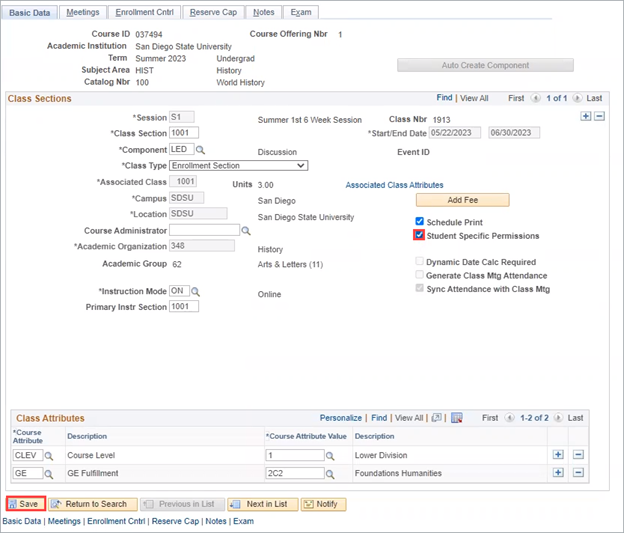
- You will now be able to add students to the class. However, for faculty to add students to the class, the department scheduler must set the maximum number of students who can enroll in the class using Student Specific Permissions.
- To modify or verify the maximum number of student specific permissions for the class, select the navigator icon
 on the top right of the page. Then navigate to Menu > Records and Enrollment > Term Processing > Class Permissions > Class Permissions.
on the top right of the page. Then navigate to Menu > Records and Enrollment > Term Processing > Class Permissions > Class Permissions.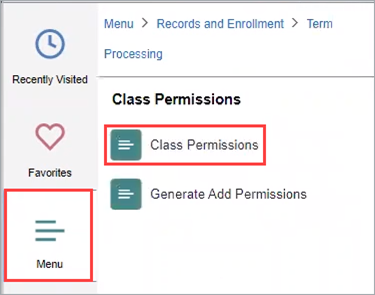
- Under the Permission to Add tab, input the desired number next to Max Student Permissions. Then select Save.
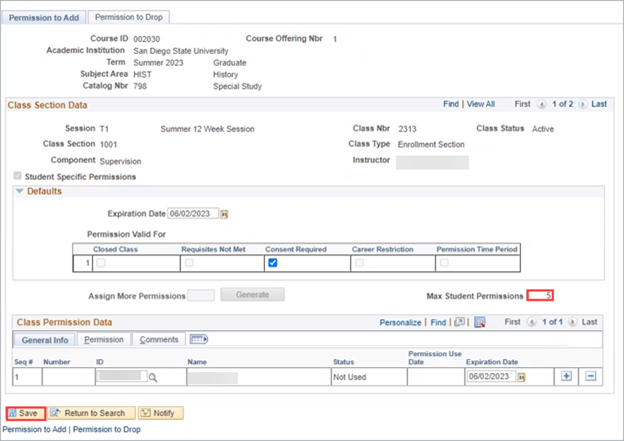
Note: Faculty will not be able to add students to the class using Student Specific Permissions if the Max Student Permissions field is left blank. For instructions on how to add students to a class using Student Specific Permissions, please see the Faculty Student Specific Permissions guide.
- On the my.SDSU Homepage, select the navigator icon
 on the top right of the page. Then navigate to Menu > Records and Enrollment > Term Processing > Class Permissions > Class Permissions.
on the top right of the page. Then navigate to Menu > Records and Enrollment > Term Processing > Class Permissions > Class Permissions. 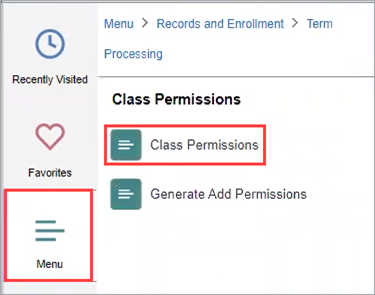
- On the Class Permissions page, enter the course information in the Search Criteria text boxes. You can use the magnifying glass icon
 next to a field to find the desired value or type directly in the text boxes.
next to a field to find the desired value or type directly in the text boxes.
Search for a specific course by entering the Catalog Number or Course ID, or search for all courses in a specific Term or Subject Area by filling in the desired fields. When you have finished, select Search.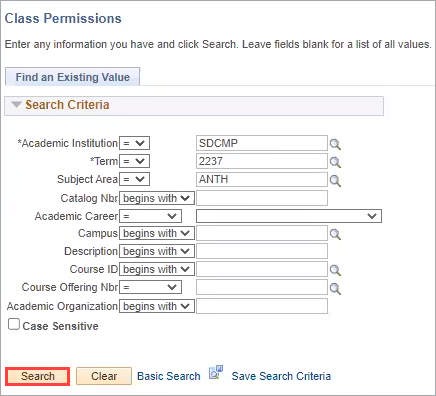
- A list of Search Results will appear below the Search button. Select the class for which you would like to add General Permission Numbers.
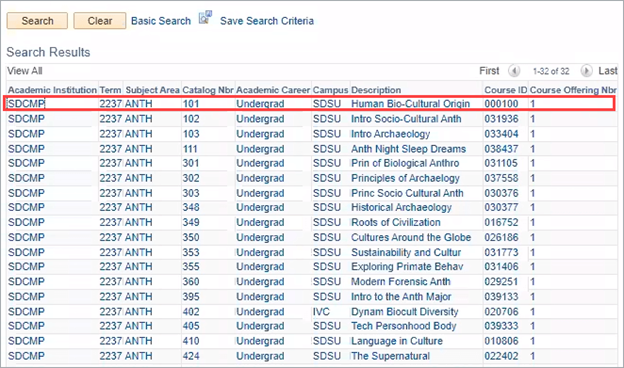
- You will be directed to the Permission to Add tab on the Class Permissions page. In the text box next to Assign More Permissions, enter the number of permission numbers you would like to add and select Generate.
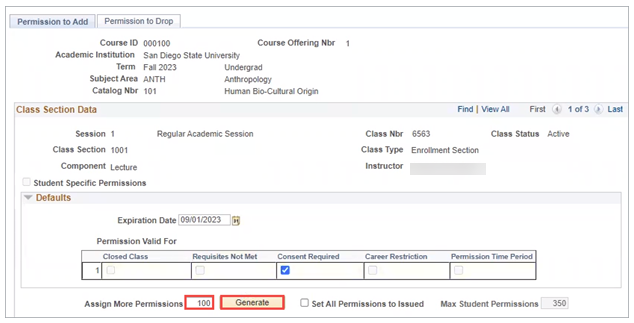
- The General Permission Numbers will appear below the Generate button under the Number column.
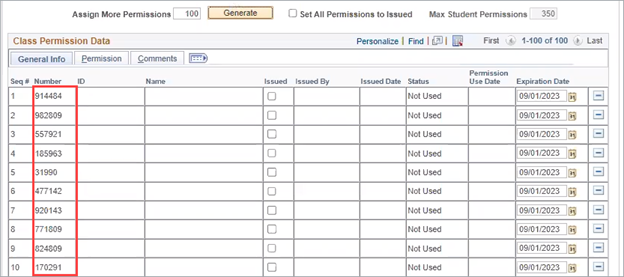
- The department scheduler or the class instructor will need to distribute the Class Number and a unique General Permission Number to students who would like to take the class. The Class Number is located under Class Selection Data on the Permission to Add tab.
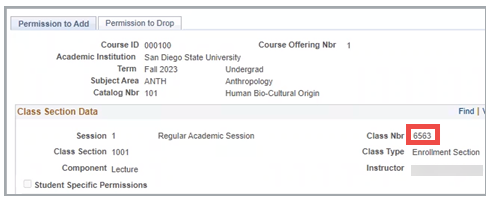
- Once you have given a student the Class Number and a unique General Permission Number, check the box in the Issued column and select Save.
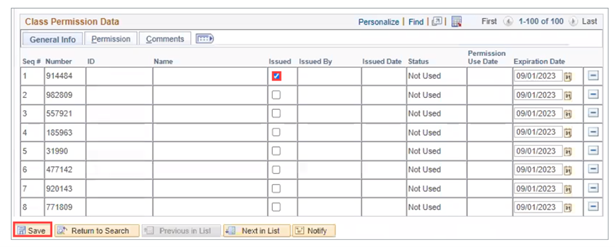
Note: Each General Permission Number can only be used by one student. Do not give the same General Permission Number to multiple students or they will not all be able to register for the class. - The Issued By, Issue Date, and Status columns will populate for each Issued General Permission Number. Once a student uses a General Permission Number to register for the class, the ID, Name, and Permission Use Date columns will populate with the student’s information.

