How Do I Manage Student Specific Permissions?
INTRODUCTION
Students must obtain Student Specific Permission to register for a course that requires department or instructor consent.
Student Specific Permissions are used during the entire registration period for classes that require permission to register, which may include independent study, directed study thesis, internships, etc. Student Specific Permissions can be assigned before the registration period begins and can be used by a student once their registration window opens through the Schedule Adjustment deadline.
Student Specific Permissions require that a faculty or a department representative add the student's EMPLID directly to the list of allowed students in the course. No permission codes will be generated or distributed.
If you are unsure of a student's EMPLID, you can ask the student for their RedID or SDSUid and find their EMPLID using the ID Lookup tile.
The RedID is located on the student's SDSUcard and is used to engage with university services. A RedID will begin with an 8 for anyone who joined SDSU before the transition to my.SDSU or a 1 for anyone who joined after the transition to my.SDSU.
If the ID on an SDSUcard begins with an 8, that person will also have an EMPLID that begins with a 1. Each EMPLID is a unique identification number stored in my.SDSU. If the ID on the SDSUcard begins with a 1, it will serve as both a RedID and an EMPLID.
All students also have an SDSUid, which is the same as an SDSU email address.
You will need to add students to your course using the student's EMPLID beginning with 1.
Note: Class permissions override conditions such as requisites and limits. These permissions allow students to add or drop a course as long as the permissions have not expired.
WHICH TYPE OF PERMISSION SHOULD I USE?
If the class does not require Department or Instructor consent to register, please see the guide on General Permission Numbers.
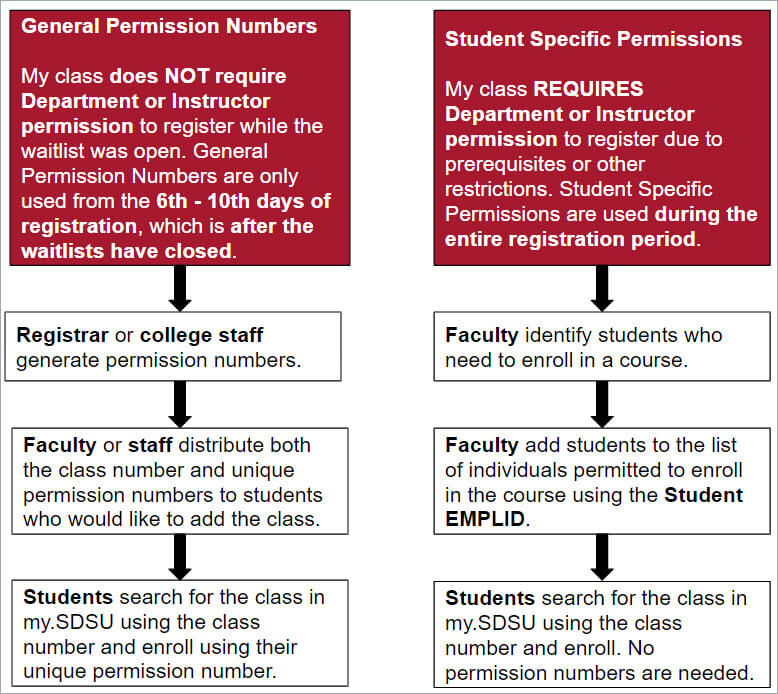
Note: Information about class permissions is available on the Office of the Registrar website.
Note: Your course must be configured to allow for Student Specific Permissions to be added. If you do not think your course is configured correctly or if you run into any issues, please contact your department scheduler.
SUPPORTING STUDENTS
Students will need to enroll in the class after you add them to the list of individuals permitted to enroll in the class and provide them with the class number.
Please share the student permission code guide with students and ensure that they search for the exact class number when enrolling in a class. No permission numbers are needed for Student Specific Permissions. If the students still cannot enroll, please contact your department scheduler.
INSTRUCTIONS
- Navigate to my.SDSU.edu and select my.SDSU - Login Here, located on the top right corner of the page.
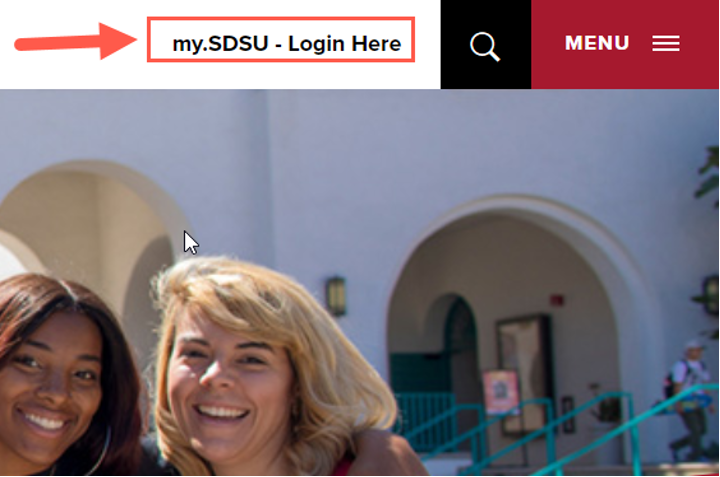
- From the my.SDSU Homepage, select the Faculty Center tile.
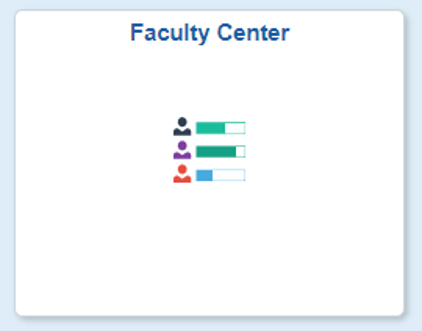
- Update the term as needed (e.g., Fall 2022 to Spring 2023).
- Select Change Term.
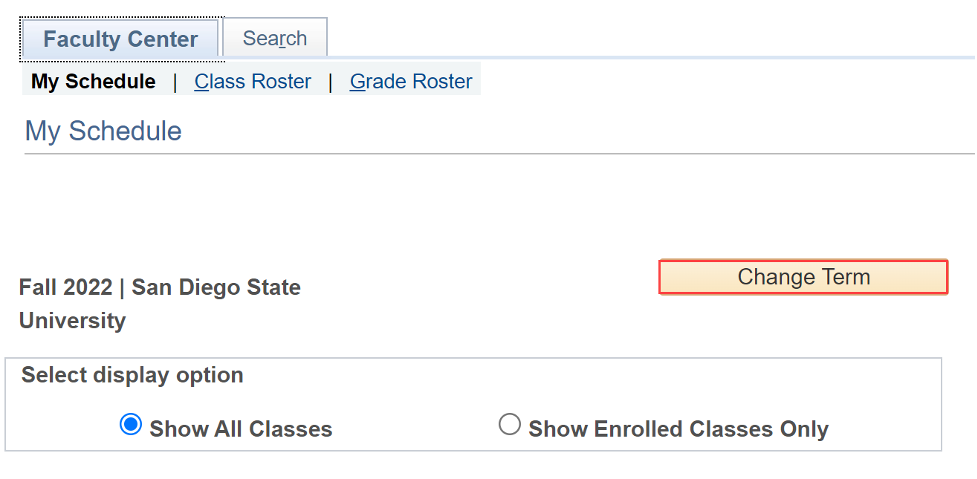
- On the next page, select the correct term (e.g., Spring 2023), then select Continue.
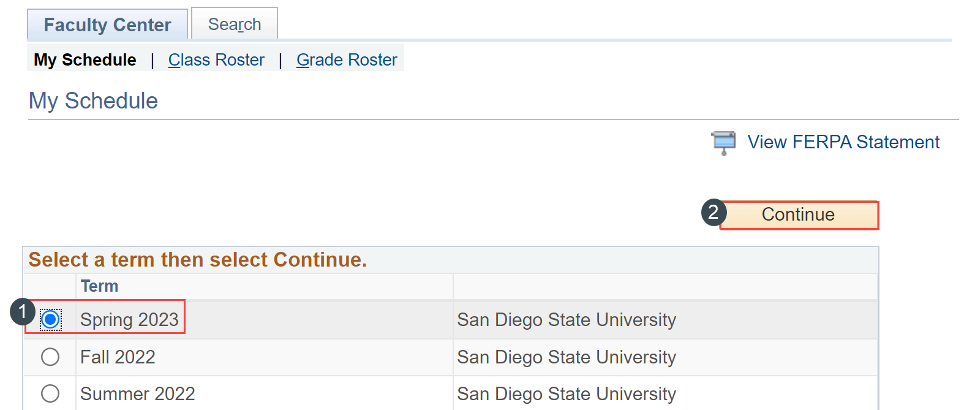
- Select Change Term.
- Select the Roster Icon next to the course.
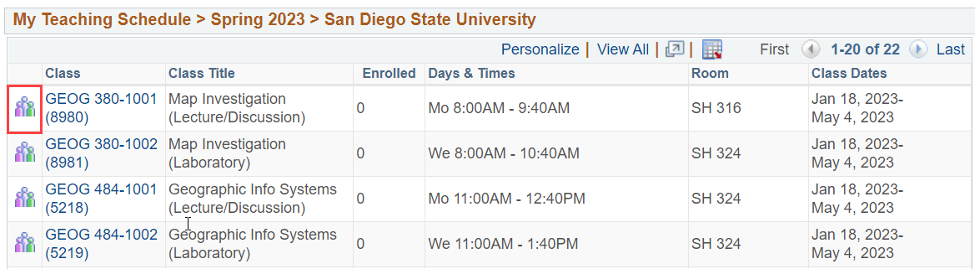
- Select the Class Permissions link.
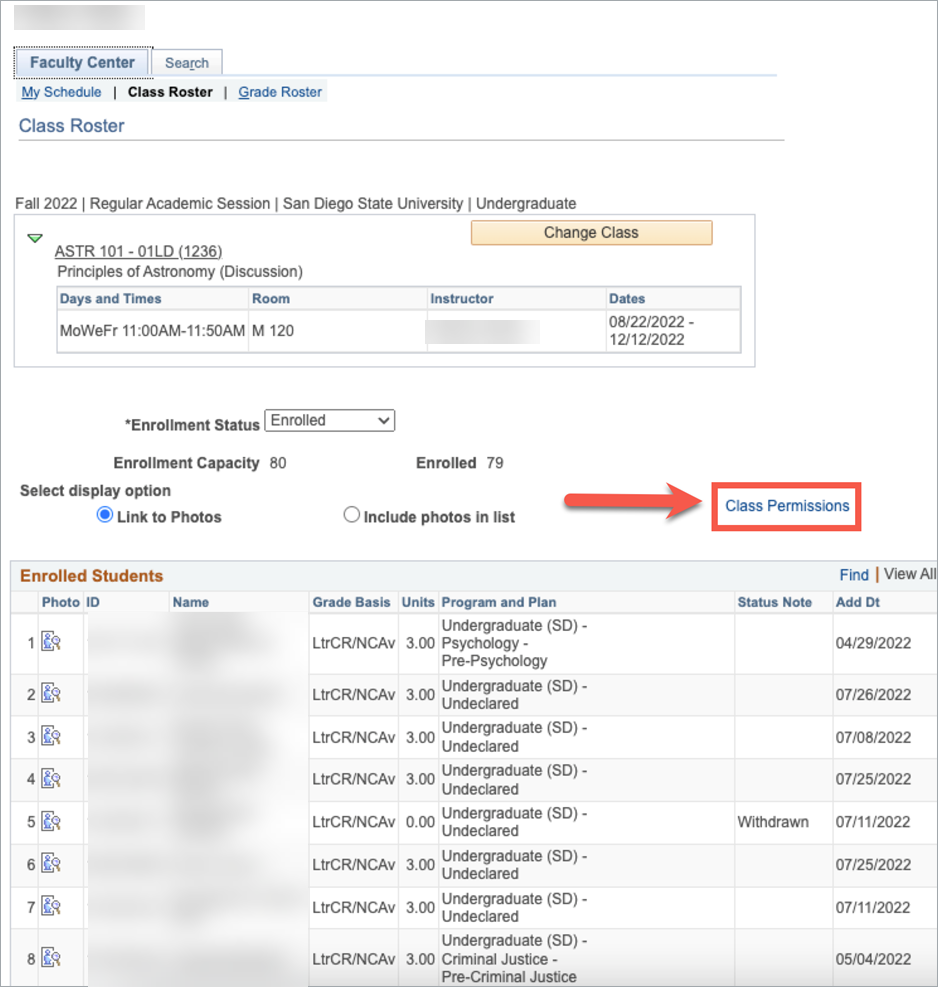
- Add the individual student's EMPLID (ID number starting with the number "1") into the ID field. To find a student's EMPLID, please use the ID Lookup tool.
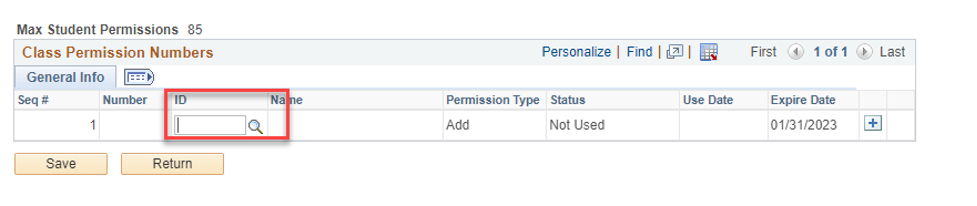
To add any additional student permissions, select + at the end of the row to add another line and enter another EMPLID.
Note: If the Max Student Permissions field is blank, you may not see the + needed to add students. Please contact your department scheduler and ask them to set a Max Student Permissions number. - Select Save once the EMPLID(s) are added.
- Inform the student they may add the class and provide the specific class number for your course.
Locate the class number on Class Details, available in various locations throughout my.SDSU.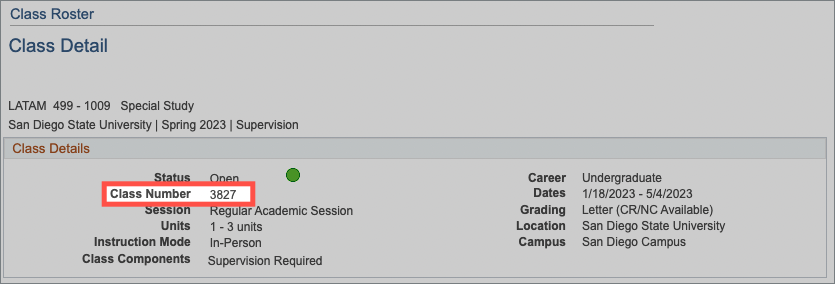
Once the student EMPLID (ID) has been entered, the student can proceed with enrolling in the class.
Note: If the class has registration requirements (i.e. prerequisites) and the student has not met the prerequisites, then enrollment will be stopped and the student will need an exception memo to enroll in the class.
