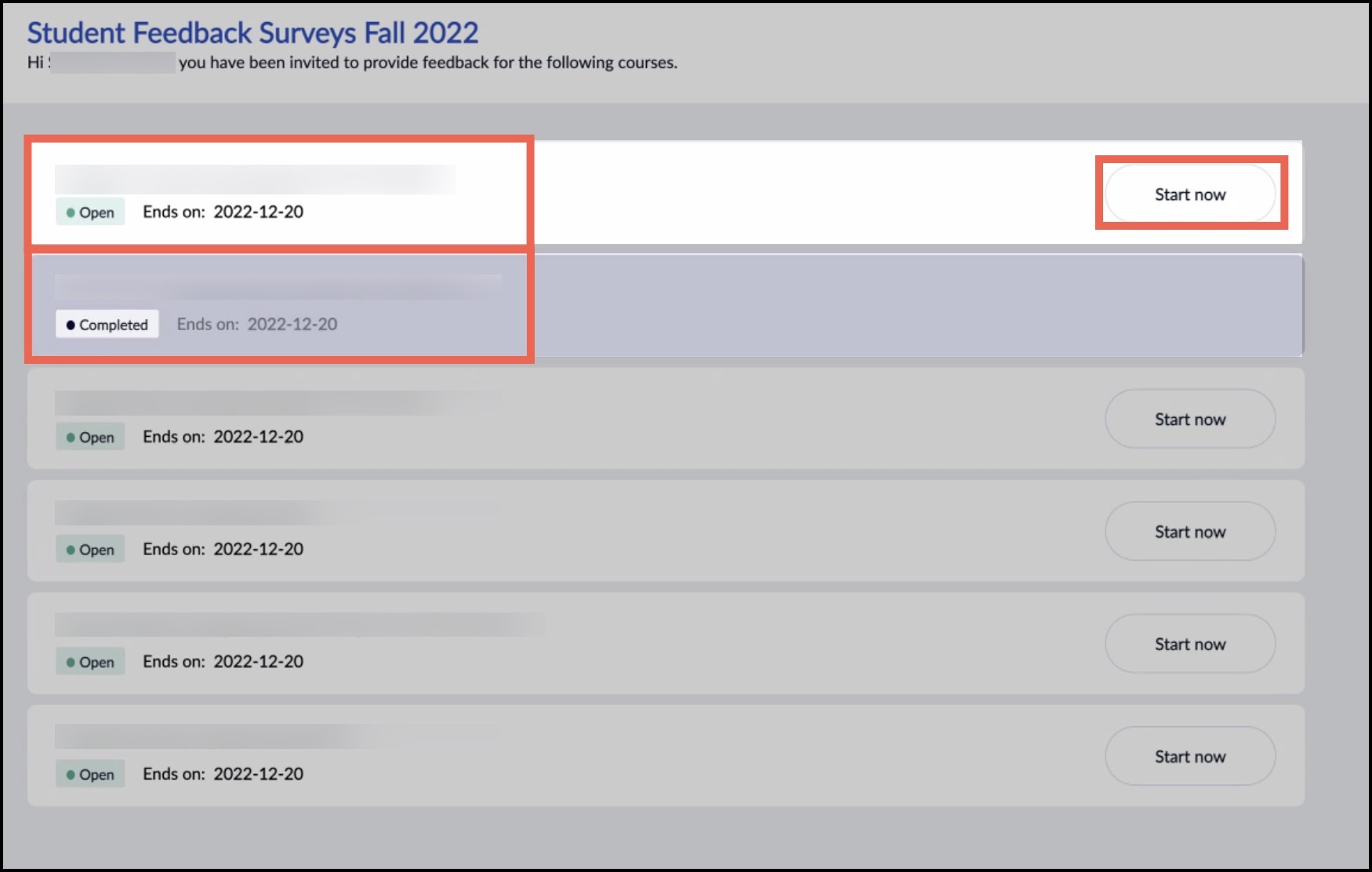How Do I Submit Student Feedback Surveys?
December 15, 2022
Introduction
Student Feedback Surveys provide an opportunity for students to evaluate their classes and professors. Students can access Student Feedback Surveys through Canvas.
Instructions
- On your Canvas homepage, select Account > Student Feedback Surveys.
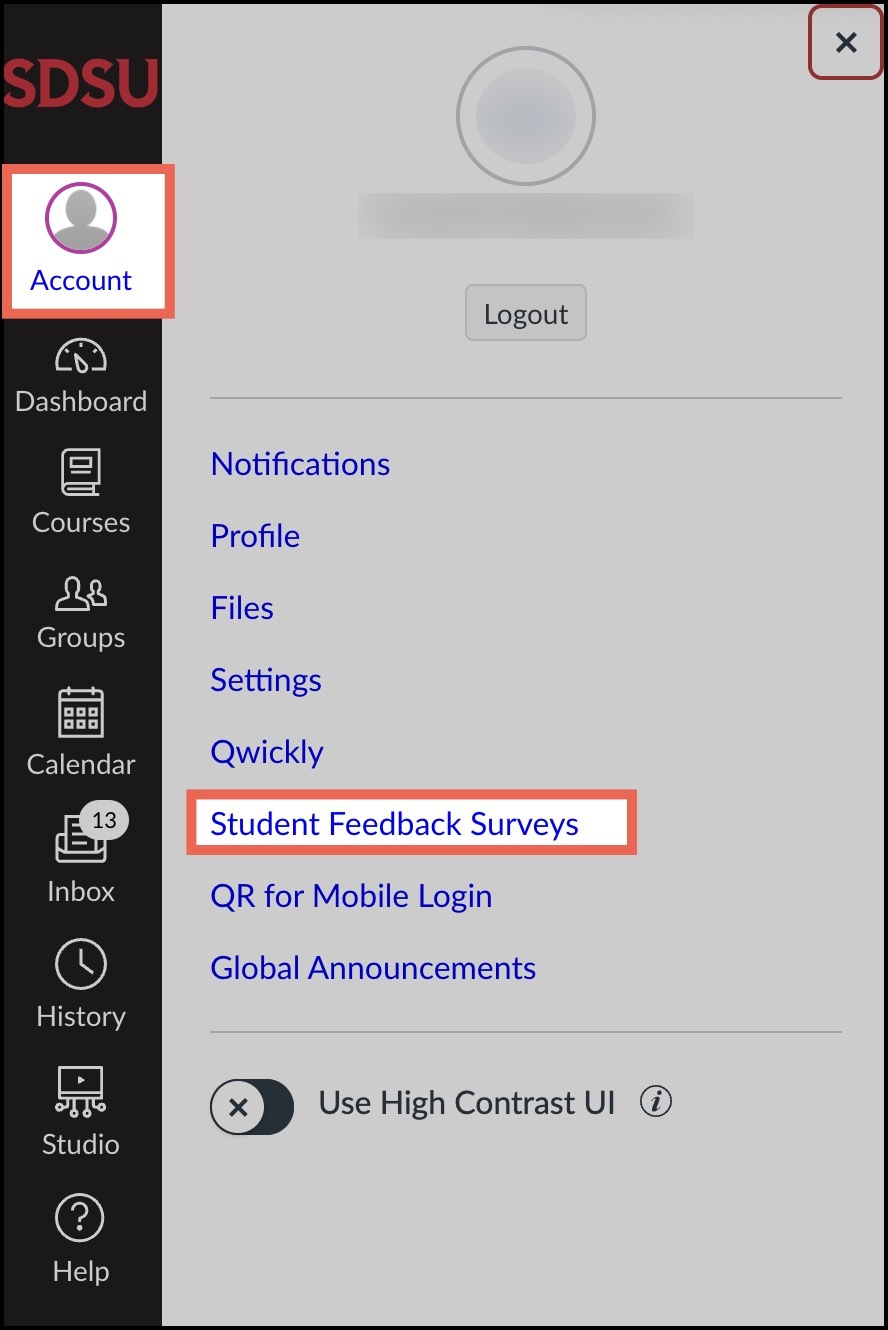
- You will be directed to the Student Feedback Surveys page which lists the surveys for all of your classes. Select a course name to access the survey.
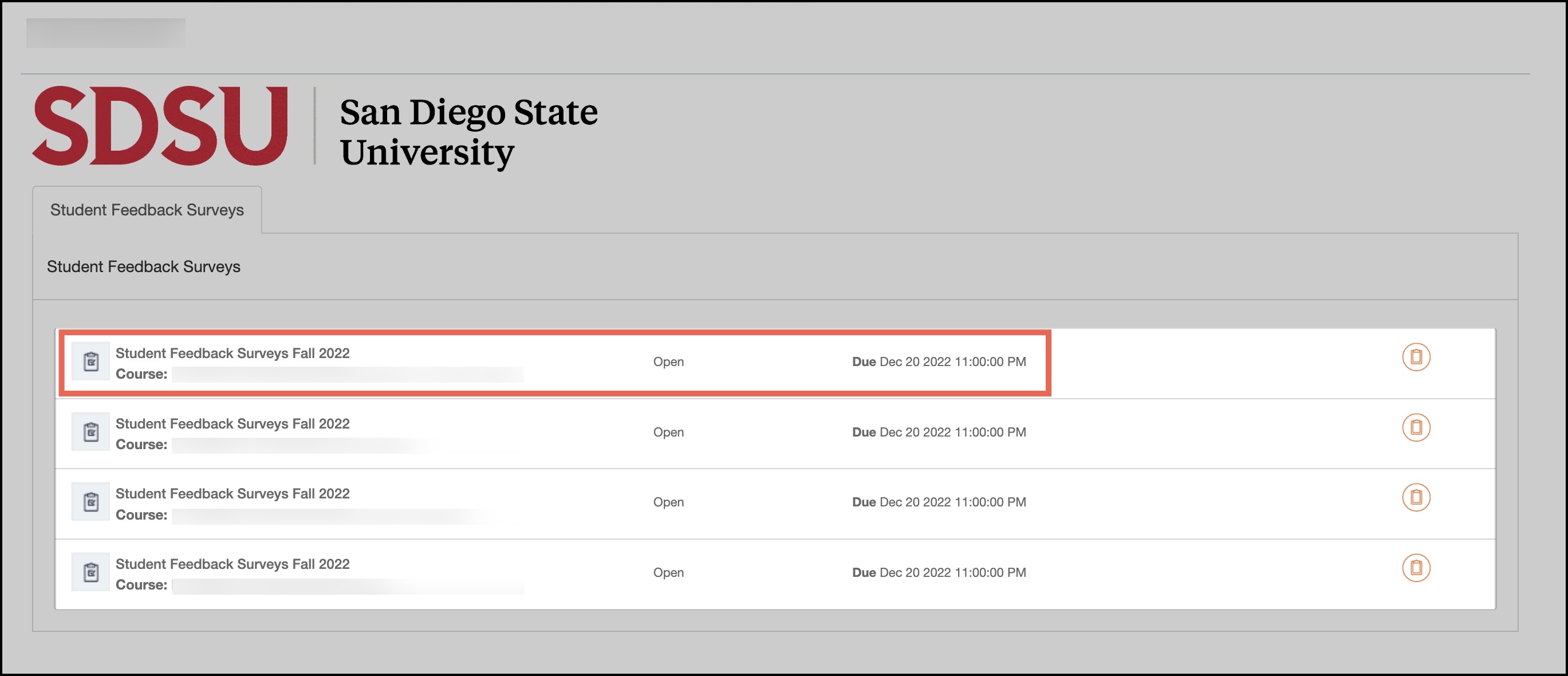
- Select Start Now to begin the Student Feedback Survey.
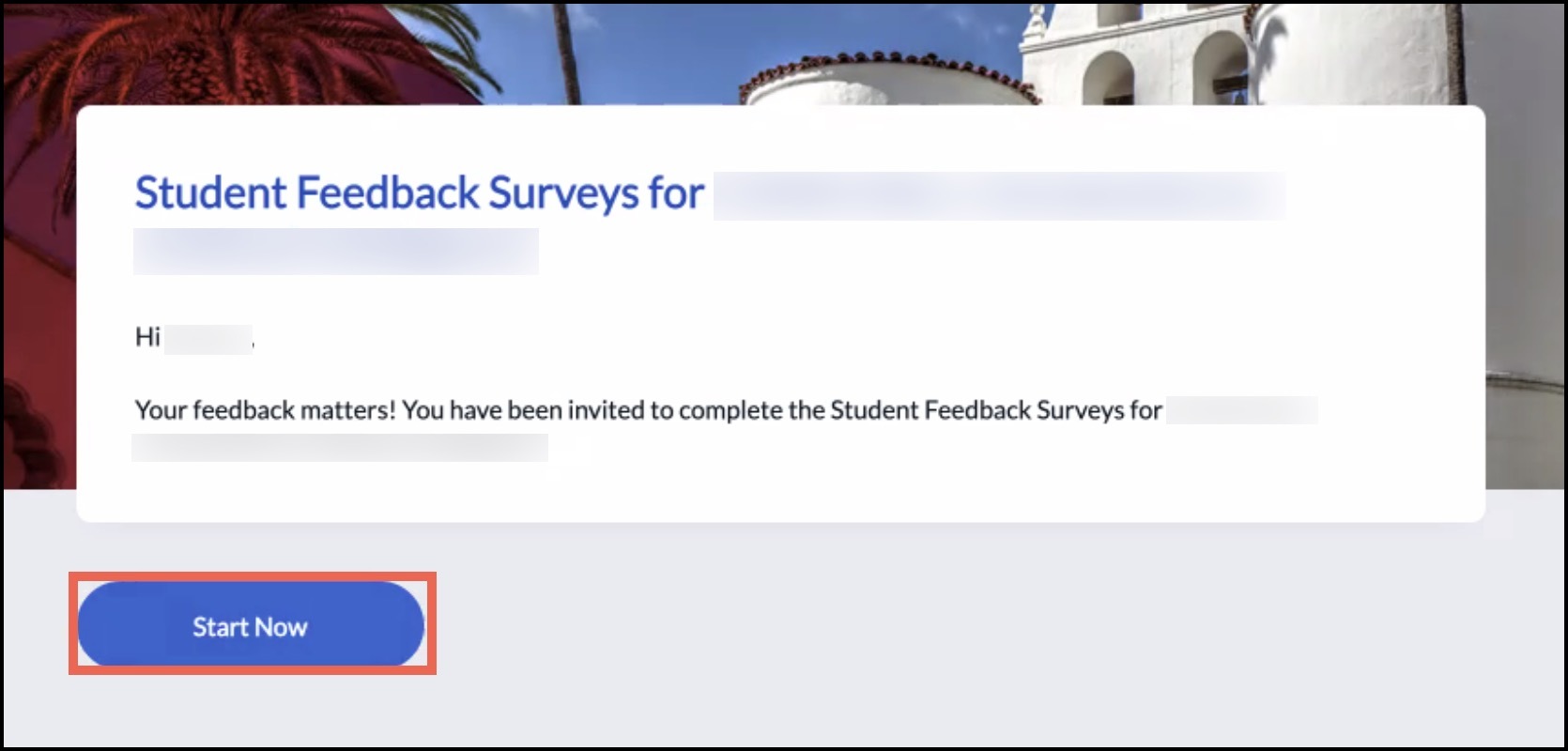
- You will then be prompted to answer the survey questions.
You will have the option of skipping any questions you do not want to answer. When you have finished, select Save at the top right of the screen.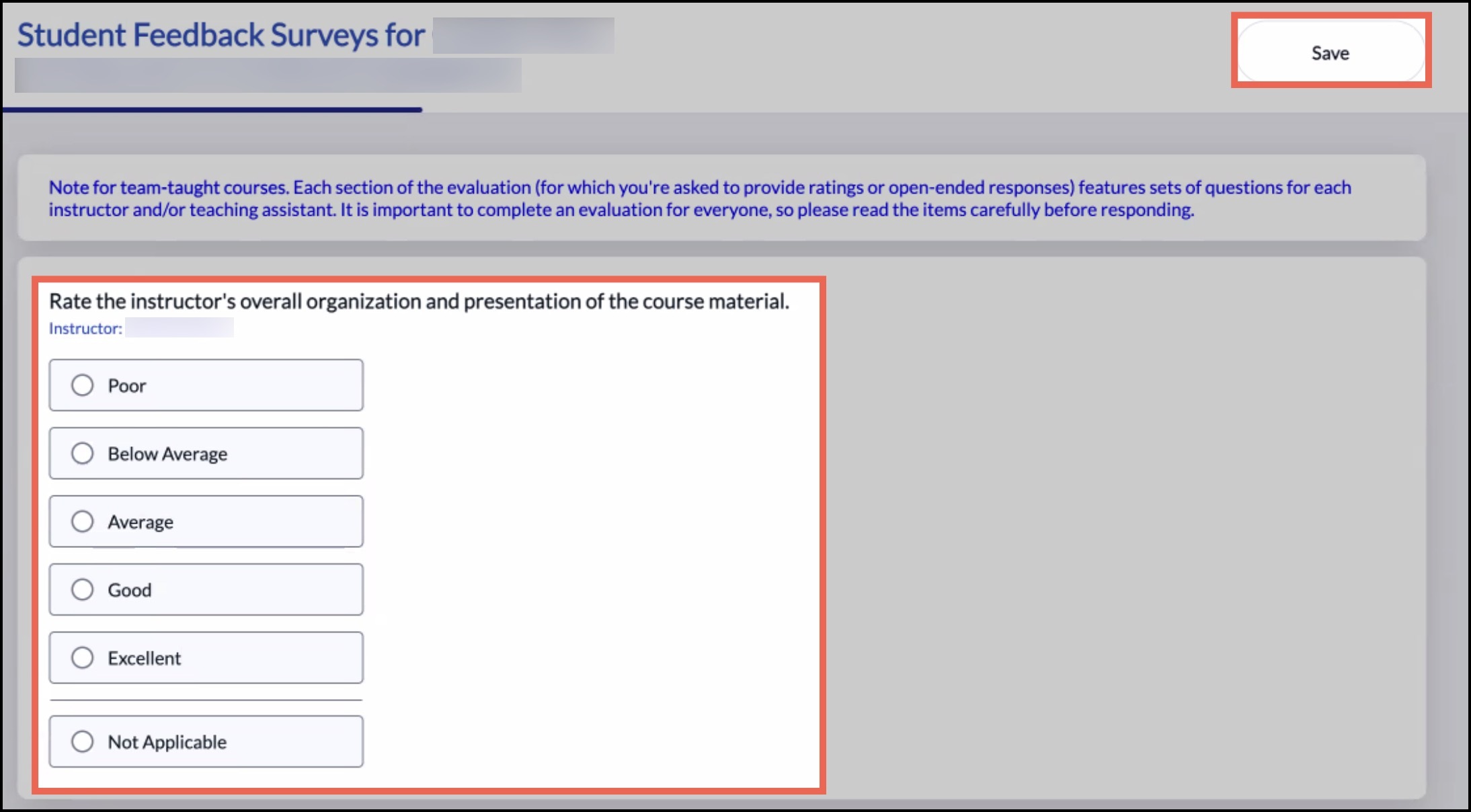
- Before you submit the Student Feedback Survey, you will have the opportunity to review your answers.
Select Modify next to a question if you would like to change your answer. When you have finished, select Submit.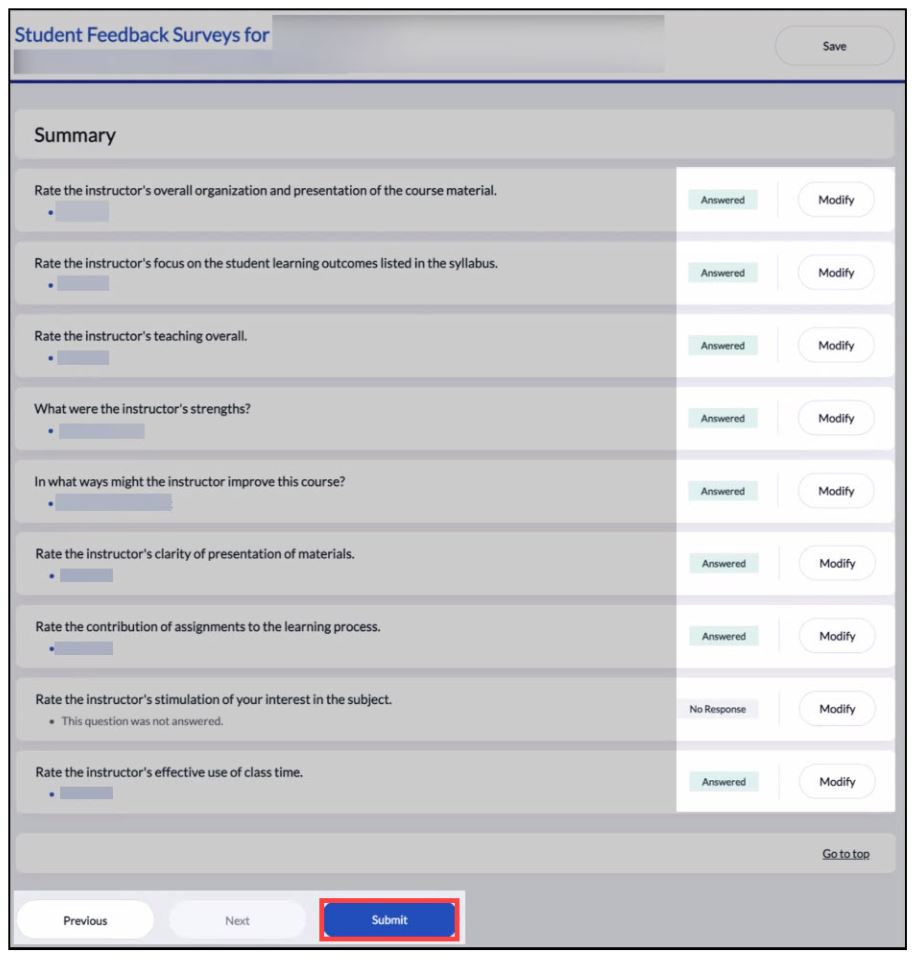
- You will receive a message confirming that your Student Feedback Survey has been submitted successfully.
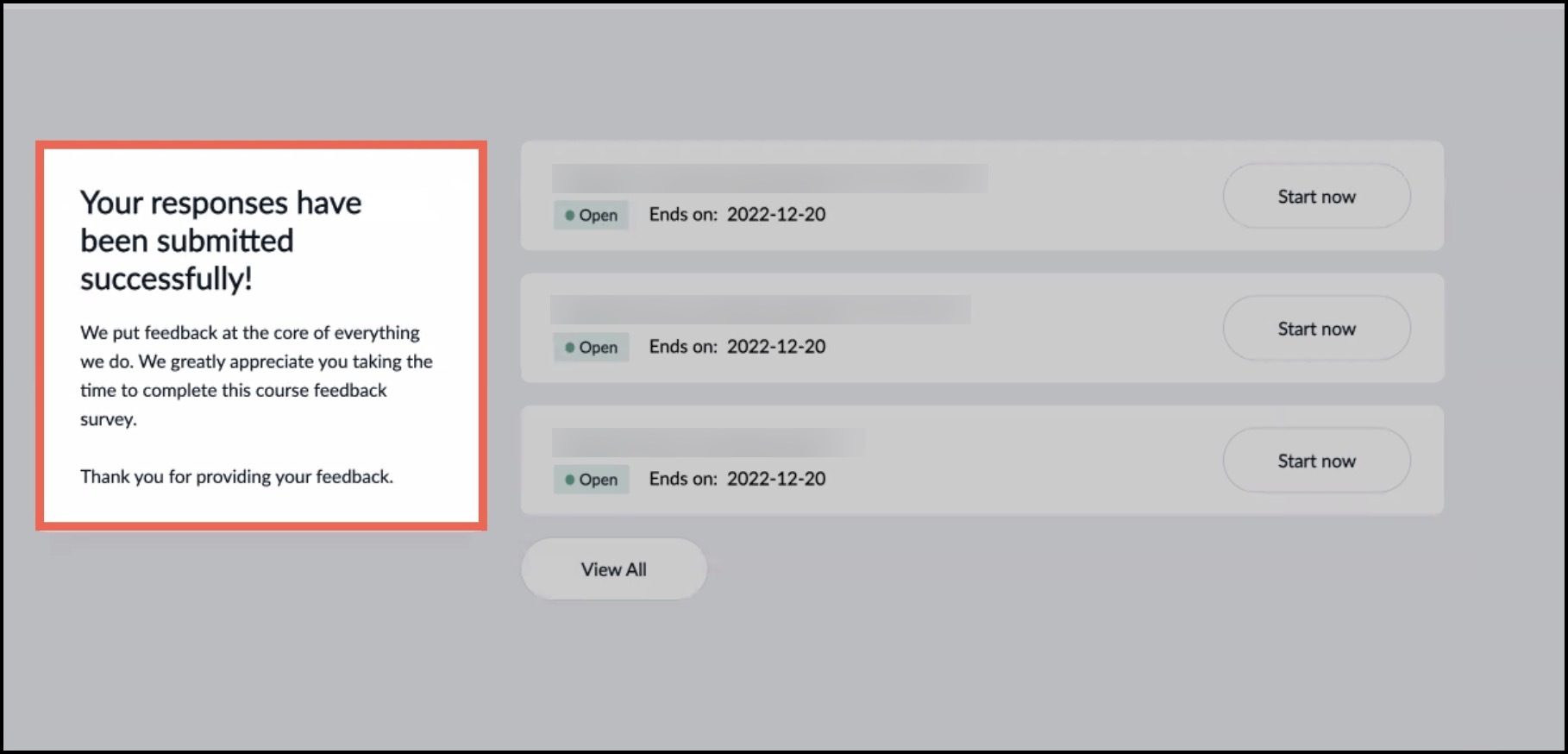
- Return to the Student Feedback Surveys page to complete the surveys for the rest of your courses. Any surveys you have finished will be marked as Completed.