How Do I View My Grades?
Introduction
Along with viewing their course history, students can view their grades as well in my.SDSU.
Instructions
Watch Tutorial
View Time | :39
Watch this video to learn about viewing grades.
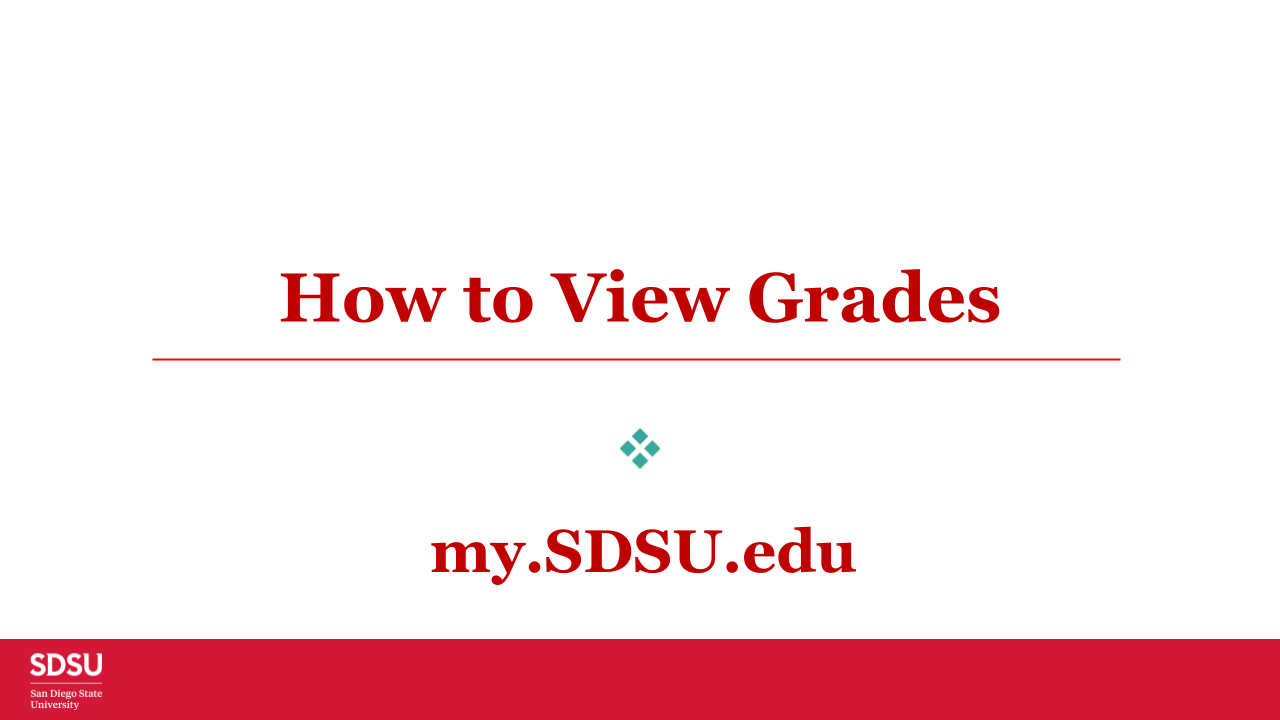
-
On the my.SDSU homepage, select the Academic Records tile.
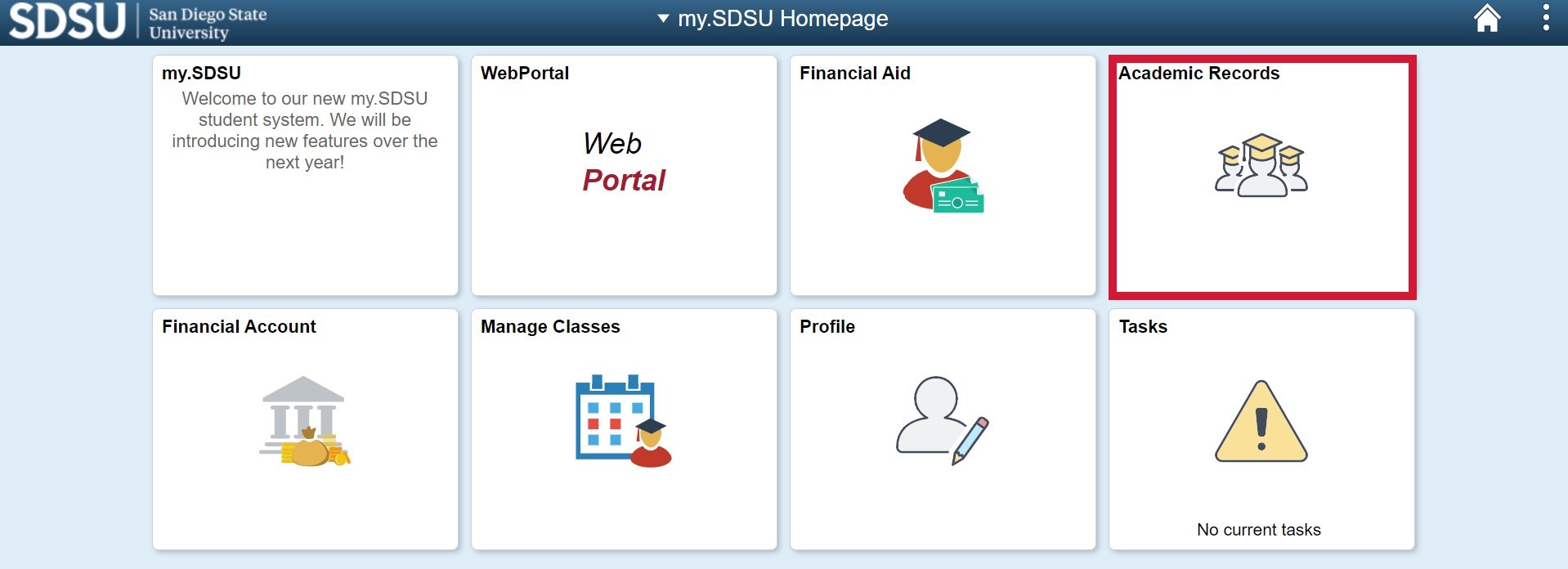
-
Select View Grades on the left side menu and select the term you wish to view grades for.

-
You are now able to view grades for the select academic term and career. If you wish to change the term for which you are viewing grades, use the Change button in the top left corner and change the term.
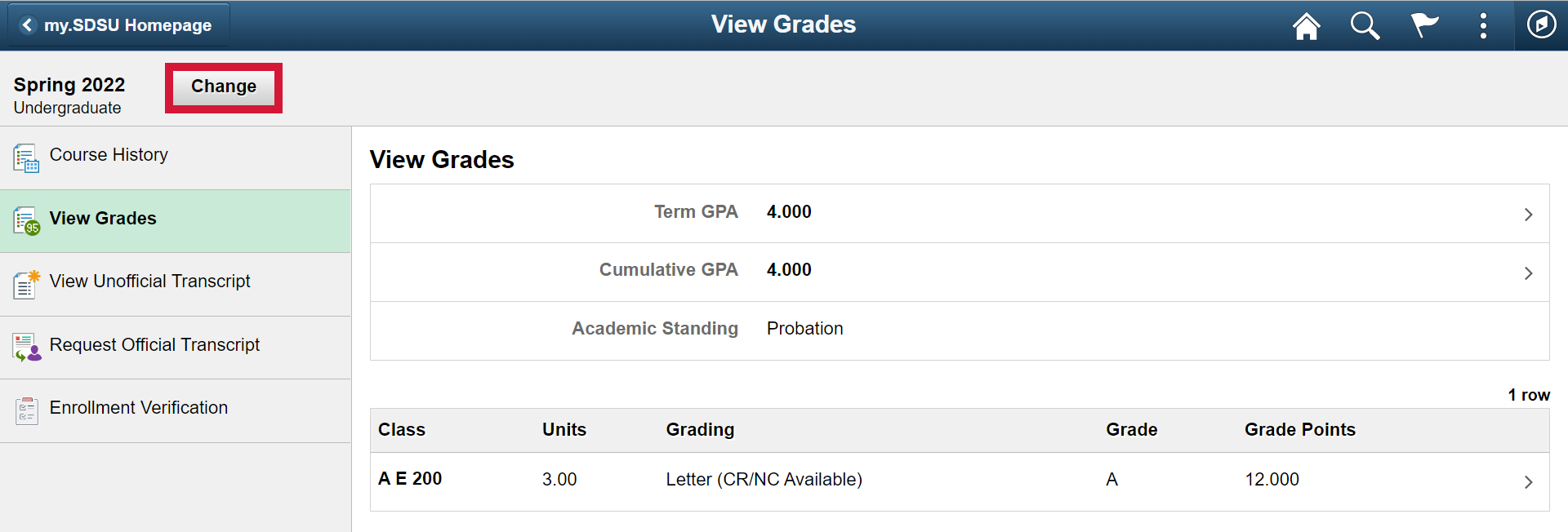
-
To view your Term GPA, the GPA for a given term, select the Term GPA button.
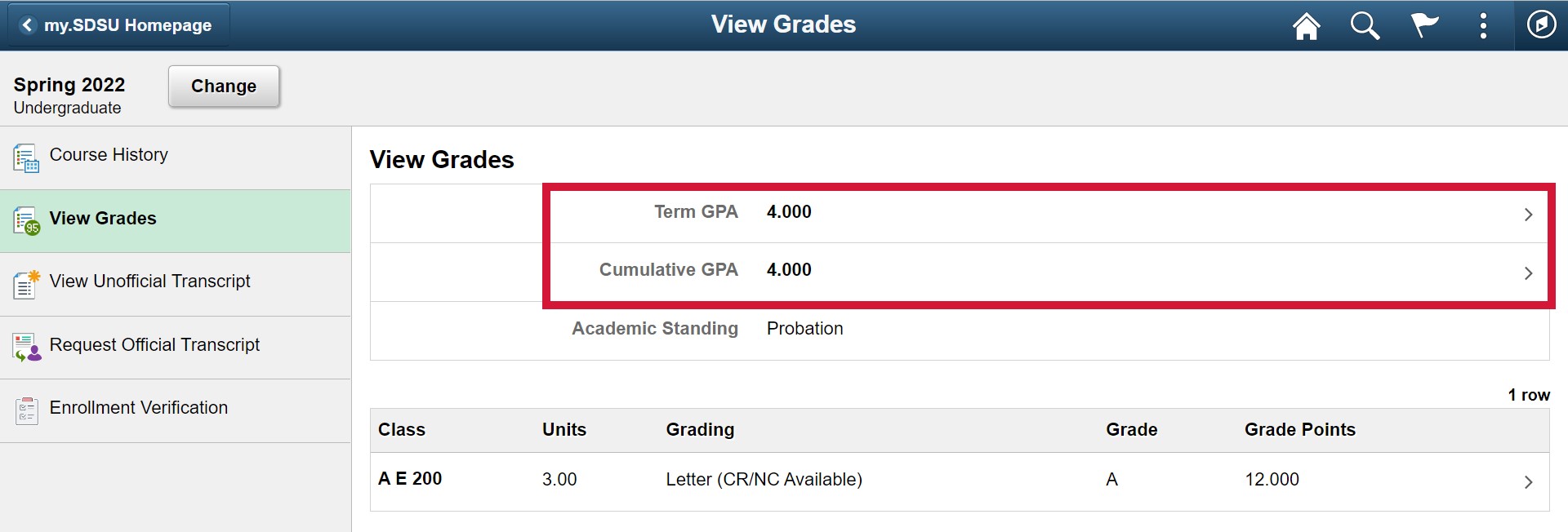
-
A box will populate for the specified academic term.
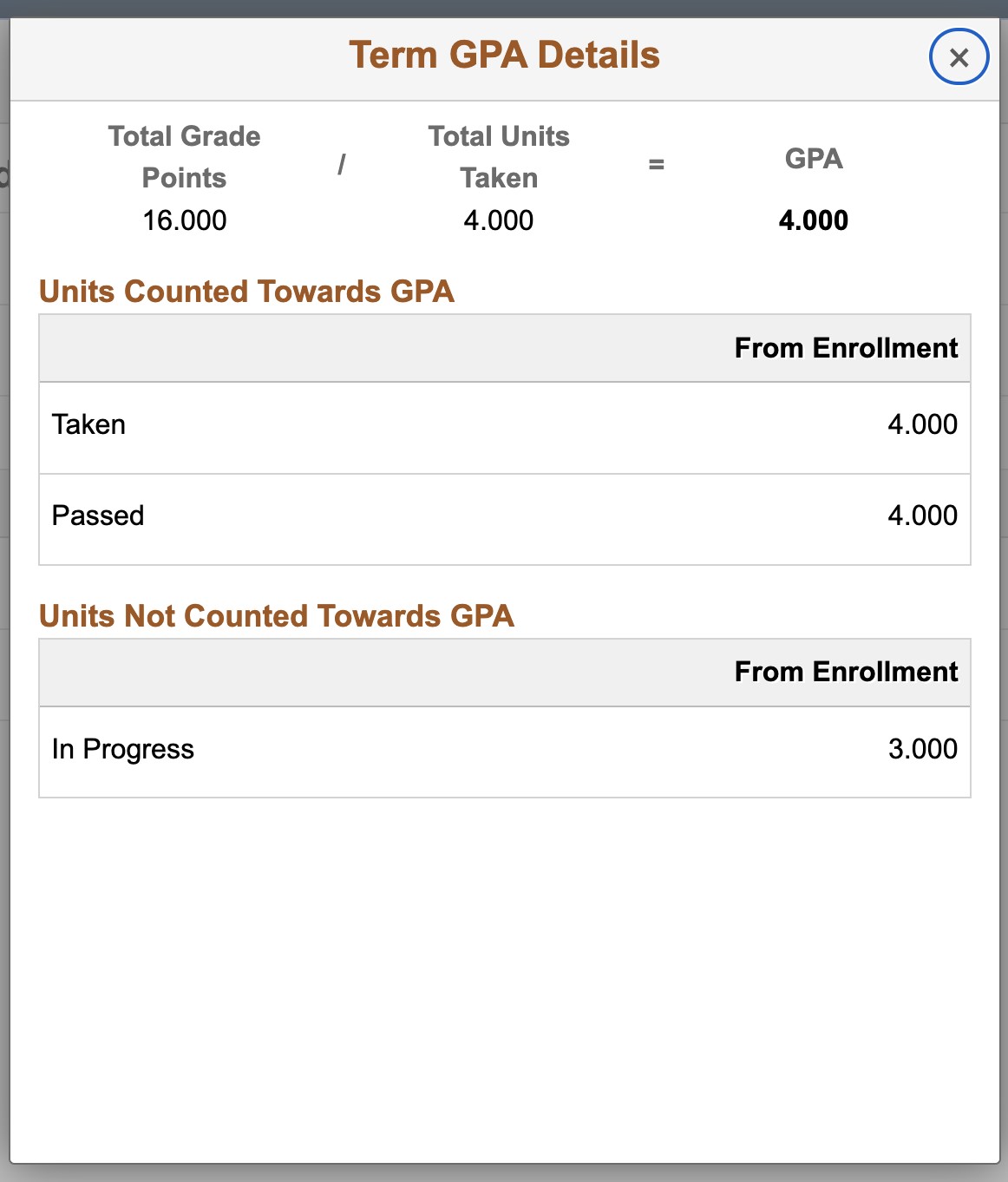
-
To view your Cumulative GPA, your overall GPA at SDSU, select the Cumulative GPA button and a box will populate for your academic career.
Note: For students continuing their education at SDSU (ie. former undergraduate students pursuing a graduate degree), you will be able to see cumulative GPAs for each career (undergraduate and graduate).

